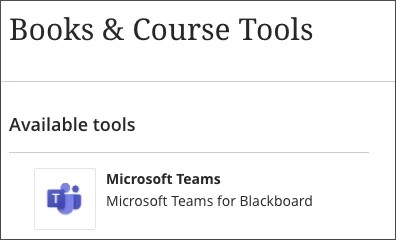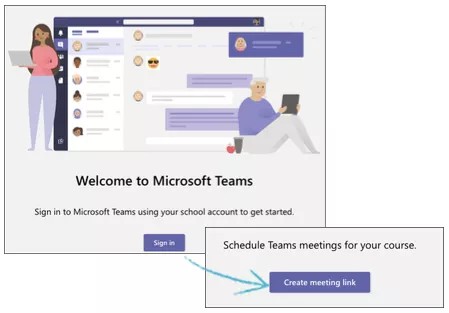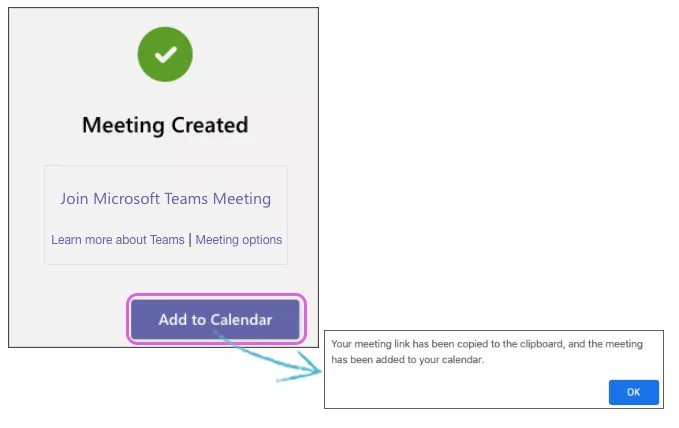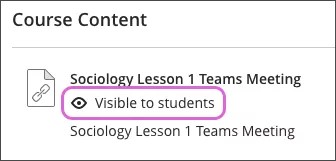Microsoft Teams for Blackboard is an LTI Advantage tool integrated with Learn. This integration allows instructors to create Teams meetings and share them with students.
A Teams Meeting can be included in an appropriate area of the course, such as a folder specific to meetings or sessions. If your course is organized by weeks or other sequence, you can place a meeting session within that structure.
Launch Microsoft Teams LTI
Under Details & Actions select Books & Tools.
Select Microsoft Teams.
Microsoft Teams Meeting Creation
Create a meeting
When the Microsoft Teams Meeting Scheduler application opens, select Sign In.
Sign in with your Microsoft Office365 Active Directory credentials. The first time you sign in, you may have to grant permissions. Select Accept to continue.
- Select Create meeting link.
- Type a name for your meeting.
- Choose a Start Date, Start Time, End Date, and End Time.
- Select Create.
- Select Add to Calendar to add the meeting to your calendar and course content. The meeting gets added to your calendar automatically and the URL copies to your clipboard.
- Optionally, select Join Microsoft Teams Meeting to launch the meeting.
- Optionally, select Learn more about Teams to view related support documents from Microsoft. (May be available in English only)
- Optionally, select Meeting options to configure additional settings for your meeting.
Refresh your course. Your meeting appears at the top of your course content page and on your course calendar page. Make sure your meeting is visible to students. Select the eye icon to change visibility if needed.
Video: Create a Microsoft Teams Meeting
Watch a video about creating a Microsoft Teams meeting
The following narrated video provides a visual and auditory representation of some of the information included on this page. For a detailed description of what is portrayed in the video, open the video on YouTube, navigate to More actions, and select Open transcript.
Video: Create a Microsoft Teams meeting explains how to create a Microsoft Teams meeting.
File sharing
This integration streamlines the process of creating meeting sessions and setting them up as Microsoft Teams chat. The open access links to the session created by Microsoft Teams are added to the Course Outline in Ultra Course View or the first Content Area in the Original Course View and as calendar entries in the Learn course Calendar.
This integration doesn't manage user data, membership, or entitlements to the Microsoft Teams site. If students need access to Files or other tools in Microsoft Teams, you'll need to add those users to the Teams site. There isn't a direct integration with Teams Files, tools such as Wiki or Assignment, or other O365 services such as OneDrive, Outlook, or Calendar. Students can still export their Learn calendar, including Teams chat sessions, into their Outlook calendar. For assistance with using the features of Microsoft Teams, Outlook, OneDrive, and other O365 capabilities, including how users can collaborate and share files using these tools, please use the support resources available from Microsoft.
Need more help?
Check out some of the free resources provided by Microsoft on using Teams. These resources may be available in English only.
Get started with Teams meetings