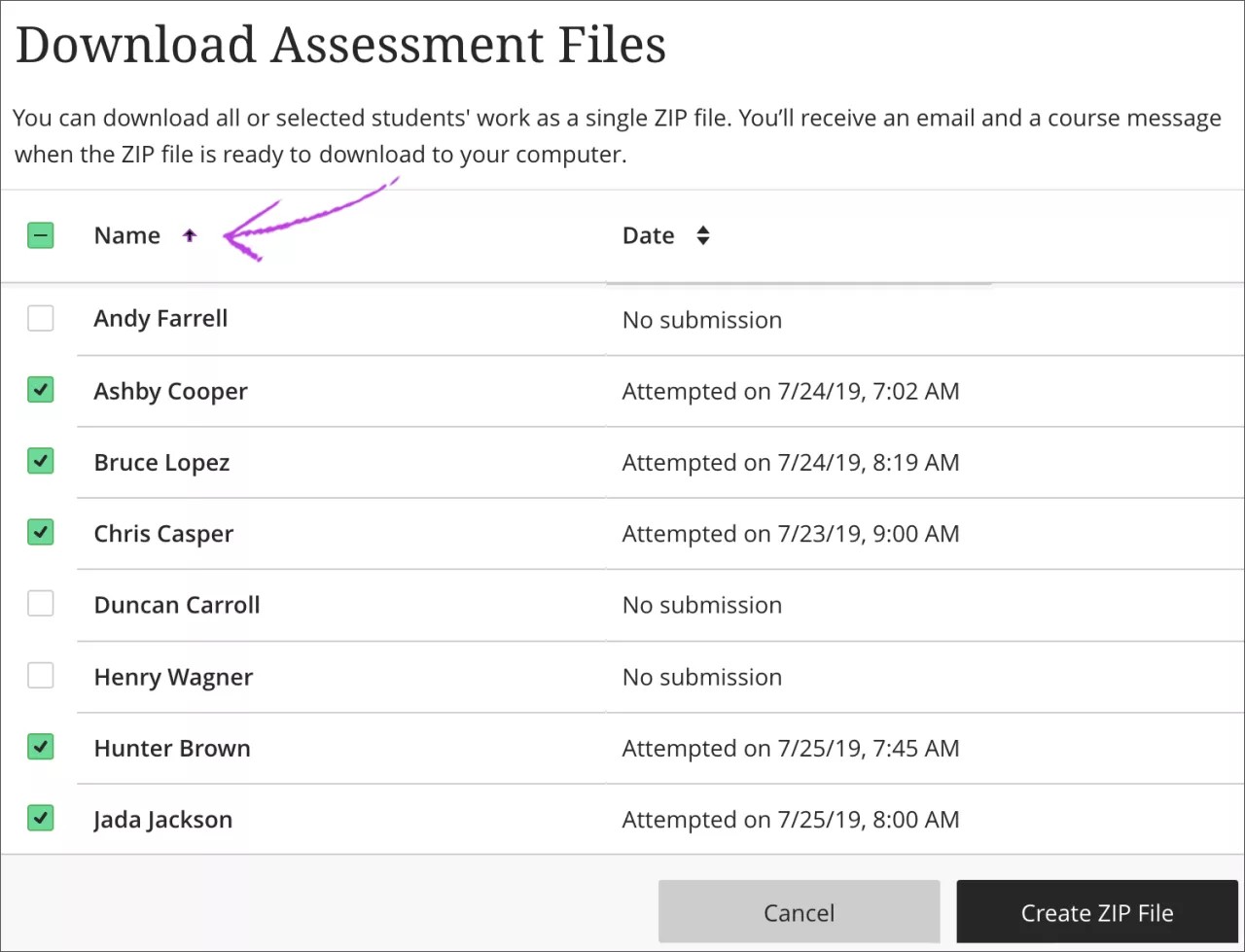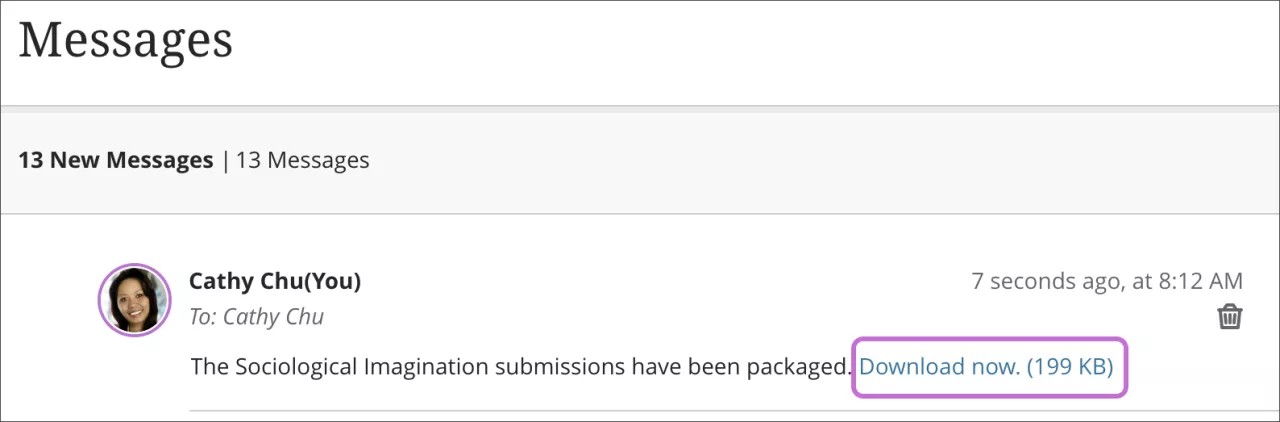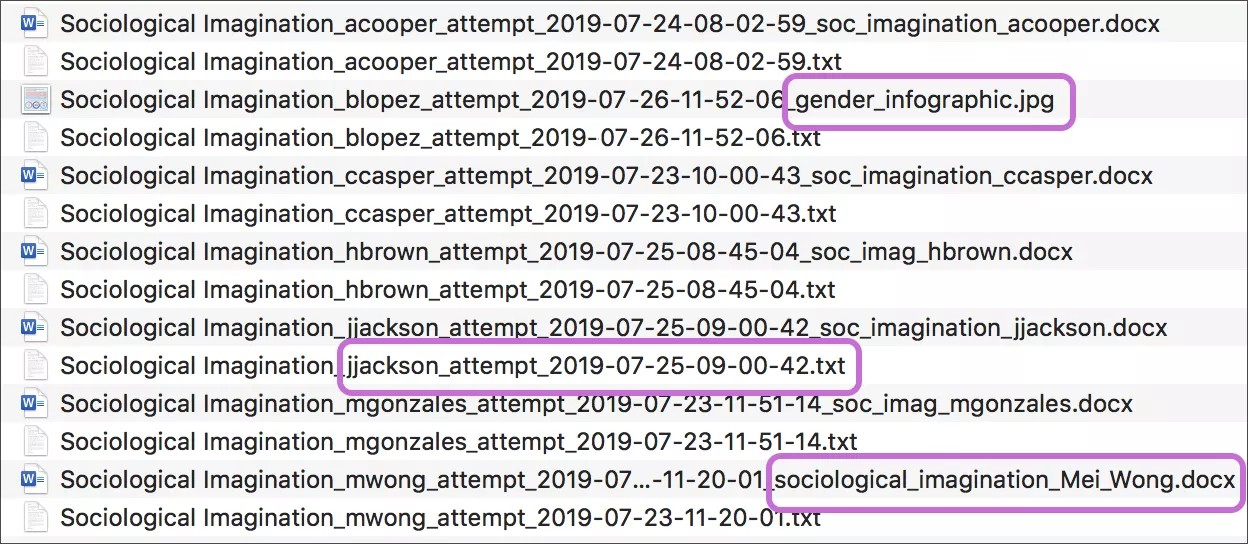Download Assessments
To accelerate your grading process, you can download individual students' assessment submissions and view them offline. You can download all or only selected submissions as a single ZIP file. Unzip or expand the file to view the contents. Each submission is saved as a separate file with each student's username.
You can't download group submissions or discussions.
Your TAs, Facilitators, and Graders are also allowed to download assessment submissions.
Items you can download from a submission:
- Content and files that students create and attach in the editor for their submissions.
Items you can't download from a submission:
- Content and files attached to assessment questions. For example, if an assessment has only essay questions, students' answers aren't downloaded.
You can download submissions from the Gradable items or Grades view of the gradebook. For more information, see Ultra Gradebook.
Download Assessment Files page
On the Download Assessment Files page, select the Name or Date column header to sort the submissions.
Select the checkbox next to the Name column to select all submissions or select submissions individually. If you select all, only submissions with files and text provided by students in the editor are included in the ZIP file.
If you allowed multiple attempts, the files for all attempts for each student are included.
- Select Create ZIP File to start the process.
- In the pop-up box, select Send. The file is created in the background and you automatically return to the Submissions list page or Grades view. The process takes a few moments based on the size of the file.
You receive an email and a course message when the ZIP file is ready to download to your computer. On your course's Messages page or in your email, select the Download now link.
If you delete the email and course message with the link to download the file, you have to rerun the download. The ZIP file remains in the system until a routine system cleanup is performed—every 90 days or longer—or until an administrator manually deletes it. Contact your administrator for more information.
View ZIP file contents
Windows and Mac computers have built-in capabilities to view and extract compressed ZIP file packages. To learn more, see the help available for your computer's operating system.
After you unzip the file, a folder appears with files for each submission. Usernames are included automatically in the file names for easy identification.
Files included in the ZIP file
TXT file: If a student used the editor to complete the assessment, the submission text appears in a TXT file. You'll also find information about the submission, such as date submitted. Note: Content and files attached to assessment questions aren't downloaded.
Submission files: If the student uploaded one or more files as the submission, they appear together in the list. For example, a student's submission might include a Word doc, an image file, and a slide presentation. Note: If you allowed multiple attempts, the files for all attempts for each student are included.
Combination: A student can provide text and attach files in the editor to complete the submission.
Watch a video about downloading assessment submissions
The following narrated video provides a visual and auditory representation of some of the information included on this page. For a detailed description of what is portrayed in the video, open the video on YouTube, navigate to More actions, and select Open transcript.
Video: Download assessment submissions explains how to download assessment submissions and what you can and cannot download in your course.