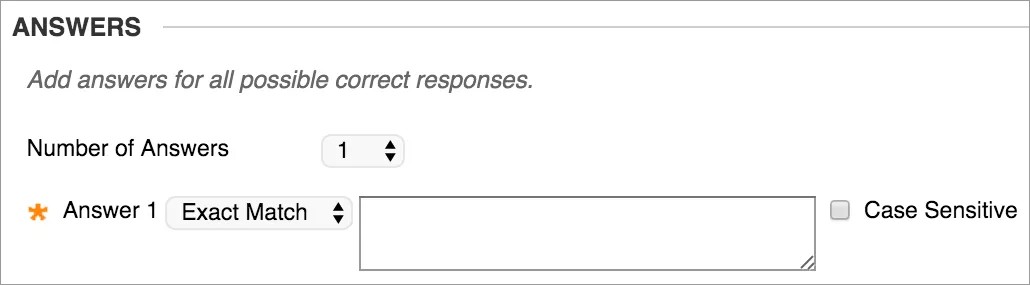About Fill in the Blank questions
A Fill in the Blank question consists of a phrase, sentence, or paragraph with a blank space where a student provides the missing word or words. The maximum number of answers you can provide for a blank is 100. Use Fill in Multiple Blanks questions to create a question with multiple answers.
Example:
_______ is the silicate mineral with the lowest melting temperature and the greatest resistance to weathering.
More on Fill in the Blank questions with JAWS®
Fill in the Blank questions are graded automatically. Answers are scored based on if student answers match the correct answers you provide. You choose the evaluation method for answers:
- Exact match
- Contains part of the correct answer
- Matches a pattern that you specify
You choose whether or not the answers are case-sensitive.
In restored courses, case sensitivity is turned off for all existing Fill in the Blank questions. Edit those questions and select Case Sensitive, if needed.
Video: Create a Fill in the Blank Question
Watch a video about fill in the blank questions
The following narrated video provides a visual and auditory representation of some of the information included on this page. For a detailed description of what is portrayed in the video, open the video on YouTube, navigate to More actions, and select Open transcript.
Video: Create a fill in the blank question shows how to create a fill in the blank question in the original course view, list answers, select an evaluation method, and provide feedback.
Create a Fill in the Blank question
Fill in the Blank questions have two parts: the question and the set of answers. A text box appears after the question for students to type their answers.
- Access a test, survey, or pool. From the Create Question menu, select Fill in the Blank.
- Type the Question Text.
To add more than one answer, select from the Number of Answers menu—up to 100. To delete an answer, select Remove.
Type each answer and select Contains, Exact Match, or Pattern Match to specify how the answer is evaluated against a student's answer. For Contains and Exact Match, select the Case Sensitive check box if you want to take capitalization into account.
- Optionally, type feedback for correct and incorrect answers.
- Select Submit and Create Another or Submit to add the question to the test.
About creating answers
Keep answers simple and brief in the answer sets. To avoid difficulties with auto-grading, you can limit answers to one word. One-word answers prevent issues such as extra spaces or word order causing a correct answer to be scored as incorrect.
- Select Contains from the menu in the answer to allow for abbreviations or partial answers. This option counts a student's answer as correct if it includes the word or words you specify. For example, set up a single answer that contains Franklin so that Benjamin Franklin, Franklin, B Franklin, B. Franklin, and Ben Franklin are all counted as correct answers. Then, you don't have to list all the acceptable possibilities for the answer Benjamin Franklin.
- Provide additional answers that allow for common spelling errors. Or, select Pattern Match from the menu in the answer and create a regular expression that allows for spelling, spacing, or capitalization variations.
Pattern Match
You can create a regular expression that allows for spelling, spacing, or capitalization variations in an answer.
A regular expression is a search pattern used for matching one or more characters within a string. With regular expressions, you can count certain patterns as correct, rather than an exact text match. For example, regular expressions enable grading of the wide range of possible answers that are typical of scientific data.
In a regular expression, most characters in the string match only themselves and are called literals. Some characters have special meaning and are called metacharacters.
For a comprehensive list, see Pattern (Java SE 11 & JDK 11 ) (oracle.com).
Character examples:
- A dot (.) matches any single character except newline characters.
- Brackets [ ] match anything inside the square brackets for one character.
- A dash (-) inside square brackets allows you to define a range. For example, [0123456789] can be rewritten as [0-9].
- A question mark (?) makes the preceding item in the regular expression optional. For example, Dec(ember)? will match Dec and December.
Simple string examples:
- b.t - matches with bat, bet, but, bit, b9t because any character can take the place of the dot (.).
- b[aeui]t matches bat, bet, but, bit.
- b[a-z]t will accept any three-letter combination that begins with b and ends with t. A number won't be accepted as the second character.
- [A-Z] matches any uppercase letter.
- [12] matches the target character to 1 or 2.
- [0-9] matches the target character to any number in the range 0 to 9.
When you choose to match a pattern for an answer, you can test the pattern and a new window opens.