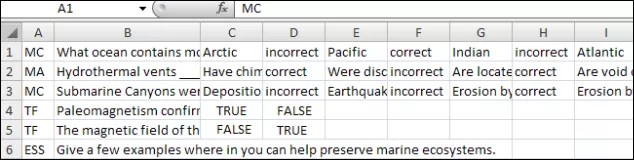Nämä tiedot koskevat vain alkuperäistä kurssinäkymää. Oppilaitoksesi määrittää, mitkä työkalut ovat käytettävissä.
You can write questions offline in a text file and upload it into tests, surveys, and question pools.
After you upload the file, you can edit and use the questions exactly like the questions that you create inside your course.
Before you begin
- The questions and the file you want to upload must meet the guidelines detailed in this topic.
- Questions that contain an error will fail to upload. Questions without errors will upload successfully.
- The system doesn't check for duplicate questions.
- Uploaded questions automatically default to the point value that they're assigned when uploaded. If you didn't set a default value, questions will automatically have a point value of zero. You'll have to add a point value for each question.
Create a question file to upload
File format guidelines
Each file that contains questions to be uploaded must conform to these guidelines:
- Each file must be a tab-delimited TXT file. You can edit this file in Microsoft® Excel® or in a text editor.
- Blackboard recommends that each batch file not exceed 500 records because of time-out restrictions associated with most browsers.
- Don't include a header row in the file.
- Don't include blank lines between records. The blank line will be processed and return an error.
- Include only one question per row.
- The first field in each row defines the type of question.
- Separate each field in a row with a TAB.
- correct, incorrect, true, false, and other words that identify answers must be in English.
Question format guidelines
To upload successfully, the questions in the text file must conform to the guidelines in this table.
When uploaded to a survey, the correct|incorrect answer designation is ignored, but the file must follow the same format as described for tests and pools.
Questions that contain an error will fail to upload. Questions without errors will upload successfully.
| Question Type | Structure |
|---|---|
| Multiple Choice | MC TAB question text TAB answer text TAB correct|incorrect TAB answer two text TAB correct|incorrect Text within ( ) may be repeated for each of the answers that are part of the Multiple Choice question. The maximum number of answers is 100. |
| Multiple Answer | MA TAB question text TAB answer text TAB correct|incorrect TAB answer two text TAB correct|incorrect Text within ( ) may be repeated for each of the answers that are part of the Multiple Answer question. The maximum number of answers is 100. |
| True/False | TF TAB question text TAB true|false |
| Essay | ESS TAB question text TAB [example] Text within [ ] is optional. You may choose to add a sample or leave this blank. |
| Ordering | ORD TAB question text TAB answer text TAB answer two text Text within ( ) may be repeated for each of the answers that are part of the Ordering question. The maximum number of answers is 100. The order typed in the file is the correct order. The system will randomly order the answers. |
| Matching | MAT TAB question text TAB answer text TAB matching text TAB answer two text TAB matching two text Text within ( ) may be repeated for each of the answers that are part of the Matching question. The maximum number of answers is 100. The system will randomly order the answers and their question. When uploading a matching question, you must have a one-to-one relationship between questions and answers. If not, correct answers may be marked incorrect if more than one answer has the same value. |
| Fill in the Blank | FIB TAB question text TAB answer text TAB answer two text Text within ( ) may be repeated for each of the answers that are part of the Fill in the Blank question. The maximum number of answers is 100. |
| Fill in Multiple Blanks | FIB_PLUS TAB question text TAB variable1 TAB answer1 TAB answer2 TAB TAB variable2 TAB answer3 The format consists of a list of variable-answers where each variable-answer is composed of the variable name and a list of correct answers for that variable. Variable-answers are delimited by an empty field. The maximum number of variables is 10. |
| File Response | FIL TAB question text |
| Numeric Response | NUM TAB question text TAB answer TAB [optional]tolerance |
| Short Answer | SR TAB question text TAB sample answer |
| Opinion/Likert Scale | OP TAB question text The maximum number of answers is 100. |
| Jumbled Sentence | JUMBLED_SENTENCE TAB question text TAB choice1 TAB variable1 TAB choice2 TAB TAB choice3 TAB variable2 The format consists of a list of choices-answers. Each choice-answer consists of the choice followed by the list of variables for which that choice is the correct answer. An empty field indicates the end of a choice answer. A choice immediately followed by an empty field indicates that choice is not the correct answer for any variable. The maximum number of answers is 100. |
| Quiz Bowl | QUIZ_BOWL TAB question text TAB question_word1 TAB question_word2 TAB phrase1 TAB phrase2 The format consists of a list of valid question words followed by an empty field and a list of valid answer phrases. The maximum number of interrogatives is 103. The maximum number of answer phrases is 100. |
Sample question file
Upload a question file
- From the test, survey, or pool, select Upload Questions.
- Select Browse to locate the file.
- Optionally, type a number in the Points per question box to set a default value for all questions. If left blank, all questions will be set to a value of zero. Later, you can edit the individual question values.
- Select Submit and OK. The questions appear in the test, survey, or pool. You can edit and reorder the questions.