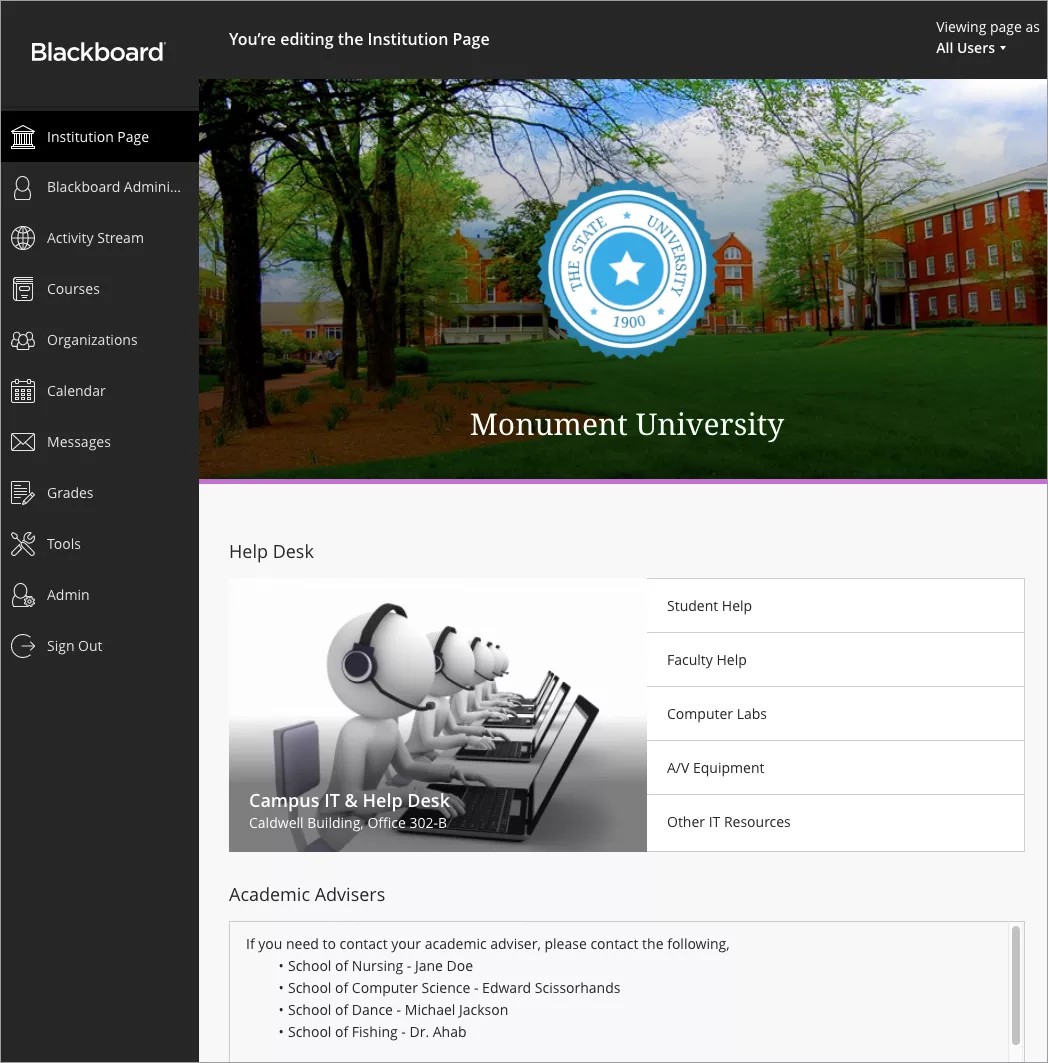What is the Institution Page?
We took the tabs and modules in the Original Experience and reimagined them using the Ultra design language. Now you have a responsive, adaptive, and intuitive way to convey pertinent institutional information to your audience.
Your staff members often want to communicate with you, each other, and their students. They want resources to be available to the learning community. The Institution Page supports your ability to make information available to users.
You can tailor the Institution Page to the needs of your institution, like:
- Create modules that correspond to institution roles in the system.
- Show or hide information based on selected roles.
- Customize what your users see.
- Limit access to the Institution Page.
I'm an administrator at my institution. How do I turn on the Institution Page?
By default, the Institution Page only appears for system administrators with full privileges. To make it visible in the base navigation to all users, make one or more of the modules visible. To turn off the Institution Page, simply hide all modules.
Who sees the Institution Page and modules?
The Institution Page displays for users who have modules assigned to them. You can select who sees the modules you create. When at least one module is assigned to a role, those users can access the Institution Page.
When you create a module, the Select Audience section allows you to choose which roles see it. You can select as many roles as you want. If you set the audience to Everyone or don't assign a role to a module, everyone sees that module when it's visible, and all users can access the page.
You can also create custom Institution Pages that appear for associated brands in the Ultra experience. Users who see a custom brand can access the associated Institution Page.
How does the Institution Page replace the Tabs & Modules from the Original experience?
In conjunction with Targeted Notifications, the introduction of the Institution Page is a key component in bringing the tabs and modules functionality currently available in the Original experience to the Ultra experience. The Institution Page provides users static information that they may find useful, such as help desk links, library resources, advisor info, and any other content that they need to be aware of.
What types of images are supported by the Institution Page?
Currently, you can only add an image hosted in the Content Collection. Image format doesn’t matter, as long as the Content Collection can support it. Add images hosted at your institution to the Helpful Links module, the Institution Page banner, and Institution Page logo. Images added within other modules, such as the Custom Content module, are bound to our capabilities in the editor that you can find in many other areas of Blackboard Learn with the Ultra experience.
What module types are available now and planned for the future?
In the initial release, the Institution Page includes the Helpful Links and the Custom Content modules.
- Helpful Links Module: Allows for module title, one image with two lines of text-overlay, and as many hyperlinks as you want.
- Custom Content Module: Allows you to use the editor (BbML) to create custom modules using formatting and multimedia features that we'll continuously add to. You can add LTI tools to the Custom Content module so LTI tools that are needed outside of courses are easily accessible.
Due to Ultra's responsiveness and design language, we can’t surface the full HTML or CSS editor that existed in the Rich Text Editor for custom module creation in the Original experience.
On the roadmap:
- Announcement modules where targeted notifications will be sticky. Users will no longer have to sift through their busy activity streams to find important announcements. Course announcements may also surface in this module.
- A REST API module with the necessary endpoints and web services to allow for deeper custom modules within the REST framework are also on the near-term roadmap.
What types of integrations are planned for the Institution Page?
REST integrations are currently on the development roadmap for the Institution Page.
Can I set the Institution Page as the default destination after login?
The Institution Page is meant to be a showcase of important information that you want users to see and act on, and to reinforce institution branding. To support this, you can set the Institution Page as the first page that users see when they log in to Blackboard Learn. The administrator can still set other pages as the default landing page, including the activity stream or course list.
How do I rename the Institution Page in the base navigation?
You can rename the Institution Page in a custom Ultra locale. In the locale editor, search for Institution Page and replace the phrase with your institution name or another term or phrase.
Is there a limit to the number of modules I can add to an Institution Page?
You can add as many modules as you want to the Institution Page.