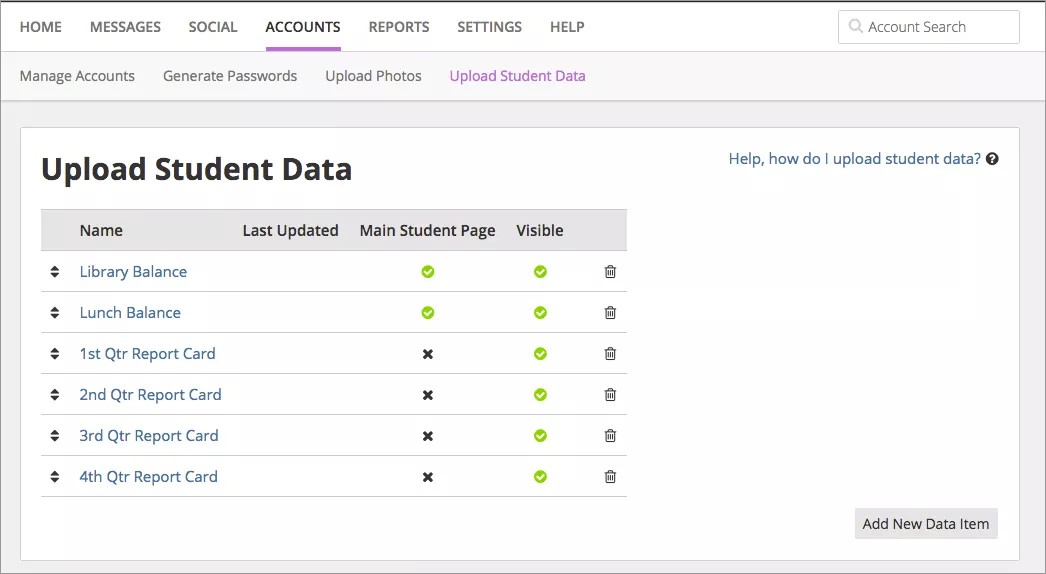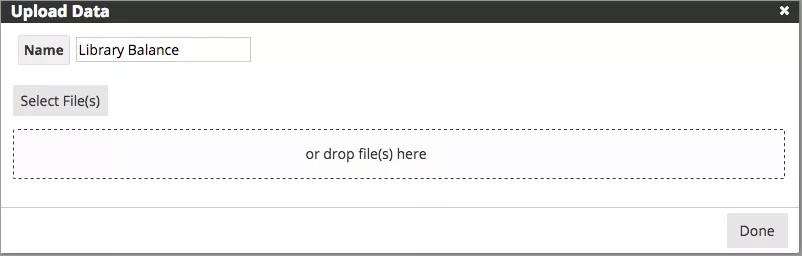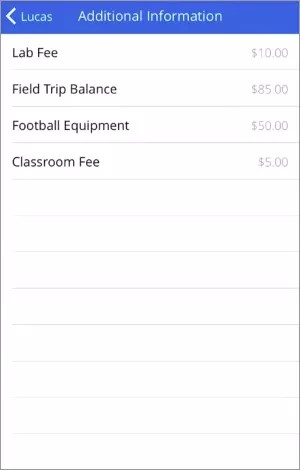Let parents and students see what they really want!
You can add even more information to appear in the student Account Information page in the Blackboard Mobile Communications app. For example, you can include the student's GPA (grade point average), any type of fees, or report cards.
Upload the Information
Upload text files, PDF files, or spreadsheets to include additional student data. Here are the details you need to know about the data files:
- Valid file types are .pdf, .html, and tab-separated .txt.
- The file names for .pdf and .html must include the student ID (such as 2312.pdf).
- Tab-separated .txt files must be UTF-8 (or UTF-8 subset) encoded, have one column with a header of student id, and include additional columns of information. Informational columns must have a header of 20 characters or less and fields of 10 characters or less (extra characters will be truncated).
- Maximum file size is 5 MB for .pdf and .html files and 50 MB for .txt files.
- Uploading data for a student will overwrite previously uploaded information for that student.
- Uploading folders of .pdf or .html files is supported in Chrome and Firefox.
- Data items will be automatically deleted after 14 months of no updates.
- From Blackboard Communications HQ web interface menu bar, select Accounts > Upload Student Data.
- Select Add New Data Item to add the type of upload file information.
- Type the Name of the information as you want it to appear in your mobile app.
- Select Files or move the files to the Upload Data files. (Download sample .txt file.)
- Select Done when finished.
Now you can use the Upload Student Data page to select if the information is currently visible to students and parents, and if you want it to appear directly on the Student Account Information page. - Select your visibility information:
- To hide information from parents students, disable the Visible option. When you are ready to show the information, you can enable it.
- If you want to include the information, but not display it on the main Student Account Information page, disable the Main Student Page option. When this option is disabled the Student Account Information page will include an Additional Information section. The information will be available on the Additional Information page instead.