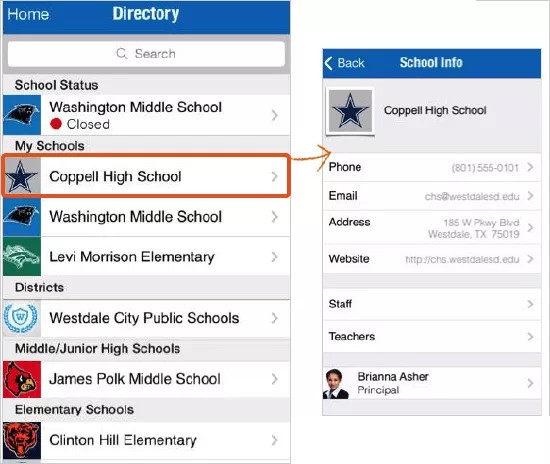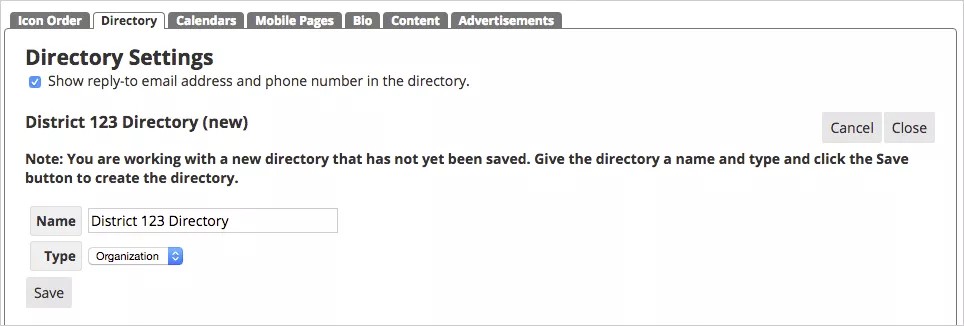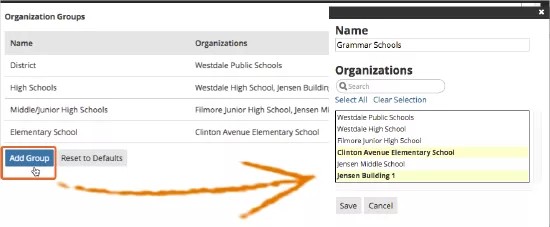Provide access to the different schools available in your district.
Under the Directory option in your district/school app, you can access different schools available in your district.
You can create groups to organize your district and school information for your app. Group names can include District, High Schools, or Elementary Schools, and you can select the name of each organization that belong to each group for better display on the app.
The details of each district and school as it appears in the directory is configured in the App Config Org Config tab.
Add a new organization directory
- After logging into the Blackboard Communications HQ website, select Settings > App Config.
- Select Global App Settings.
- Select the Directory tab for the Directory Interface.
- Select Create New Directory.
- Select Show reply-to email address and phone number in the directory to include the directory contact information.
- Type the Name of the directory.
- Select Organization as the directory Type.
- Select Save to add the new directory.
After you add a new organization directory, you can add groups for the schools that will be in the directory.
You can set VIPs for the directory.
Add a new group for the organization directory
After you add a new organization directory, you can add a group of schools to include in the directory.
- In the Account Groups area, select Add Group.
- Type the Name of the group.
- Select the Organizations to add to the group.
- Select Save when finished.
If you need to delete a group, select the Group name and select Delete.
To adjust the order of groups, select and drag the group information in the Organization Groups area.