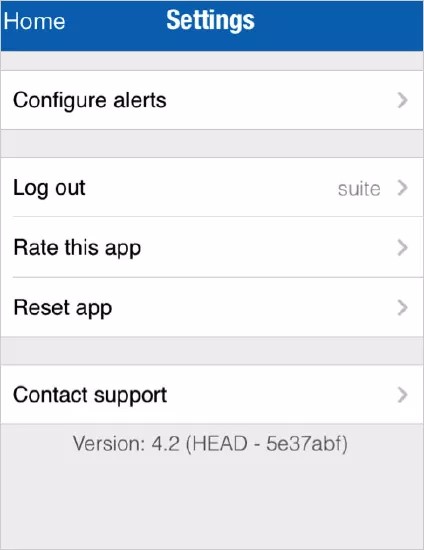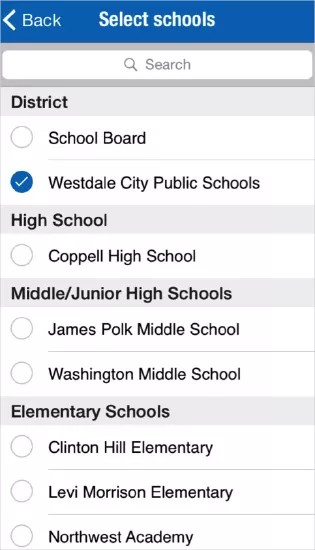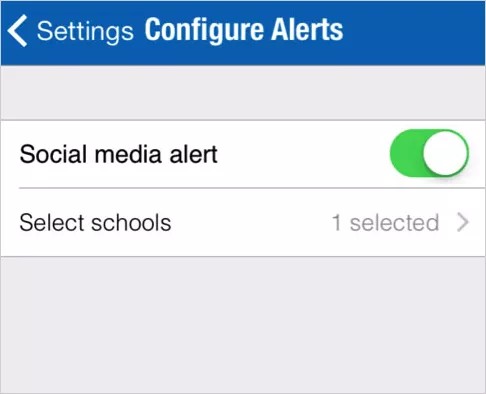Just use your mobile device.
Blackboard Communications HQ is available for Apple and Android devices.
Supported mobile operating systems
For the mobile apps available in the Community Engagement solution, users must have the following OS systems on their mobile devices.
- iOS 8+
- Android 5.0+
Download the mobile app
Download the Blackboard Communications HQ App onto any mobile device.
- Open the app store on the mobile device.
- For Android devices this is the Play Store:
Google Play: https://play.google.com/store/apps/details?id=com.parentlink.admin&hl=en - For Apple devices it is the App Store:
iTunes: https://itunes.apple.com/us/app/blackboard-communications/id438464965?mt=8
- For Android devices this is the Play Store:
- Install the app.
- Enter your district location to start the mobile app.
Under Settings, you can log out, reset the app, and rate the app in the app store. You can also configure alerts and contact support.
Logging out, rating the app, and resetting the app are standard, so no documentation is provided.
Configure alerts
You can determine whether or not to receive social media alerts, and which schools you want for the alerts.
- From the Settings, select Configure alerts.
- Select On for Social Media Alert to receive alerts.
Select Off to turn the alerts off.
- To select specific schools to receive alerts, choose Select Schools.
- Select the schools you want to receive alerts for.
- Select Back when finished.
Contact support
You can also use the Settings feature to contact support.
- Select Contact Support.
- Choose how to contact support:
- Select Call to start calling our support line.
- Select Email to email support directly.