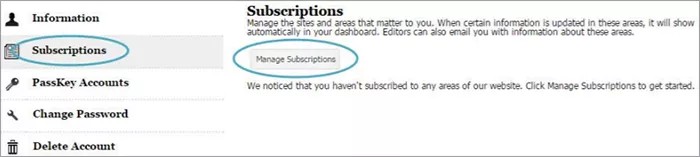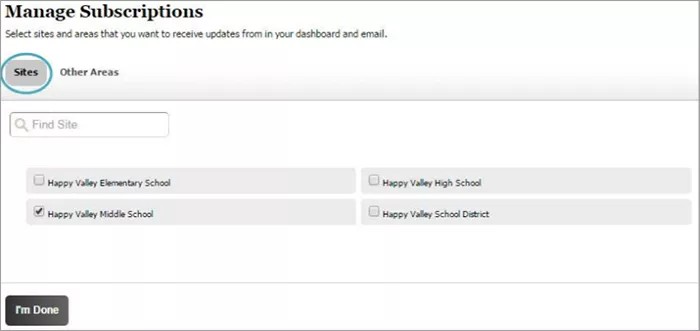Review your notifications
Forgot the details of the notification you listened to or read the other day? You can check out your past notifications from your school’s website!
But I don’t have the Notification icon. Where are my messages?
The inbox is only available for any district that has purchased the Integrated Student Data add-on for the Web Community Manager and also has either the Blackboard Mobile Communications app or Blackboard Mass Notifications product. If your district doesn't incorporate these products, you won't have an inbox.
When you select the Notification icon from your dashboard, the list of messages—emails, text messages, phone messages, and app messages—appear.
All the messages from your school will be available. To access a message, select it from the list.
You can replay messages and delete messages.
Subscribe to E-Alerts
Set up e-alerts for your site
In order to receive Content E-Alerts, you must first subscribe to areas on the website. When an editor of an area to which you have subscribed modifies content within that area and sends a Content E-Alert, you receive email notification indicating that content has been updated. Click the link in the email message to navigate directly to the subscribed area.
To get started, sign in to your site.
Select My Account and Edit Account Settings.
- Select Subscriptions
- Select Manage Subscriptions
- Select Sites and select sites to which you wish to subscribe to the homepage and calendar.
- Select Other Areas to subscribe to additional areas.
- Select I'm Done.