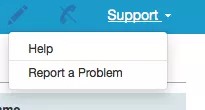Accessing Advisor Desktop
- Navigate to the URL provided to you. You will be directed to the SmartView log in page
- Enter your username and password
- Select Advisor Desktop from the Interface drop-down list
- Click the Log In button
Layout of SmartView Advisor Desktop
Header
Once logged in to Advisor Desktop, you will see the header section, which will include:
- The Blackboard SmartView product name
- The department and institution name
- The link to Service Desk
- The link for Support
- The link to Log Out
Navigating SmartView Advisor Desktop Tabs
SmartView Advisor Desktop has multiple tabs that allow you to access different types of information on students, and create or update cases opened on their behalf. Initially, you will see the Greeting and Caller tabs. After you select a specific caller on the Caller tab, other tabs will appear that will provide information specific to that Contact, and allow you to create or update cases opened on behalf of that Contact. You will not see all tabs until you select a specific profile.
| Tab | Contents |
|---|---|
| Greeting Tab |
This is the default landing screen when launching SmartView Advisor Desktop or navigating to it from Service Desk. Learn more about the Greeting Tab. |
| Caller Tab |
This tab includes Caller Search and Caller Selection areas. This is where you search for and find a student's account/profile and any existing cases that are associated with it. You may also create a new profile or edit an existing profile. Learn more about the Caller Tab. |
| Case Tab |
This tab is where you can create a new case, and Solve or Escalate the newly created case. If you have opened an existing case from the Caller Tab Case History section, you may Update or Solve that case. Learn more about the Case Tab. |
| Integration Tab |
This tab appears if an integration with an SIS (Student Information System) has been implemented. If the tab appears, it will include the selected student's demographic information, trackers (if implemented), and other real-time student information available from the SIS. Learn more about the Integration Tab. |
| Learning Management System (LMS) Tab |
This tab appears if an LMS integration has been implemented. If the tab appears, it will include information from the selected student's LMS account. Initially, only Blackboard Learn integrations will be supported. Learn more about the LMS Tab. |
| Password Reset Tab |
This tab appears if the password reset (for Blackboard Learn or other school systems) functionality has been implemented. If the tab appears, it is where you can reset a user's password for the corresponding system. Learn more about Password Reset Tab. |
Footer
The SmartView footer includes a copyright statement, a link to the Blackboard Privacy Center web page, and a link to the Blackboard Terms of Use web page.
Support
Need help? The Advisor Desktop and Service Desk headers will include a link to obtain Support.
This link will provide two options.
- Help will direct the user to the Blackboard SmartView User Guide on Help.Blackboard.com
- Report a Problem will open a new email message (in the user's email client) that will include a pre-populated To email address, Subject, School Name, and Interface (the body of the email will also include text that will offer guidance on what information to include in the email).
- The email will go to the SmartView product support team and will be monitored and addressed per the SmartView Support Guide.
School Name: Monument
Interface: Service Desk
Summary of the issue:
[Add Details]
Steps to reproduce the issue:
[Add Details]
Please include details of the issue (user, case number, etc.):
[Add Details]
Browser and version used when the issue was observed:
[Add Details]