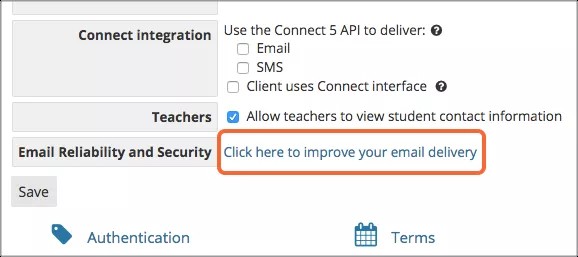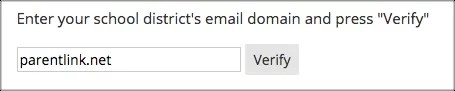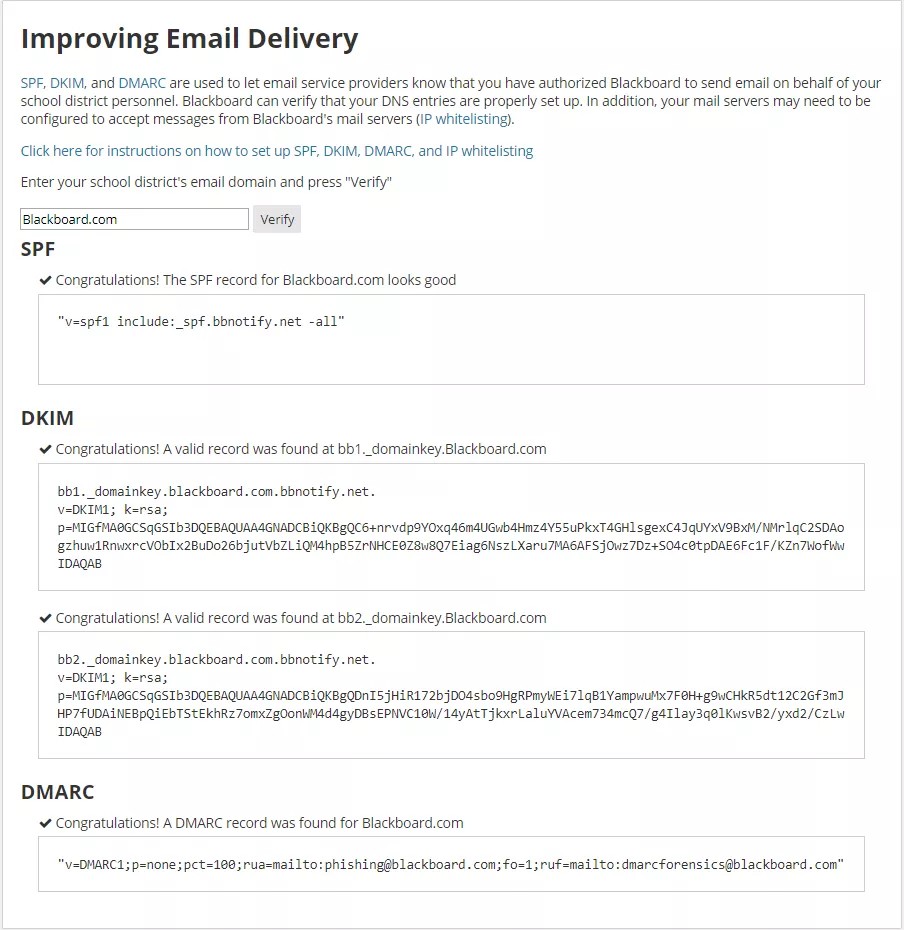Authorize Blackboard to send email on behalf of your school district personnel.
When Blackboard sends email messages on behalf of your personnel, the messages are designed to appear to come directly from your organization, even though they originate from our Blackboard service centers. Authorization helps stop messages being rejected or flagged as spam by the email services used by your organization, parents, and students.
SPF, DKIM, and DMARC are used to let email service providers know that you have authorized Blackboard to send email on behalf of your school district personnel.
- Sender Policy Framework (SPF): An email verification system. Domain owners can identify the mail servers they use to send mail. This means that forged emails are more likely to get caught by spam filters, while legitimate emails are more likely to get through.
- DomainKeys Identified Mail (DKIM): A form of email authentication. It adds an encrypted signature to your email messages, proving that the messages came from a trusted source and have not been modified while in transit.
- Domain-based Message Authentication, Reporting & Conformance (DMARC): An email validation system. It allows you to create policies for blocking any fraudulent activity that appears to come from the domain. To pass DMARC, a message must pass authentication and alignment with SPF and/or DKIM.
Verify Blackboard email authentication set up
Verify the Blackboard email authentication protocols are set up on your DNS properly.
- From the Blackboard Communications HQ interface menu, select Settings.
- Select Global Settings.
- Select Click here to improve your email delivery.
- Provide your school district's email domain. For example, if you use "[email protected]", type "myschool.edu".
- Select Verify.
When you see congratulation messages verifying records for SPF, DKIM, and DMARC, the verification is complete and everything is properly set up on your DNS. If you don't see congratulation messages for each one, have your network administrator set up the Blackboard email authentication protocols on your DNS.
Set up Blackboard email authentication
Your network administrator may need to set up the Blackboard email authentication protocols on your DNS. If you aren't sure if this has been done, you can verify set up from Global Settings.
- From the Blackboard Communications HQ interface menu, select Settings.
- Select Global Settings.
- Select Click here to improve your email delivery.
- Select Click here for instructions on how to set up SPF, DKIM, DMARC, and IP whitelisting.
- Follow the instructions on the screen.