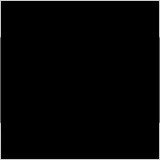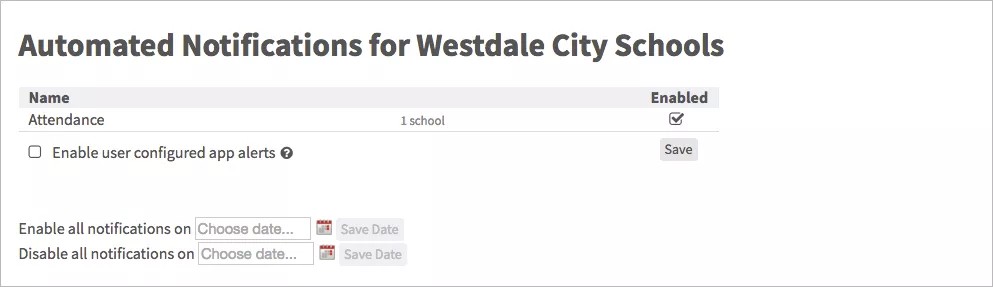Use your imports to trigger messages!
Administrators can use the Automated Notifications tool to stop/start automated notification messages.
When your district and schools import data from their Student Information Systems (SIS), you can set notifications to be sent out based on the information received. For example, when grades are imported, and a student receives a low grade, you can send an automatic message to the parent.
District administrators can control all schools and a school administrator can control their own school. Many districts disable messages during summer break and then start them again when the new year starts.
Set the notifications
- From the Blackboard Communication HQ interface menu, select Settings > Organization Config.
- Select the school or district Organization Name from the list.
- Select the Automated Notification link from the Settings area.
- Set which messages are automated:
- Clear the Enabled option for any specific type of message to mark it as not automated.
- To clear a specific school, select the link in the number of schools area and clear the Enabled option for individual schools.
- To enable all notifications on a certain date, choose the date in the Enable all Notifications on box and select Save Date.
- To disable all notifications on a certain date, choose the date in the Disable all notifications on box and select Save Date.
- Select Save when finished.