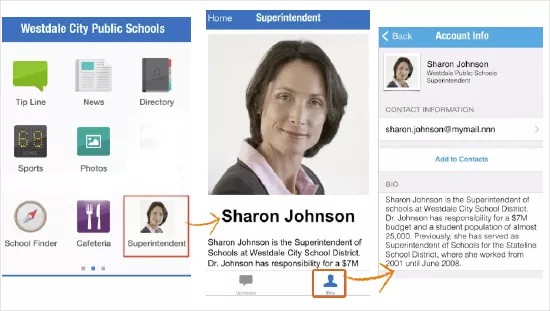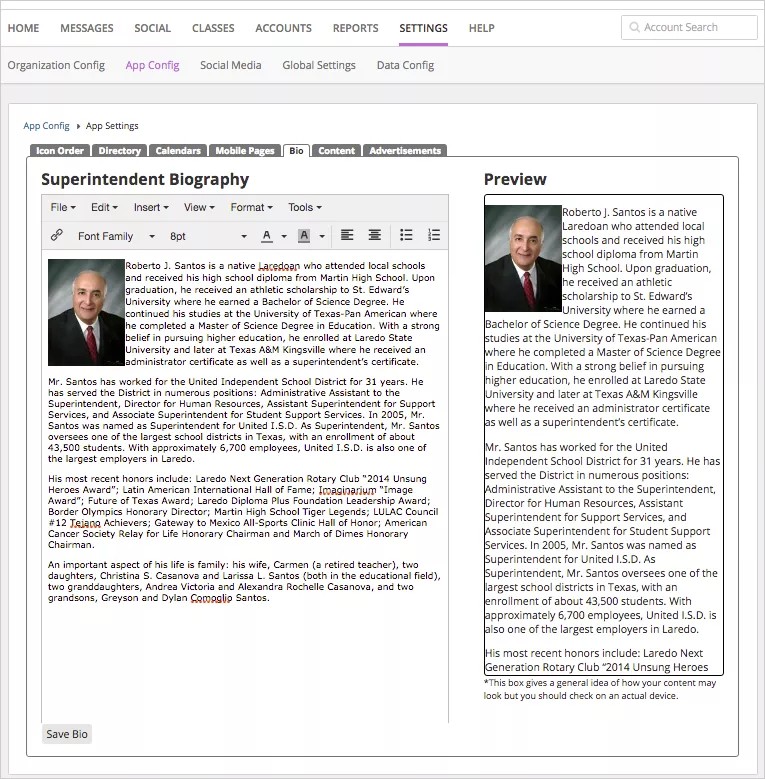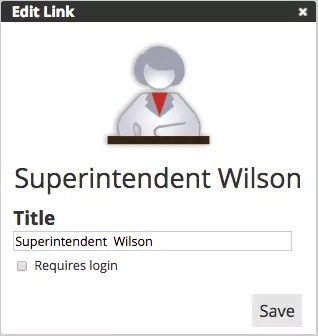Introduce your community to the superintendent!
In your district or school mobile app, you can add a Superintendent icon for your app users to learn more about the superintendent. When users select the icon, they can review the superintendent's bio or welcome letter.
There are several details to include when adding a Superintendent directory:
- Picture
- Name
- Title
- Email Address
- Phone Number
- Bio
- To set the superintendent information in your district or school app, the superintendent must first be set as a VIP.
Edit the superintendent bio
- After logging into the Blackboard Communications HQ website, select Settings > App Config.
- Select Global App Settings.
- Select the Bio tab.
- Type your content using the editing options. The Preview displays the content as it will appear on the app.
- To insert a picture of the superintendent, select Insert Image from the Insert menu.
- To update the text font, select the Font Family and Font Sizes to use.
- Select Save Bio when finished.
Add superintendent app button
You can select the image to be used as the Superintendent app button on your district's and school's mobile app.
- After logging into the Blackboard Communications HQ website, select Settings > App Config.
- Select the Global App Settings button.
- Select the Superintendent button on the Icon Order tab.
- To change the image, select the image to select a new one.
- Type Superintendent in the Title box.
- Select Save when finished.