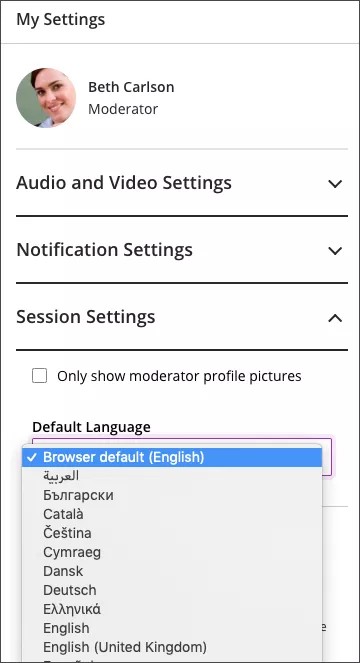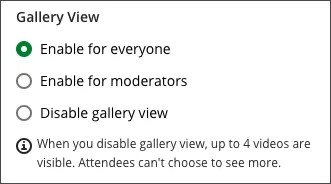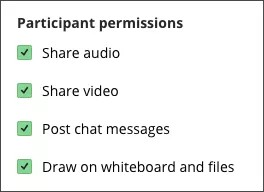Choose your preferred language
Up until now, Collaborate used the default language set in your browser, which may not be your preferred language. Now you can choose any language supported by Collaborate as your default language during a session in Session Settings. Your selection is then remembered by this browser on this device for your next sessions.
In order to improve security and in support of this release, Blackboard will implement product changes that will strengthen security of Collaborate integrations. This change will roll out as part of the release automatically within the scheduled release window.
Show profile pictures for moderators only
If you want to keep your session secure and free from inappropriate profile pictures, only allow moderators to show theirs. If selected, participant profile pictures don't appear anywhere profile pictures are seen in the session. This includes in the Attendees list, chat, breakout groups, and on the main stage. The default avatar appears for participants instead.
Gallery view
Gallery view lets you see the most students at one time. With this view you can see up to 25 attendees on a page. 25 is the optimum number of videos you can show on a page and still see enough detail for visual non-verbal feedback.
With the Gallery view settings you can decide if:
- Everyone in the session can use Gallery view
- Only moderators can use Gallery view
- Turn Gallery view off for everyone
When you disable gallery view, up to 4 videos are visible. Attendees can't choose to see more.
Participant permissions
By default, all participant permissions are on for sessions with fewer than 250 participants. Participants can share share audio, video, post chat messages, and draw on whiteboards and files. Clear any check box to turn off the permission.
You can change participant permissions any time before or during the session. These settings turn the permission on or off for all participants. You can't change permissions for just one participant. If you want certain attendees to have different permissions, change their role.
Participant permissions don't change what moderators and presenters can do.
For larger sessions all participant permissions are off by default and can't be changed. To learn more, go to Settings in webinar mode.
Enable session telephony
Select Allow attendees to join the session using a telephone to let attendees dial into the session teleconference. Up to 25 attendees can call into a session from the phone. If the maximum number of dial-in attendees has been reached, nobody else can call in.
You can't change this setting during the session. If you want to let attendees dial in, select this check box before the session starts.
More on Collaborate teleconference
Private chat settings
Private chat between attendees is on by default but you can limit how it's used.
-
Participants can only chat with moderators: When selected, participants can only chat privately with moderators. If you don't select it, participants can chat privately with any body else in the session.
-
Moderators supervise all private chats: When selected, moderators can see everything that is said in private chat channels between attendees. An alert appears at the top of the private chat channel informing attendees that the chat is being supervised. If you don't select it, you don't see the private chat channels.