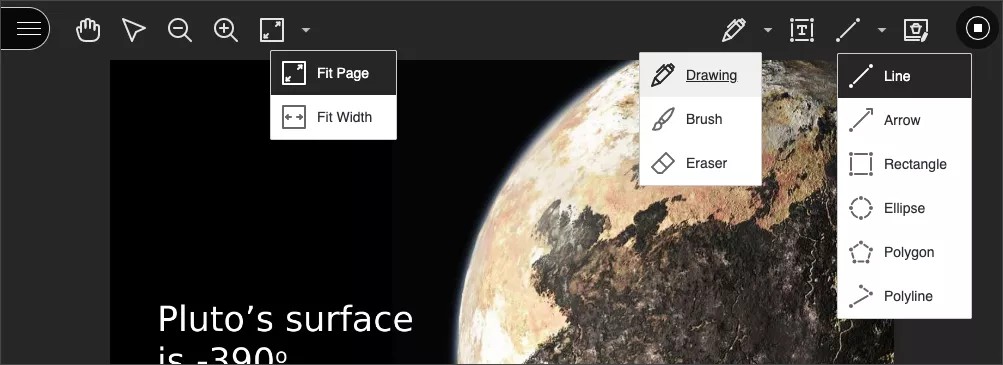When files or a blank whiteboard are shared in a session, you can use annotation tools to edit and mark up the document during the live session. You’ll find the annotation tools at the top of the screen. These tools are available for both the moderator and participant roles unless the moderator turns it off in Session Settings.
Moderators can share an annotated file in the main room with breakout groups. More on sharing files with breakout groups.
Document view settings
- Pan: Move the whiteboard or shared file on the page.
- Zoom and Fit: Zoom in and out of the page or adjust the view to fit the page or width.
Annotations
- Drawing, Brush, and Eraser: Draw freehand on the page with various colors, thickness, and opacity. Select the eraser to remove annotations. You can erase parts of a freehand drawing with the eraser or select the Delete icon to delete the whole drawing.
- Text: Add text directly on the page. You can move, edit, and change the text and select the font, size, alignment, and color of the text.
- Shapes: Choose Line, Arrow, Rectangle, Ellipse, Polygon, and Polyline. Each shape has its own settings to change the color, width, opacity, and more.
- Clear Annotations: Annotations are saved in the session. You can share something new, go to a new slide, or stop sharing. The annotations remain. Moderators can use Clear Annotations to delete all annotations from all pages.
- Highlighter: Select areas on a shared file to highlight. As you highlight text on the page, an additional menu opens. You can highlight, strikethrough, underline, squiggle, or comment on the highlighted section. The highlighter is only available on shared files. It's not available on the whiteboard.
Upload a blank file of several pages to use a multi-page whiteboard.
- Pointer: Guide your attendees’ attention to the main points of your content. Select Pointer from the toolbar and start moving your cursor to what you want to highlight. All attendees will see your movements in real time. To stop pointing, select the Pointer button again or any other tool.
Only moderators and presenters have a pointer.
- Clear annotations and Stop sharing: Only moderators and presenters can clear annotations and stop sharing.