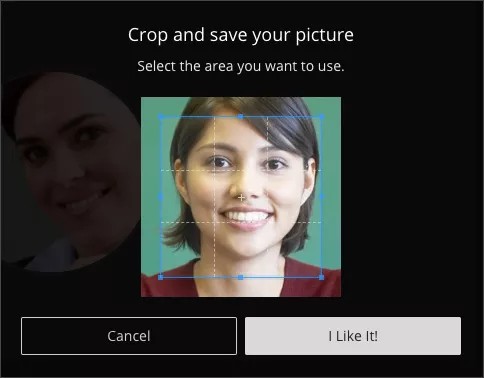Add a profile picture
Having a social presence can be critical to a successful online learning experience. Something simple as adding a profile image can make learners more comfortable with participating online.
- Open My Settings. Select your profile picture and select your name. Or, open the Collaborate panel and select My Settings.
- Point to the profile picture and select it.
- Upload any image or use your device camera to take a photo. You can choose to use this profile picture for every session.
PNG, JPEG, and JPG are supported file types.
- Adjust the image area.
- Select I Like it!
Collaborate remembers your choice. You don't have to do this again from the same device or browser, unless you clear your cache.
If you joined by a guest web link instead of from a course, you'll need to upload an image for each new session you join.