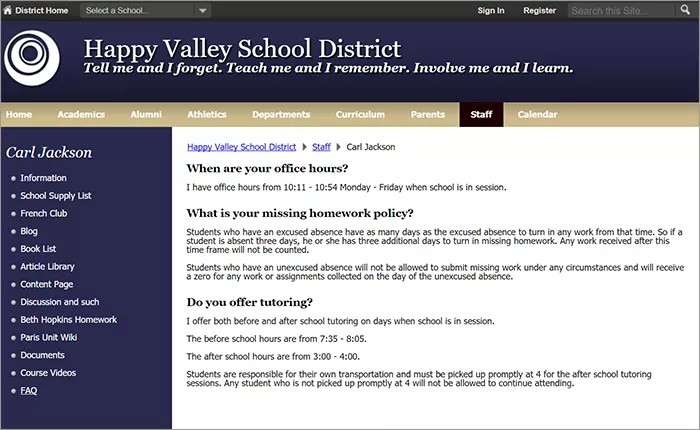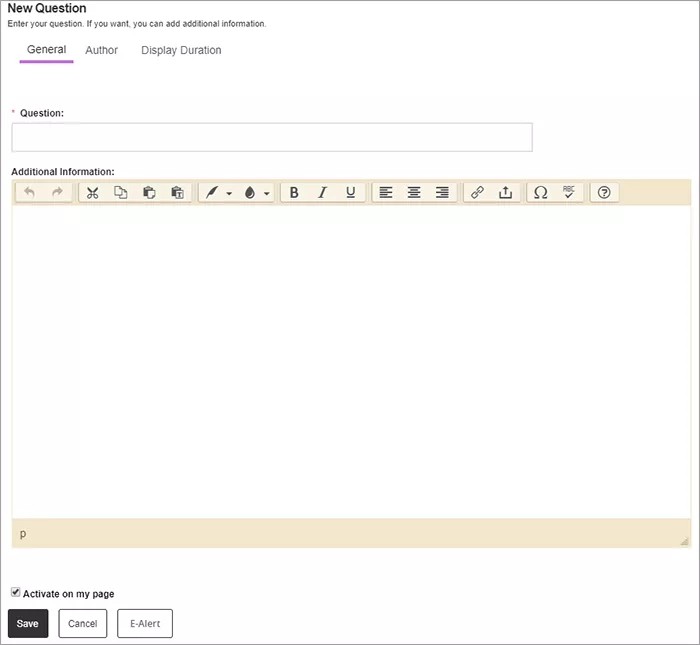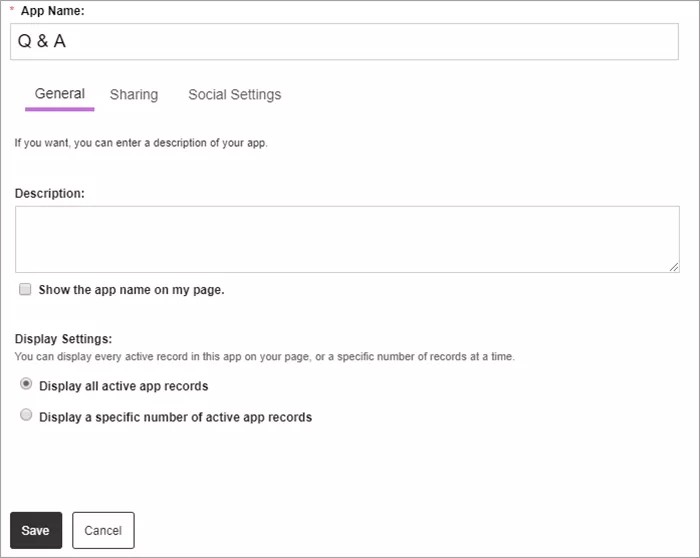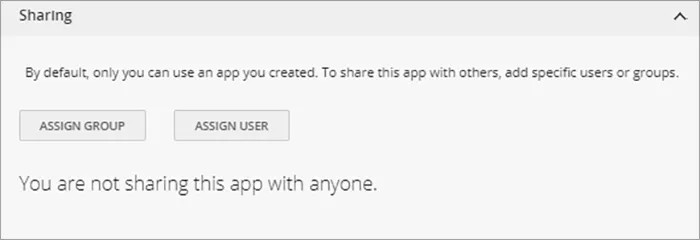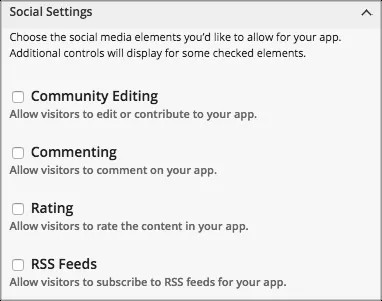Brainstorm ideas
Use the Q&A app to house questions and answers for your course, reading material, and other important information. You can use the app as a frequently-asked questions location for common course questions.
Add the Q&A app
Drag the Q&A app onto your page.
Items marked with a red asterisk are required
- Select New Question.
- Type the Question.
- Type the answer in the Additional Information text box.
- Select Activate on my page to display the question and answer on your page.
- Select Save.
You can configure the following optional information as well by selecting Author and Display Duration
- Name, Email, and Phone of the author.
- Start Date and End Date of the question.
Set additional options
- Select Options.
- Type the App Name to use as the title.
- Type the Description, and select Show the app name on my page.
- Choose the Display Settings for the number of posts to list. Select Display all active app records or Display a specific number of active app records and set the Record Limit.
App Social Settings
App social settings
If you have Social Media Framework, you may be able to add one or all of these social media elements to your apps in the App Options. Whether you can add a particular element depends on which settings and elements your Site Administrator has enabled. Site Administrators may enable RSS feeds regardless of whether or not you have Social Media Framework.
- Visitor Commenting allows visitors to comment on your app.
- Visitor Rating allows visitors to rate your app.
- RSS Feeds allows visitors to subscribe to Really Simple Syndication (RSS) feeds for your app.
- Community Editing allows visitors to your website to contribute to your app.