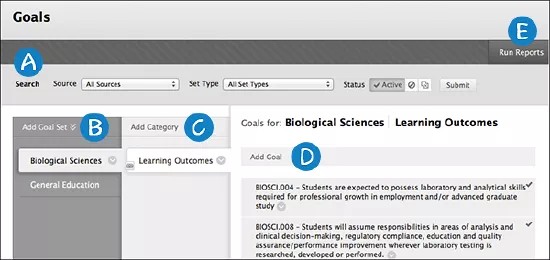Create and Manage Goals
With the goals tool, administrators can create goals, align goals to courses, and run course goal coverage reports. Instructors can't create goals.
Aligning course content and activities with goals provides instructors with this information:
- Clarity on content coverage of learning objectives
- Performance data on student progress against standards
- Support of remediation and retention efforts based on student performance
- Search for goals by Source, Set Type, and Status.
- Add Goal Sets by creating new sets or importing sets. Open a goal set's menu to update content alignments and to run reports on the goal set coverage as well as relationships that exist in the system for selected goals.
- Add Categories. Open a category's menu to associate the category to courses and run reports on category coverage as well as relationships that exist in the system for a specific category.
- Add Goals. Open a goal's menu to create child goals, view related goals, and run reports on goal coverage across all courses in the system as well as relationships that exist in the system for a particular type of goal.
- Select Run Reports to access coverage information across courses for all active goal sets within the selected source and goal type.
Add goals
Administrators can create goals within the tool or import goals.
- Access the Administrator Panel and in the Tools and Utilities section, select Goals. Or, on the My Institution tab in the Tools module, select Goals.
- On the Goals page, access the Add Goal Set menu and select Create New Goal Set.
- In the pop-up box, type the Set Name.
- Type the Set Type. If the Set Type already exists, it appears as you type.
- Select Submit.
- Type the name of a category. Each goal set must have one category.
- Select Add Goal.
- Type the Goal Text. This text appears in the list of goals.
- Type the Goal Type.
- Select Submit.
Run reports for goals
Administrator Panel > Tools and Utilities > Goals > Run Reports
You can run a Full Coverage Overview report that displays aggregated coverage information across courses for all active goal sets within the selected Source and Goal Type. An overview of the types of content items aligned to these goals is also provided.
More on reports instructors can run
Report data is refreshed automatically every 20 minutes for all reports except activity reports. For example, when instructors align content to a goal, that alignment doesn't appear in goals-related reports until the refresh occurs. You can refresh the report data manually, if needed. Access the Administrator Panel > System Reporting > Refresh Report Data to refresh it immediately.