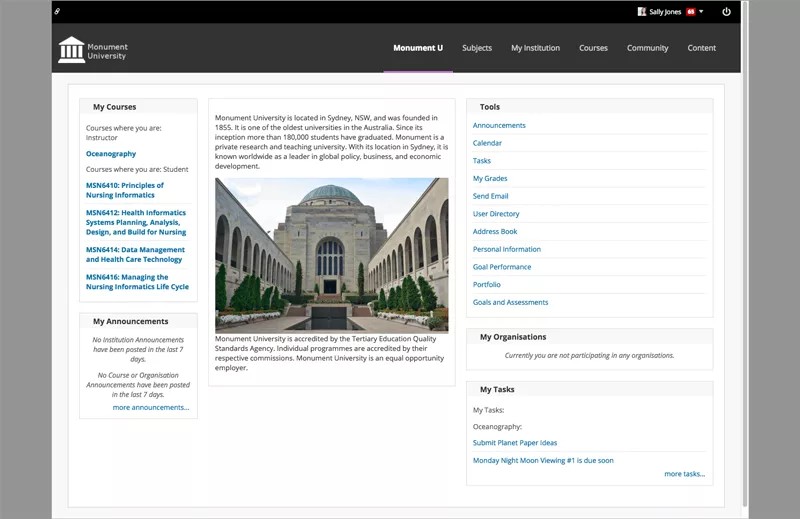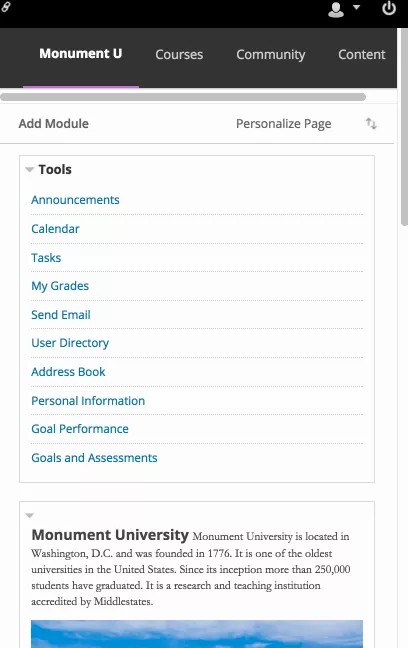Is the Learn 2016 theme right for your institution?
The Learn 2016 theme for Blackboard Learn is a modern version of the user interface that incorporates elements from the new Blackboard design language including color, fonts, and spacing for greater consistency between Blackboard Learn, Collaborate, and the Blackboard app. This optional theme is a first step in improving the experience for mobile users. Instructors and students can access their course materials whether they're at a desk or on the go!
The Learn 2016 theme is optional and available for Blackboard Learn 9.1 as well as Blackboard Learn SaaS with the Original experience. Mobile browsers are supported for Blackboard Learn 9.1 with the Learn 2016 theme. Mobile browsers are also supported for the Original experience. Older themes are not supported on these browsers at this time, although users may have success using them.
Desktop view
Mobile view
When users log in to Blackboard Learn on a mobile device or tablet, screen elements compress or change position so they stay visible. As the screen gets smaller, modules and tool tiles stack so the user still has access to them at their fingertips. The responsive design elements of the Learn 2016 theme improve the user experience for anyone who wants access to their Blackboard Learn courses on their own schedule.
Before you decide to use the theme, consider how it will affect your institution's users. The Learn 2016 theme is completely optional. If you determine that it's not a good fit for your users, you can keep using your current theme even if you accept the Blackboard Learn upgrade that contains the 2016 theme.
Support for Accessibility
The Learn Original experience, including the Learn 2016 theme, follows WCAG 2.1 principles and accessibility guidelines for structure, color contrast, and navigation. Fully visible keyboard focus has been built directly into this theme as well as best practices for the definition of buttons and menus used for navigation. ARIA landmarks have been added in courses to the course menu and the content area to define the page structure and assist users with screen readers in navigating page elements.
More on Blackboard Learn Accessibility
Here's a quick comparison of what to expect.
| Feature | Learn 2012 theme | Learn 2016 theme |
|---|---|---|
| Platform | Blackboard Learn 9.1: Supported
Blackboard Learn SaaS: Supported in Original experience |
Blackboard Learn 9.1: Supported
Blackboard Learn SaaS: Supported in Original experience, |
| Branding | Supported | Banner image: Supported
Custom login pages: Supported Brand configuration, such as color settings and background image: Supported Course themes: Not supported Administrators should disable course themes in Course Settings |
| Mobile Browser | Not optimized | Improved experience |
| Navigation | Not optimized | Improved experience |
| Content Area | Not optimized on mobile | Responsive
A content area is responsive when the content it contains is built using responsive practices. |
| Login page | Not optimized on mobile | Responsive |
| Tests | Not optimized on mobile | Improved experience |
| Tabs and Modules | Not optimized on mobile | Improved experience |
| Discussion Board | Not optimized on mobile | Responsive |
| Course Menu | Not optimized on mobile | Improved experience |
| My Blackboard pages | Not optimized on mobile | Improved experience |
| Blogs and Journals | Not optimized on mobile | Improved experience |
Enable the theme
If you want to adopt the new user interface for your institution's Blackboard Learn environment, you can select the theme for appropriate brands from the Administrator Panel. You can also customize the default theme.