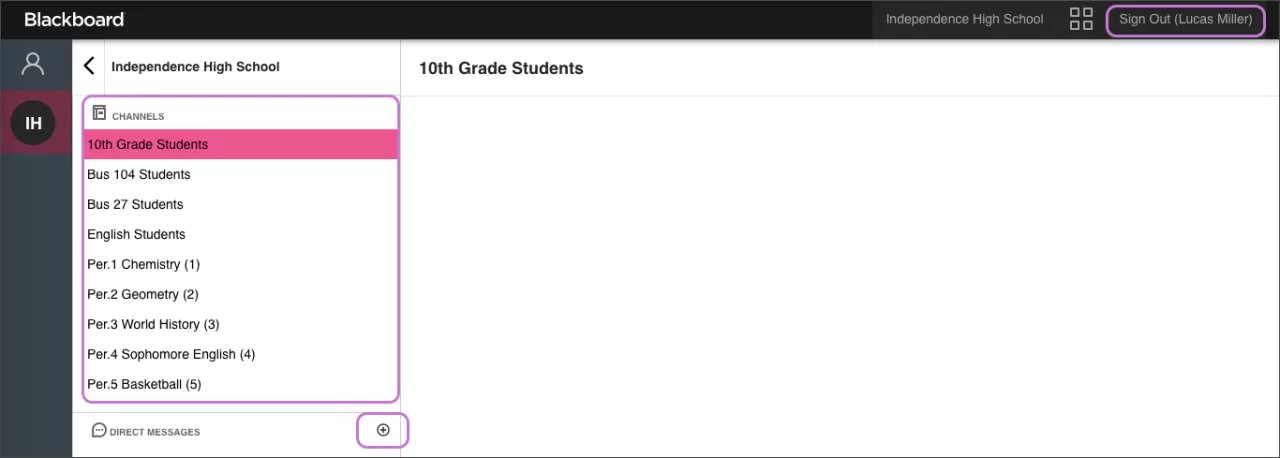Communicate with your instructors!
Blackboard Reach works within the Mobile Communications App and from a desktop, and lets you have a two-way conversation with your instructors. Conversations can be used to give feedback, information on upcoming assignments or required paperwork due dates, and class information and events.
The Mobile Communications app could be the Blackboard District app or your District's branded app in the App Store or Google Play Store.
Message dashboard overview
Select Blackboard Reach from the Blackboard Communications HQ app on a mobile device or from the universal navigation bar from a desktop or laptop.
Channels you belong to and your Direct Messages appear in the panel. Select a channel or direct message to view the most recent chats. View the chat history for each direct message and read new messages. You can sign out from the dashboard and from the universal navigation bar.
Create a message
Select the instructor you want to send a message to. You can search for users in the Members list or find the user in your Direct Messages list. You can also reply to a direct message or select the plus sign to create a new direct message.
Type your message. Select Send.
You can't edit or delete your message once you've sent it.
Your message appears in the Chat window. Your instructor responds to your message directly. The communication is a one-to-one communication. You can message your English teacher, for example, but you can't message other students in your English class.
Your school and district administrators can access all chats and chat transcripts.
All channels and direct messages remain visible as long as the chat is active. If your administrator deactivates a chat, you'll no longer have access to the chat history.
Notifications
If you're logged into the app, you'll receive a push notification for each new message. You'll also see an activity indicator on the Reach icon within the app.