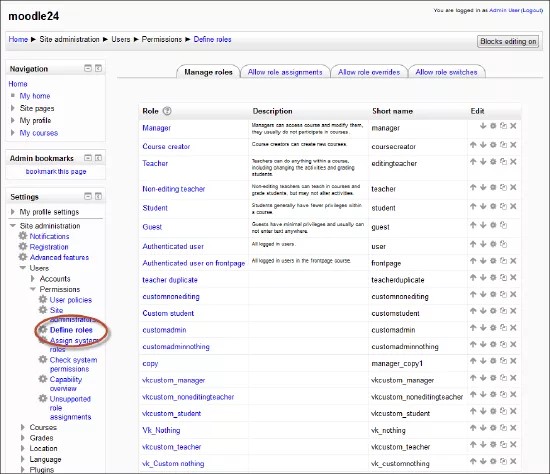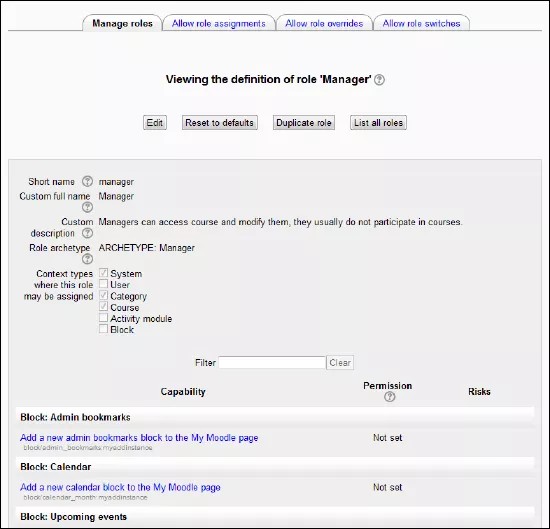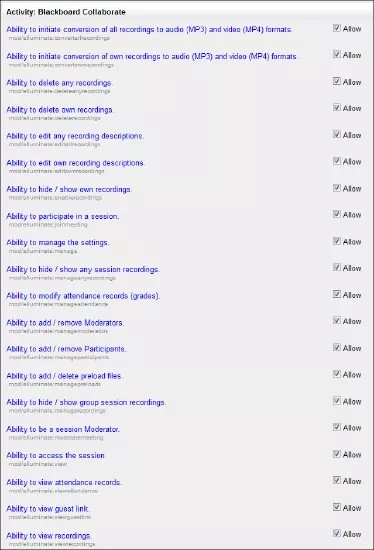Each user has a default set of permissions when interacting with Blackboard Collaborate sessions. Instructors can create and edit sessions associated with their courses, students can enter sessions but not edit them, and administrators can edit and delete any session on the Moodle server.
You can also create a custom set of permissions, or even custom roles, through Moodle's permission controls:
- Log in to Moodle as an administrator.
- In the Site Administration window, expand the Users menu followed by the Permissions menu.
- In the Settings area, choose Site Administration > Users > Permissions > Define roles.
The Manage roles page opens.
- To view a role's permissions, click the name of the role.
That role's page opens.
- To edit the role's permissions, click the Edit button.
- Scroll down until you see the header Activity: Blackboard Collaborate.
There may be more than one section with that header.
- Place a check in the box to the right of each permission to grant that permission to this role. Uncheck the box to revoke a permission.
- Click Save changes to apply your changes to the site.