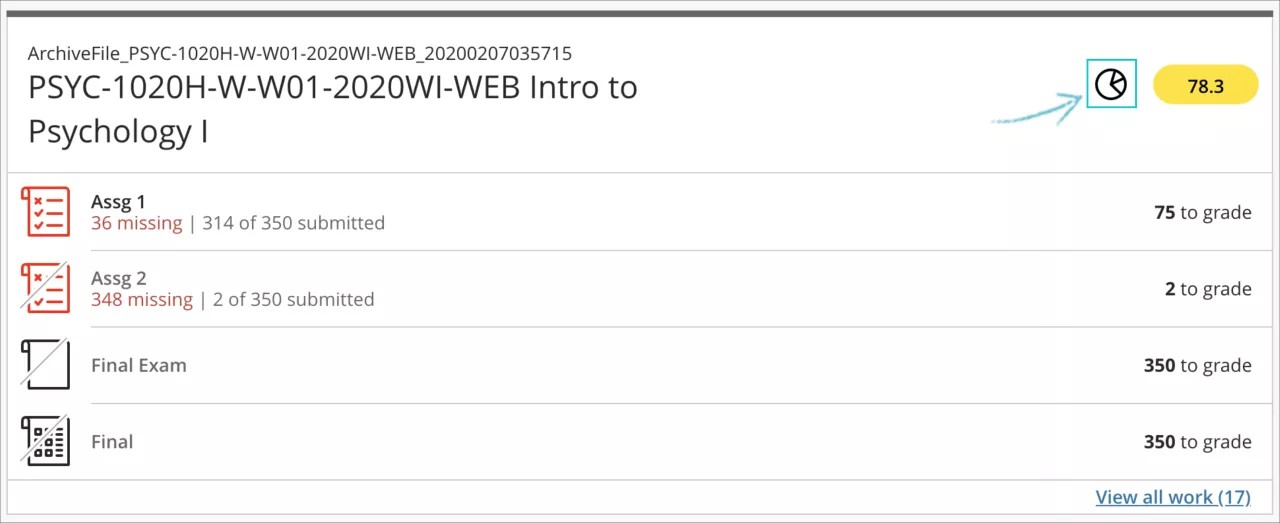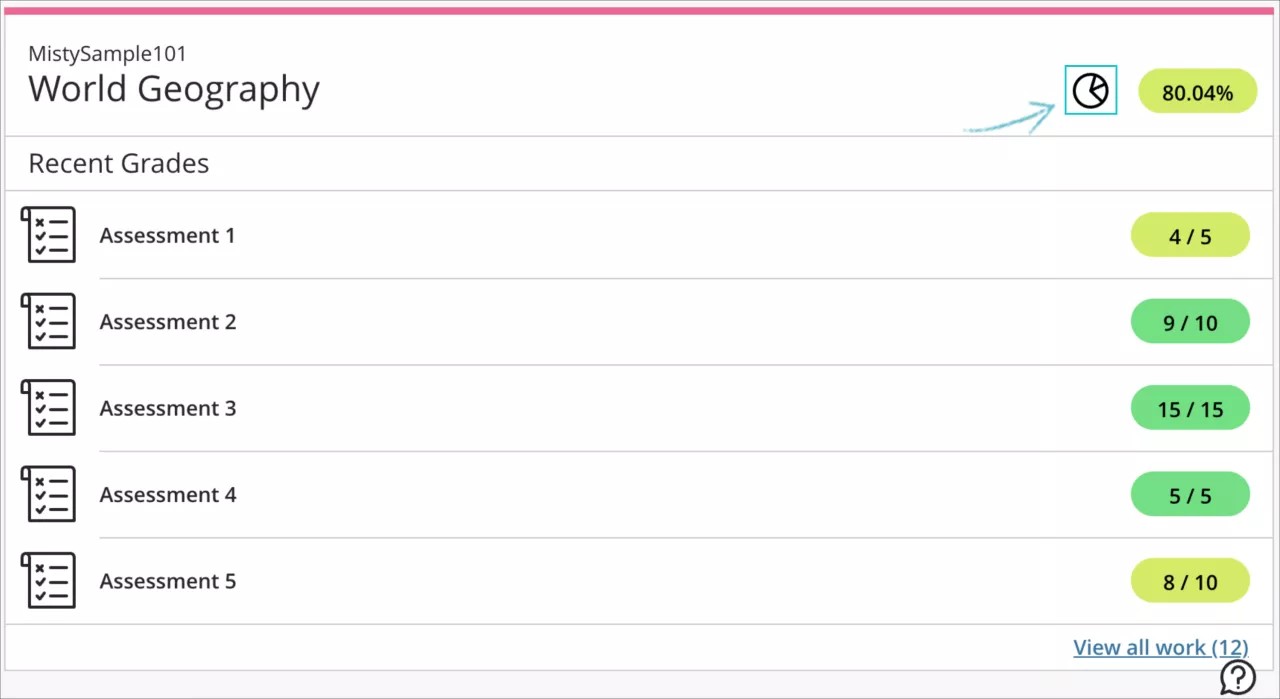Improve the display of and access to the Course Activity Related to Grades Report icon - 3900.37
Blackboard Learn SaaS
Ultra Experience
Ultra Course View and Original Course View
Impact: Instructors and Students
Instructors gain insight into student performance through the Course Activity Related to Grades report. This helps instructors intervene early, if necessary, to improve student outcomes. Students may use this report to review their performance and compare it to other members of the class.
In the Ultra Course View, the icon to access the report is now always visible to instructors. Students can see their report earlier because we reduced the activity rule. We also made updates to the way the metrics are processed.
This report is also available for Original Course View.
Image 1. Course Activity to Grades Report icon for instructors
Students can always access the "How Am I Doing?" panel from the Course Progress icon on the Grades page. This report is available for both Ultra and Original Course Views.
Image 2. Course Progress icon students select to access the "How Am I Doing?" Panel
For instructors and administrators: This feature is available from the Course Progress icon on the Grades page of the Ultra Base Navigation. The charts in these reports are based on data obtained from courses. In Ultra courses, for the Grades chart to appear to instructors and the My Grades chart to appear to students, instructors must set up the course overall grade.