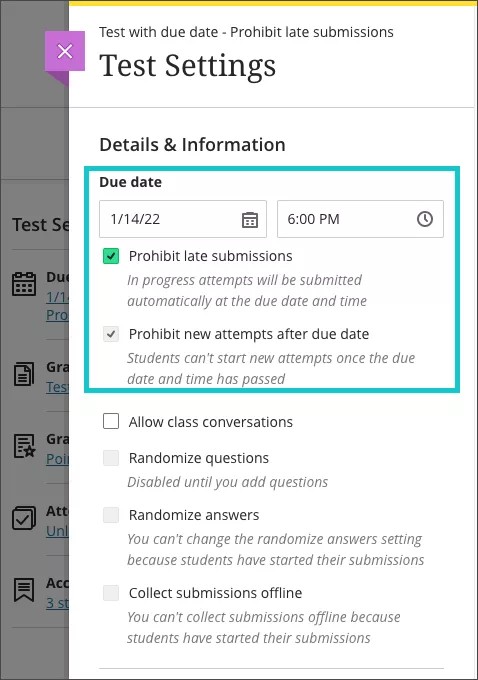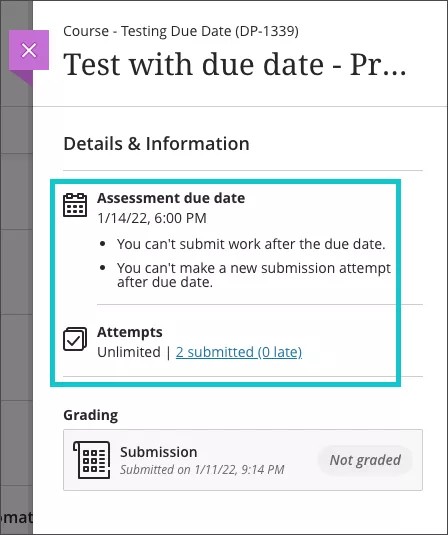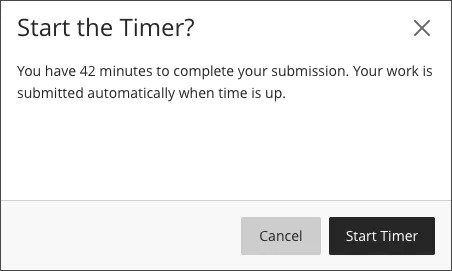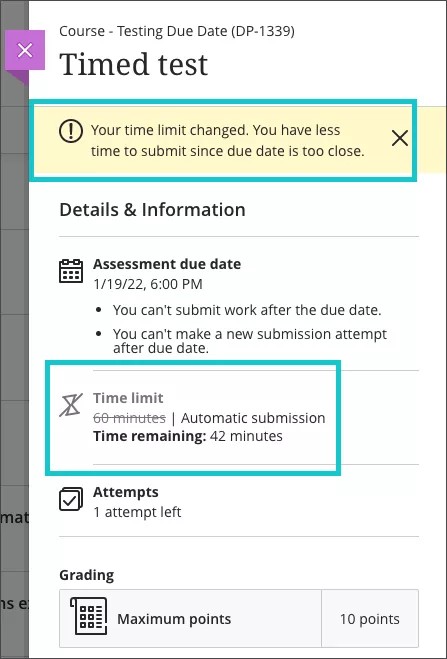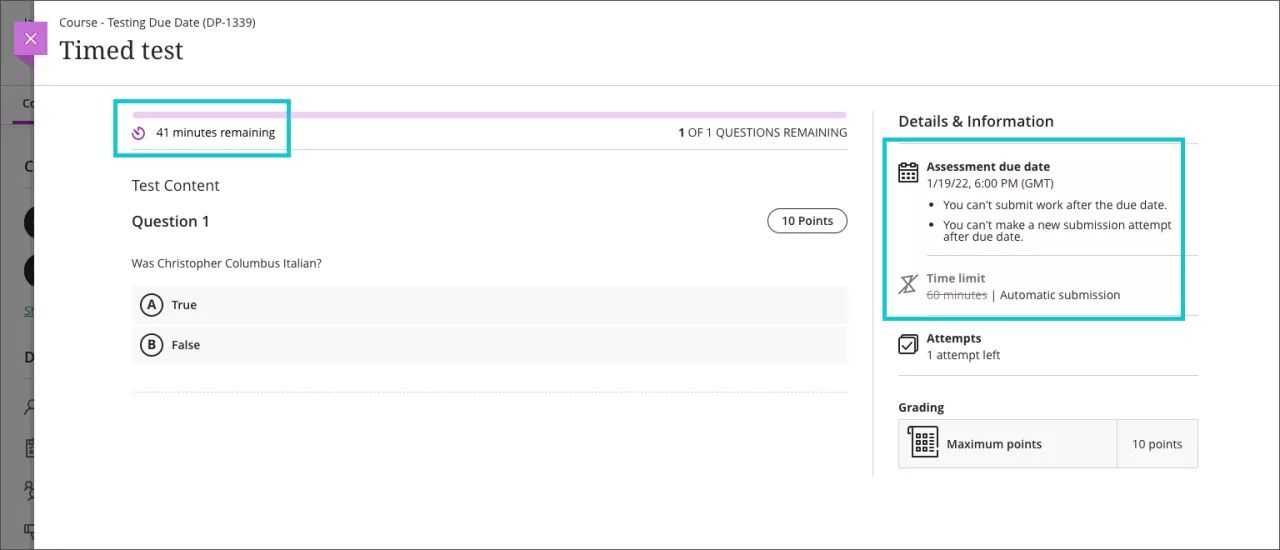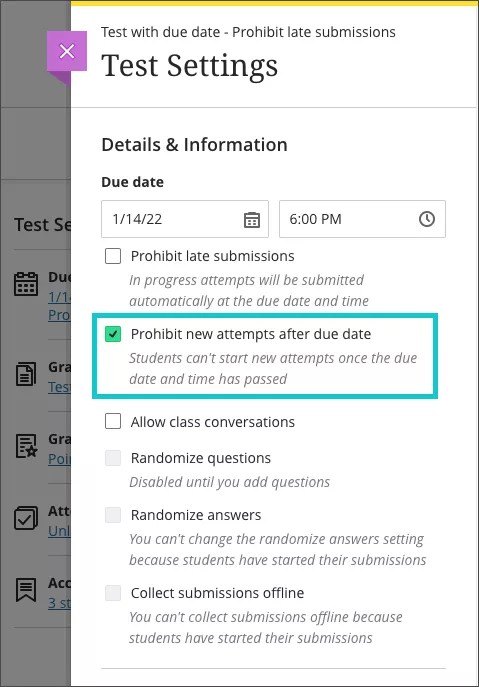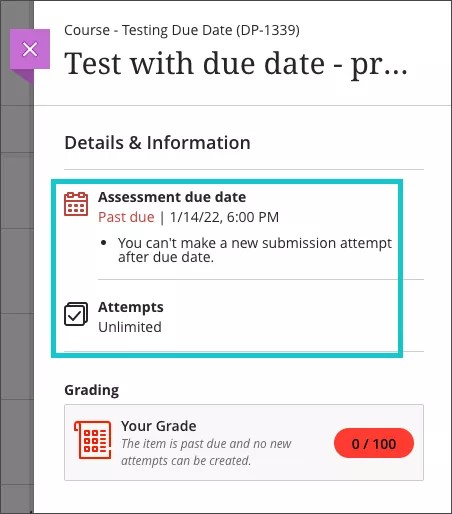Prohibit late submissions and new attempts after due date - 3900.32.0
Blackboard Learn SaaS
Ultra Experience
Impact: Instructors, Students
Instructors may set both a due date and a time limit on an assessment. The Ultra experience accepts and marks "late" submissions received after the due date. But depending on the situation, instructors may want to enforce a due date and/or a time limit on an assessment. In some cases, the due date is not a strict deadline, but the time limit is. In other cases, the time limit is less of a concern, but the student must complete the assessment by a specific date. There may be times when enforcement of both the due date and time limit is important.
Robust assessment settings are necessary to support a range of different scenarios. These settings are also important for academic integrity and honesty in courses. Two new assessment settings are now available. These settings give instructors more control over due dates and time limits.
New Settings for Tests and Assignments:
- "Prohibit late submissions" - Select this setting to enforce a hard deadline and disallow a late submission. In-progress and saved attempts will auto-submit at the due date. Students will receive a submission receipt via email. Specified accommodations are still honored.
- "Prohibit new attempts after due date" - Select this setting to prevent students from beginning a new attempt after the due date.
Note that selecting "Prohibit late submissions" auto-enables "Prohibit new attempts after due date." But an instructor can enable the "Prohibit new attempts after due date" option on its own. This supports a scenario when students should have the full amount of time available on a timed test. In this scenario, we assume that the due date is of less importance. A student can resume any attempt saved before the due date passes. This supports a scenario where the student experiences a disruption during the assessment. Students who submit an attempt after the due date will have their submission marked as late.
If an instructor enables the due date and/or time limit, students see these details. These details appear in the Details & Information section for the assessment.
Scenario examples – 1-hour timed test due today at 6:00 PM
Scenario 1 – "Prohibit late submissions" enabled:
Instructor settings:
Student view:
When starting a 1-hour timed test less than 1-hour before the due date:
- Students starting an attempt before 5:00 PM today will have the full 1-hour time limit available.
- Students starting an attempt after 5:00 PM today will not have the full 1-hour time limit available to them. For example, a student who starts the test at 5:15 PM will only have 45 minutes available.
- Attempts not submitted before the 6:00 PM deadline will auto-submit at the due date.
- No new attempts can begin after the 6:00 PM deadline.
- Students with accommodations can continue working past the due date. Their attempt will not be auto-submitted.
Scenario 2 - "Prohibit new attempts after due date" enabled on its own:
Instructor settings:
Student view if the due date has passed:
- Students starting an attempt before 5:59 PM today will have the full 1-hour time limit available.
- Students who submit an attempt after 6:00 PM today will have their submission marked as late.
- No new attempts can begin after the 6:00 PM.
- Students with accommodations can continue working past the due date. Their attempt will not be auto-submitted.
Limitations:
"Prohibit late submissions" does not work in combination with:
- Peer review
- Group submissions
- Offline submissions
- LTI tools
"Prohibit new attempts after due date" setting enabled on its own does not work with:
- Peer review
- Offline submissions
- LTI tools