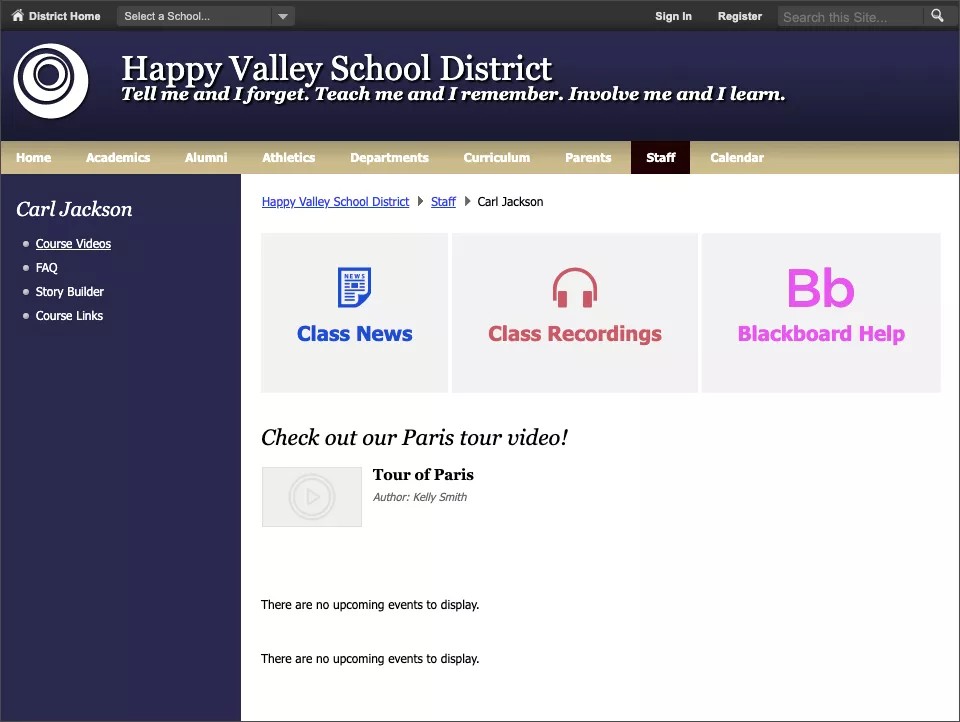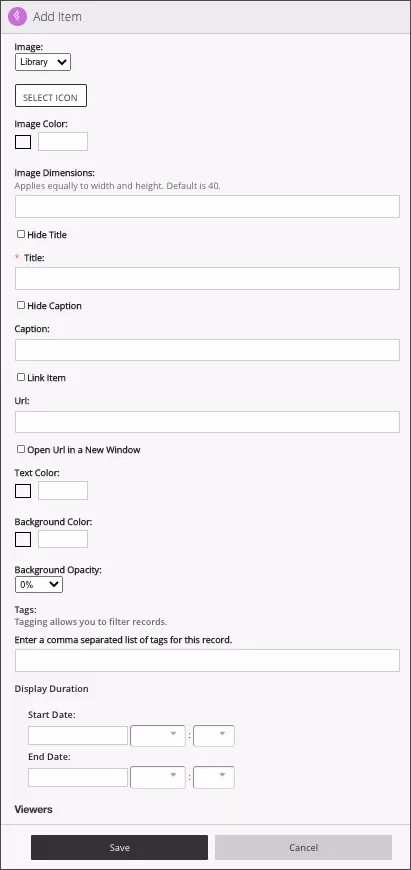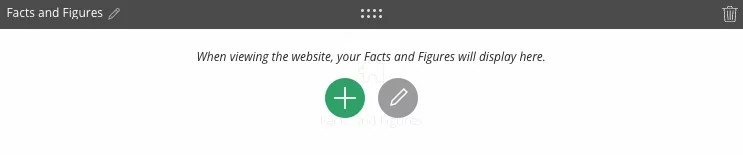The Facts & Figures app displays items, aligned left-to-right, in a grid format. Each item includes an icon or image, a title, and caption, along with an option to make the item a button. A content manager can choose a custom icon or an icon from the Blackboard Icon Library, in the Template Configuration window in Web Community Manager. Each icon image can use custom dimensions to size as required. The icon or image is responsive and fills the available space.
Add the Facts & Figures app
Drag the Facts & Figures app onto your page.
Items marked with a red asterisk are required
- Select the plus sign to create a new item.
- Choose to pull the image from the Library and Select Icon or upload a Custom image and Select File.
- Configure your Image Color and Image Dimensions.
- Type your Title and if you want to Hide Title.
- Type your Caption and if you want to Hide Caption.
- Type your Url and if you want to Open Url in a New Window.
- Choose your Text Color, Background Color, and Background Opacity.
- Type any Tags for the icon.
- Set your Display Duration.
- Assign users or groups to view the record.
- Select Save.
Select the plus sign on the app to continue to add icons and images or edit the app to rearrange and add new icons. Use the delete icon to remove the app from your page.