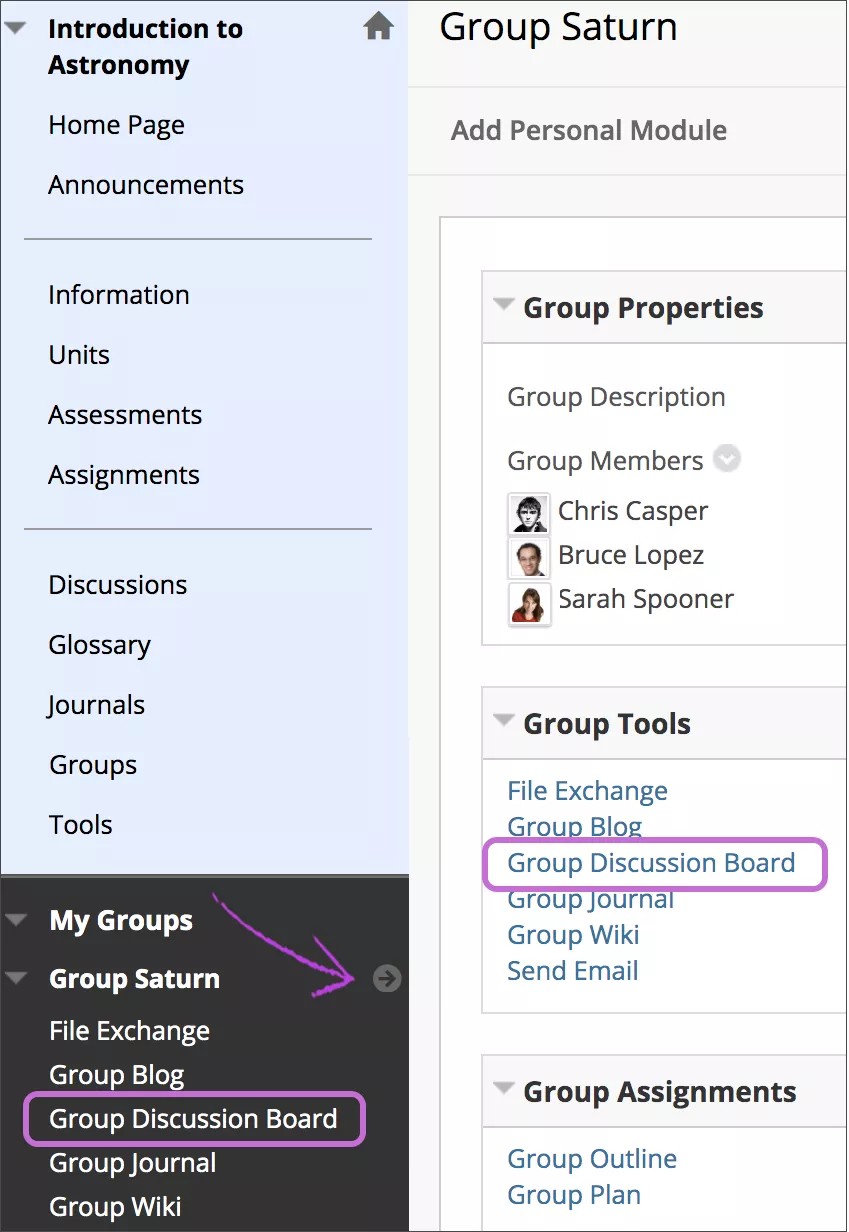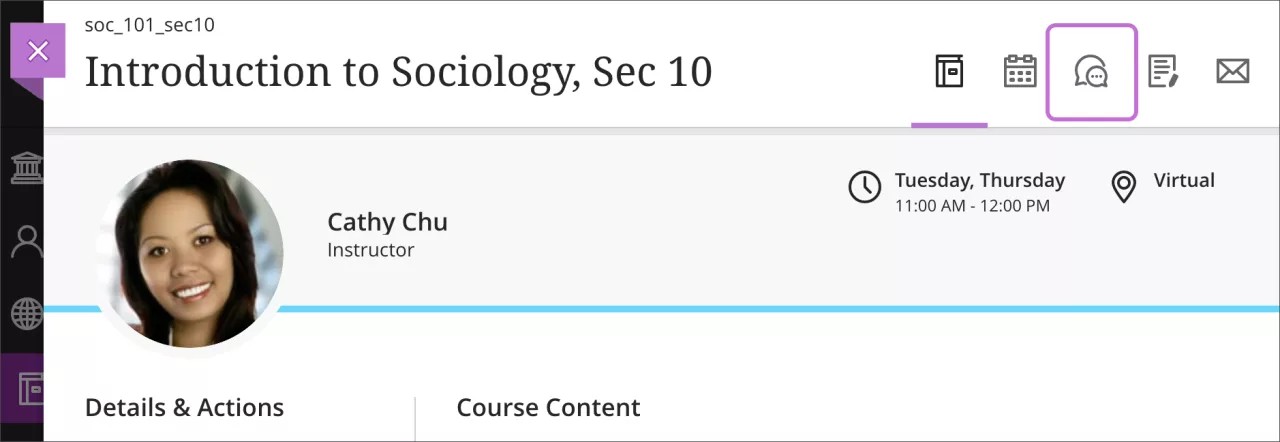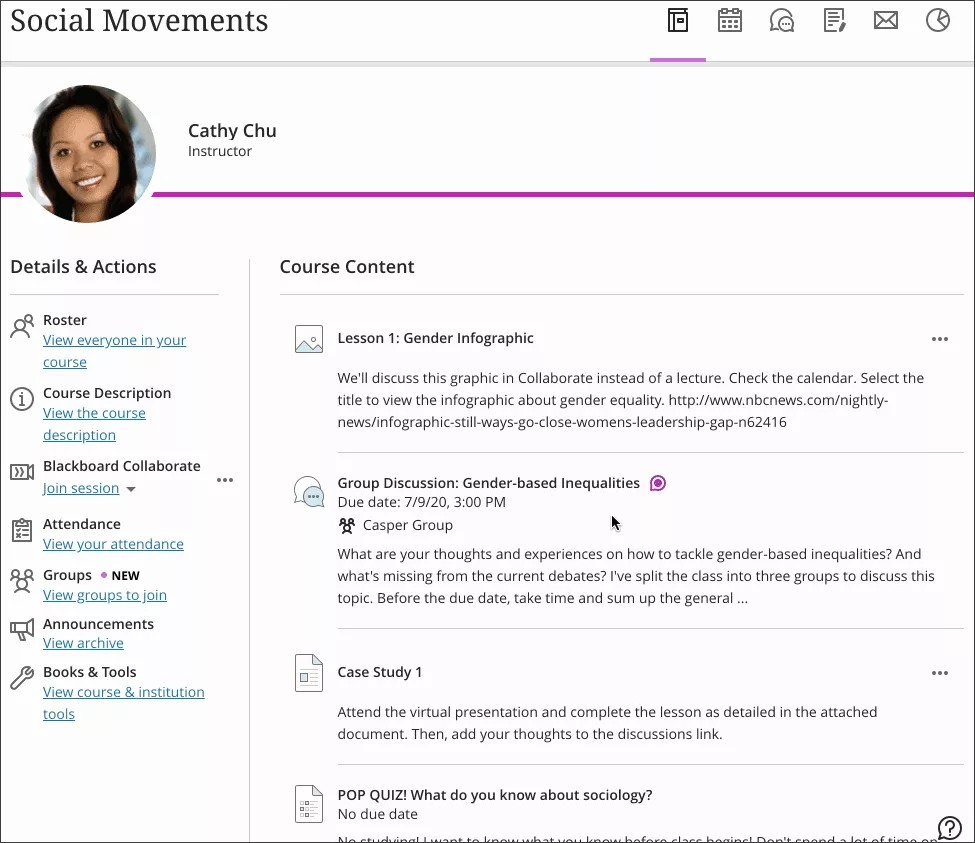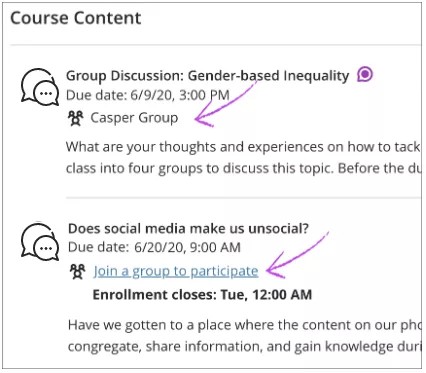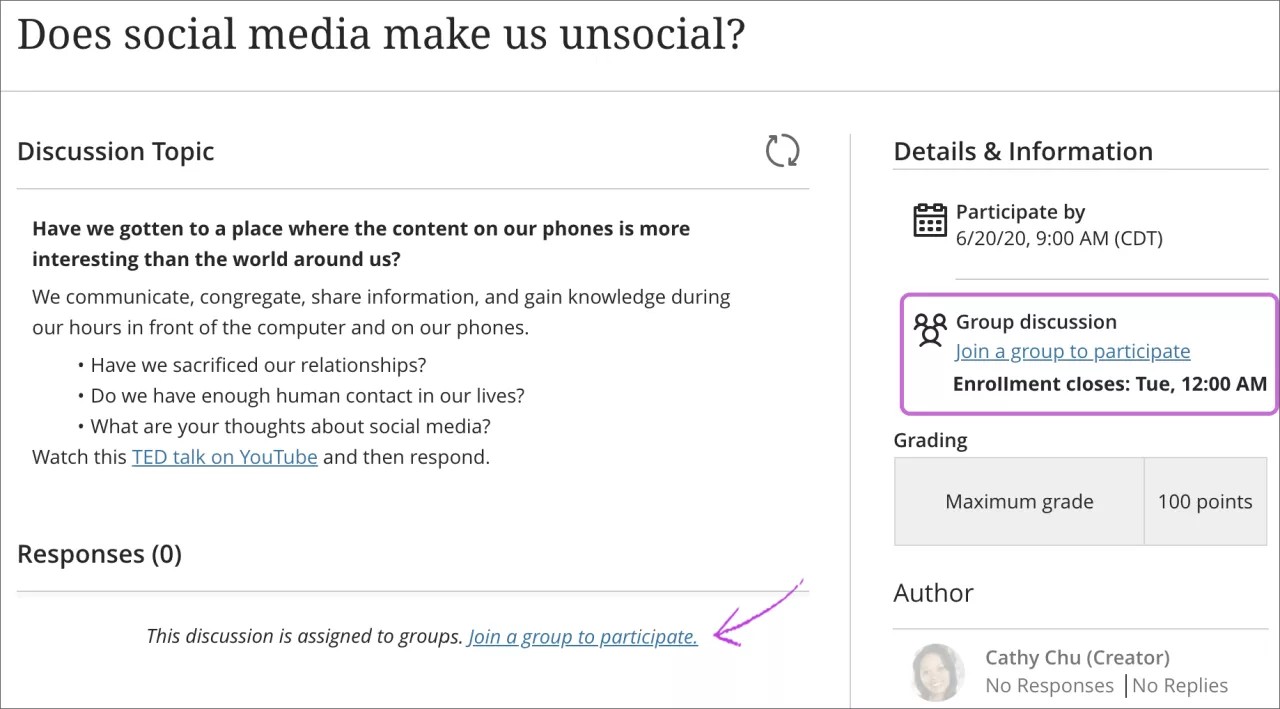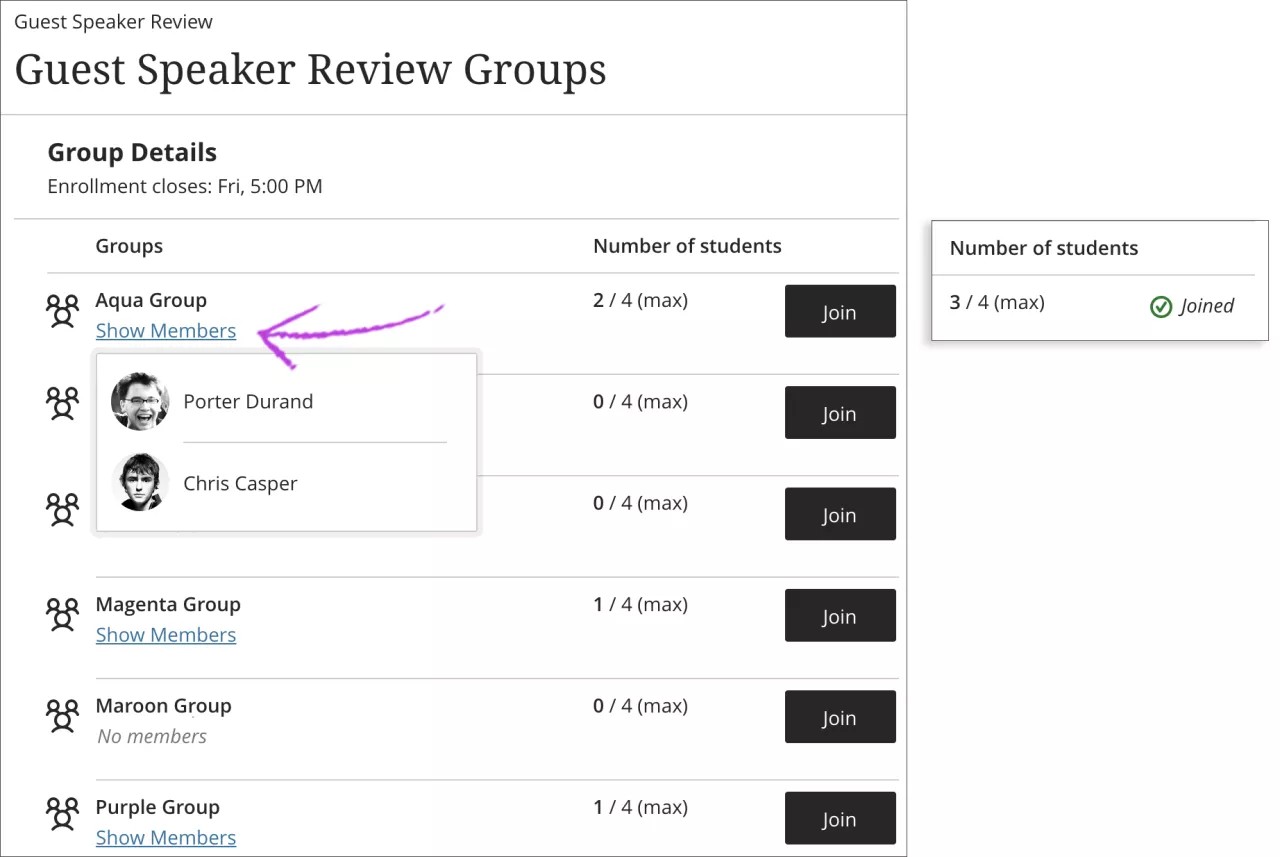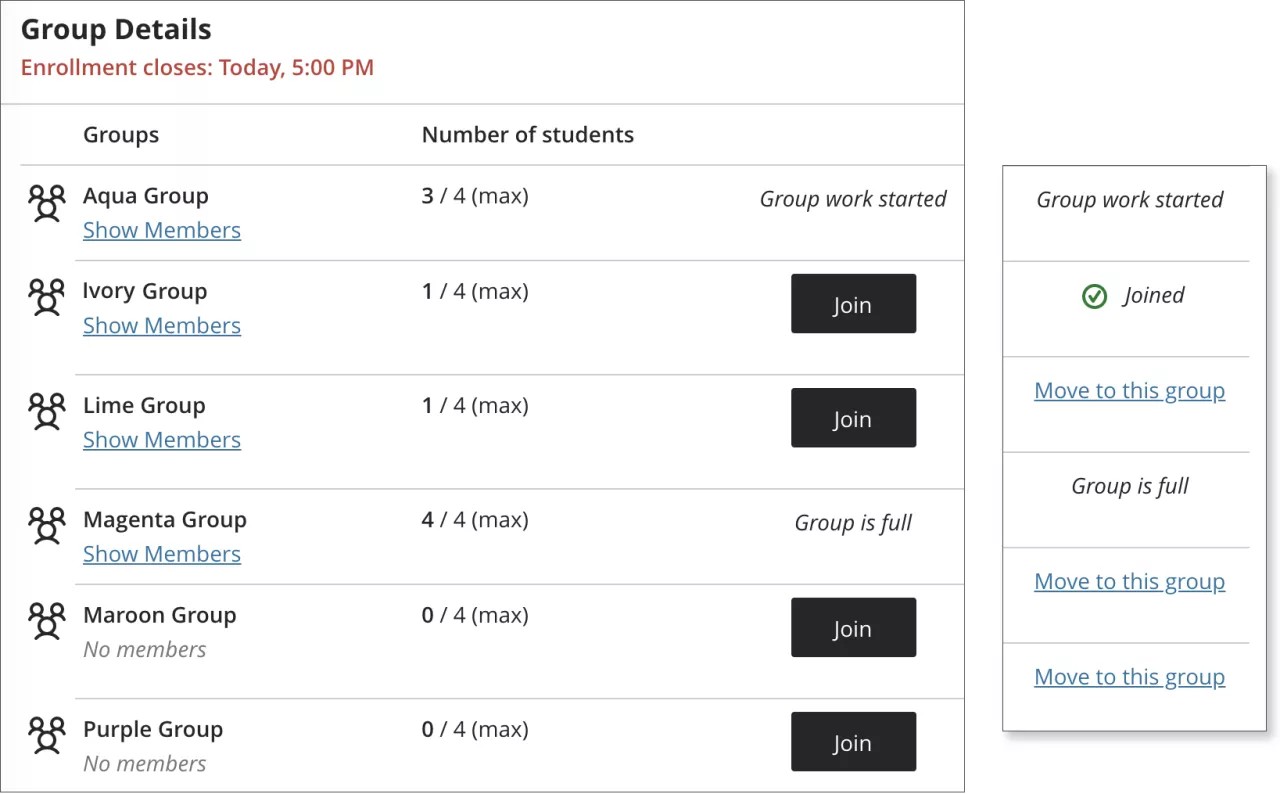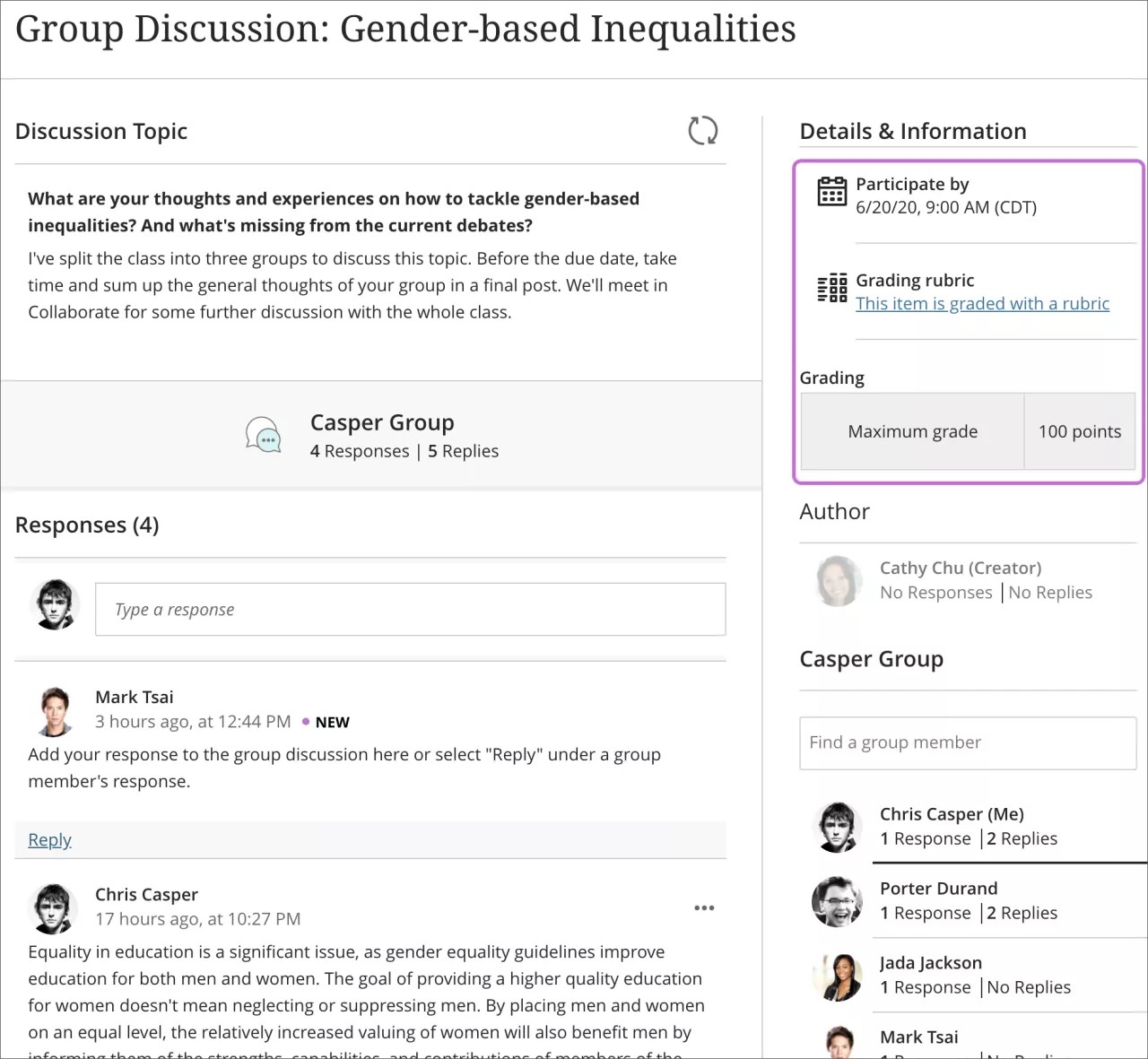If your instructor uses groups to encourage students to collaborate on coursework, you may be assigned to a group discussion board. The discussion content is available only to the members of a course group and your instructor.
Group discussions
Doesn't seem familiar? Jump to the "Ultra" help on group discussions.
Course groups can have discussion boards. Group discussion boards are available only to users who are members of the group. If a group discussion board is available, you can find it in the My Groups section and on the group homepage.
In the Original Course View, group discussion boards are separate from the regular course discussion board. Members of a group can create and manage their forums. Instructors can choose to grade group discussions, but each member is graded individually.
ULTRA: Group discussions
Doesn't seem familiar? Jump to the "Original" help on group discussions.
In the Ultra Course View, your instructor may create groups or ask you to join a group for group discussions. Your instructor may grade your contributions.
Discussions in the Ultra Course View don't use forums and threads.
To open a discussion, select the Discussions icon on the navigation bar in your course. Select the discussion from the list that appears.
Your instructor may also place discussions alongside other course materials on the Course Content page.
How do I know I'm in a group?
On the Course Content and Discussions pages, your group name is listed after the group discussion title. The name of your group appears when you open the discussion, along with the list of your group members.
When asked to join a group for group discussions, you may see an enrollment period. You need to join a group before the deadline. If you haven't joined a group, you're notified when the enrollment deadline approaches.
You can also see if the enrollment period isn't open yet or has closed. Contact your instructor if you didn't join a group by the enrollment deadline.
Select the Join a group to participate link to access the groups page. If you select the group discussion title, a page opens with details and links to join a group. You can't participate until you join a group.
Groups page
The groups you can join appear on the groups page. Based on your instructor's settings, you might see Show Members links that display the names of other members who joined before you. In the Number of students column, you can see how many members are allowed to join each group. Your instructor may allow all students to join all groups. For example, your instructor may allow you to join multiple groups to discuss specific social issues.
After you join a group, Joined appears in that row. You can move to another group while the enrollment period is open. You can’t join or move to groups with submitted work or the maximum number of members.
If you can’t join any group or the enrollment deadline has passed, contact your instructor.
After you join a group, you can view your group activity and participate.
ULTRA: Graded group discussions
If you see grading information in the discussion details, your participation is graded. Your instructor assigns a grade for your participation in the discussion as a whole, not for each individual post. If your instructor associated a rubric with the discussion, select This item is graded with a rubric to display more information. You can view the grading criteria before you contribute.
More on where to find your discussion grade
View activity
Each time you open a discussion, new responses and replies are highlighted to show any activity that's happened after you last visited. You can also use the Refresh icon at the top of the discussion to load any responses or replies that your group members may have posted after you opened the discussion.
You can post a response to the initial prompt or reply to your group member's responses. If you want to revisit your responses and replies before you post, you can select Save Draft.