This information applies only to the Ultra Course View.
Set up Badgr Spaces
The Badgr tool can be found and added to a course in the Books & Tools. To add Badgr Spaces, navigate to Books & Tools and select the plus sign(+)next to the Badgr Spaces integration. Your new space is ready to add issuers, objectives and pathways.
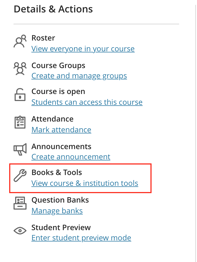
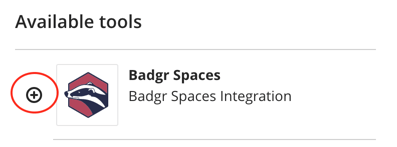
You can create Objectives to associate course items with badges, connect Pathways, and set up the Leaderboard. Depending on when students are enrolled, users may need to do a full-page refresh for the students to be added to the Space.
There can only be one Space per course and the initial setup of the Space must be done from the course.
Once the Space has been created, you'll need to select an issuer.
- Type the email associated with your Badgr account then select Continue.
- Check your email to get your verification code.
- Type or copy your verification code and select an issuer from your account using the "Use Issuer" button

Create Objectives
There are three types of objectives that you can create: a Blackboard Assignment Objective, a Manual Objective, and a Badge Objective.
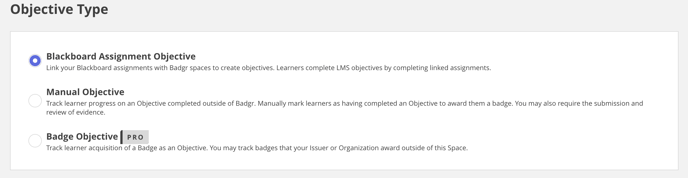
A Blackboard Objective tracks learner progress on an assessment or assignment in a course folder or module. Issuers can manually mark learners as having completed an Objective to award them a badge. An Issuer may also require the submission and review of the evidence before manually awarding the badge.
A Manual Objective tracks learner progress on an Objective completed outside of Badgr. Issuers can manually mark learners as having completed an Objective to award them a badge. An Issuer may also require the submission and review of the evidence before manually awarding the badge.
A Badge Objective tracks learner acquisition of a Badge as an Objective. With this Objective, Badgr will look at a subscribed user's Badgr Backpack to see if they have earned a specific badge. If the subscriber has earned the badge the Objective will be automatically marked as complete. Issuers may track badges that their Issuer or Organization award outside of this Space.
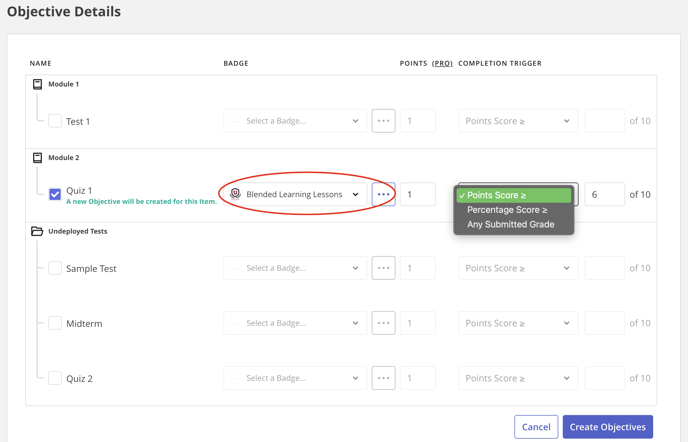
Select an existing badge or create a new one from the menu. Blackboard Assignment Objectives can be completed based on a minimum point score, a minimum required percentage, or any submitted grade. Leaderboard points can also be assigned.
Some features may require a Badgr Pro subscription. Please contact your administrator for more information.
If grades or student enrollment does not appear to be in sync with Badgr Spaces, there is a resync button at the bottom of the Progress tab.
