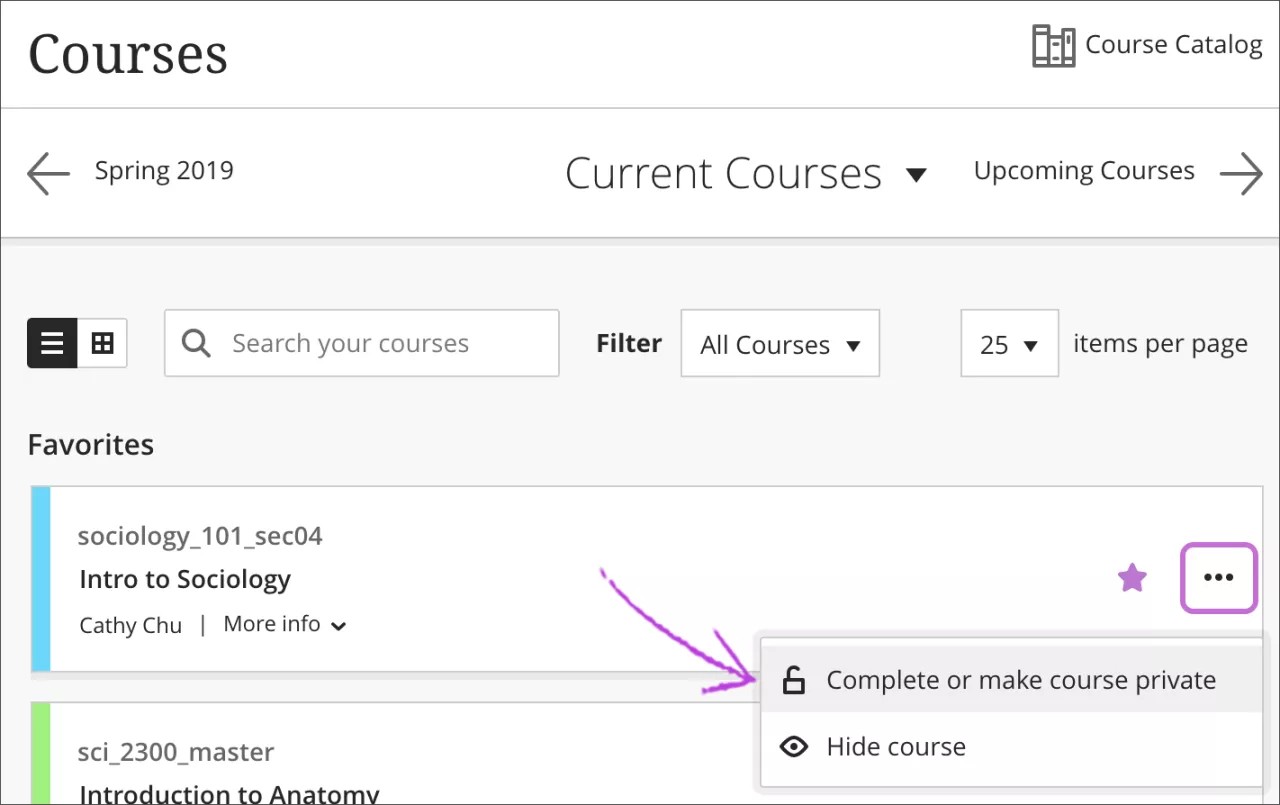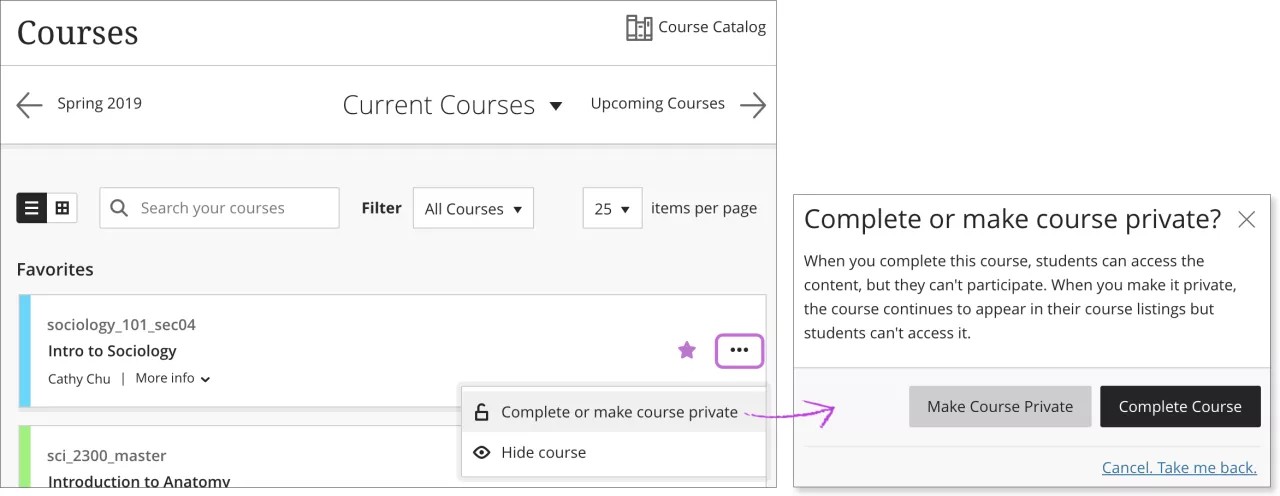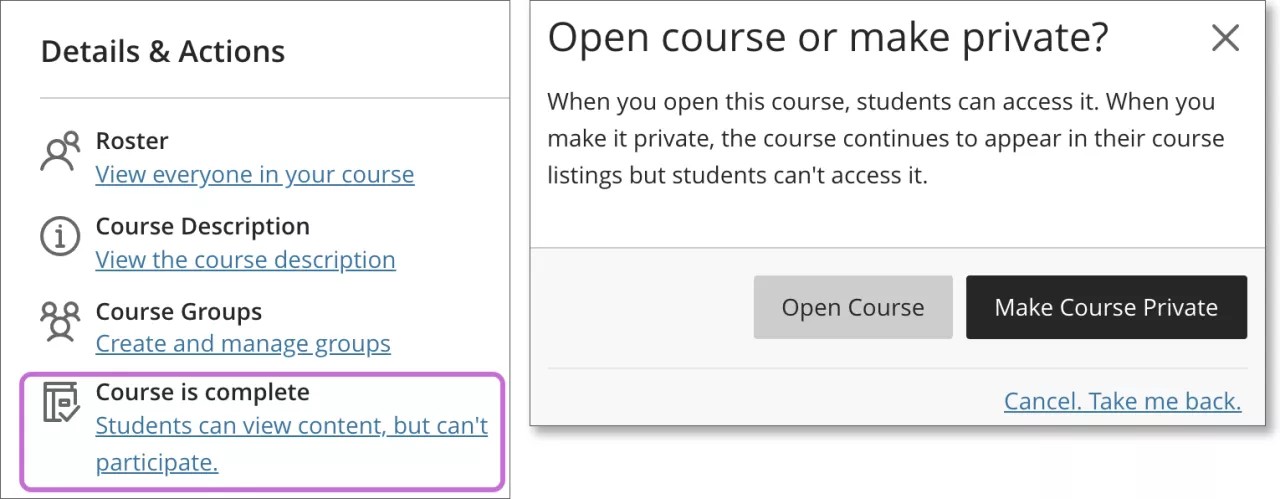This information applies only to the Ultra Course View.
This information applies only to the Ultra experience.
About course availability
A course must be made available before students enrolled in the course can view or access the course and its content. However, you may want to make a course unavailable during the building process or after a scheduled course has finished.
If your course is unavailable, access is determined by course role. Blackboard administrators, instructors, course builders, teaching assistants, and graders can see and access unavailable courses from the Courses tab and the course list, but they're marked as unavailable. Students can't access unavailable courses regardless of the course duration. Unavailable courses don't appear in the course catalog.
You can manage course duration from the Course Settings page in your course. Select Course Settings on the top right corner of your course.
Set course availability
In the list where your name appears, select the Courses link to access your course list. Open a course card's menu to change your course availability. You can also change your course's status on the Course Content page.
You can make your course private while you add or experiment with content, and then open it to students when you're ready. Students see private courses in their course lists, but they can't access them.
You can't make a course private during an active term. If a user needs access to a private course, contact your administrator about a course's settings.
Mark a course as complete
You can choose to set your course to Complete when the course has ended, but you can no longer make changes to it. Students can access the content, but they can't participate in the course any longer. For example, they can't reply to discussions or submit assignments. This option is only available for the Ultra Course View.
When a course is complete, you can change the course back to open or private. Return to your course and in the Details & Actions Details & Actions panel, select the Students can view content, but can't participate link. Make a selection in the pop-up window.
If a course has an end date, and the end date passes, then students can't access the course any longer. So, if you complete a course and open it again after the end date, students can't access it.
If you return to the Courses page and don't see all the options in a course's menu after this change, refresh the Courses page.
If you complete a course, you may no longer upload a file to the gradebook.
Watch a video about how to make a course available to students
The following narrated video provides a visual and auditory representation of some of the information included on this page. For a detailed description of what is portrayed in the video, open the video on YouTube, navigate to More actions, and select Open transcript.
Video: Make a course available to students shows an introduction on how to make courses available to students on Learn Ultra.