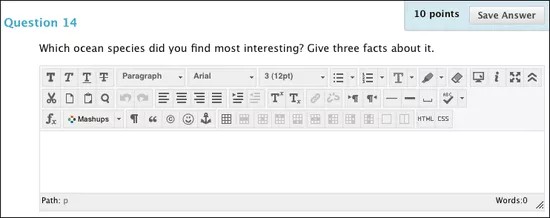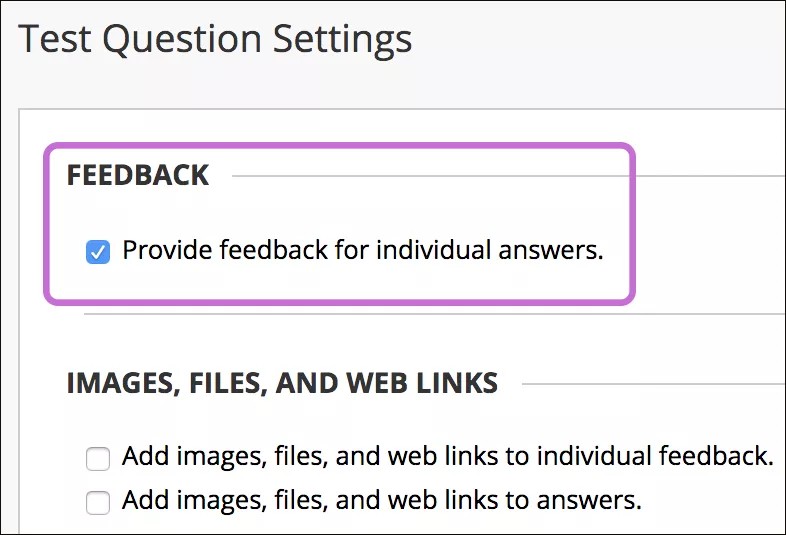This information applies only to the Original Course View. Your institution controls which tools are available.
Short Answer questions are similar to Essay questions. Student responses aren't limited in length, but the number of rows you set for the text box help students know your expectations. The maximum number of rows is six.
Both Essay questions and Short Answer questions are graded manually.
More on Short Answer questions with JAWS®
Create a Short Answer question
- Access a test, survey, or pool. From the Create Question menu, select Short Answer.
- Type the Question Text.
- Select the Number of Rows to Display in the Answer Field from the menu. The number of rows is intended as a guideline for student response length. It doesn't impose an absolute limit on answer length.
- Type an example of a correct answer in the Answer Text box.
You can also add files or media to the question text.
- Optionally, associate a rubric.
- Select Submit and Create Another or Submit to add the question to the test.
This question type and its fields now support attached files and media (images and links to files) using the Add Content button in the editor.
Individual Short Answer feedback
On the Question Settings page, you can set options for feedback for individual questions.
- Provide feedback for individual answers: Select this check box if you want your feedback for individual answers to appear to students. Though a Response Feedback text box displays by default, students won't see any feedback you add unless you select this check box. You can't provide individual feedback for answers to True/False, Ordering, and Matching questions.
- Add images, files, and web links to individual feedback: You'll be able to add images, files, and web links to individual feedback you provide.