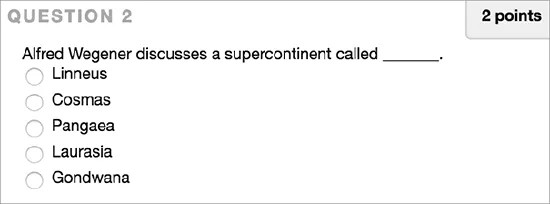Multiple Choice questions
With Multiple Choice questions, students select one correct answer from several choices.
Use Multiple Answer Questions to create questions with more than one answer.
More on Multiple Choice questions and JAWS®
Create a Multiple Choice question
- Access a test, survey, or pool. From the Create Question menu, select Multiple Choice.
- Type the Question Text.
- Select Answer Numbering and Answer Orientation from the menus or leave the defaults.
- The default number of choices is 4. If you want to increase this, select the Number of Answers from the menu. To reduce the number of answers, select Remove next to the answer boxes to delete them. A Multiple Choice question must have at least 2 answers and no more than 100 answers.
- Type an answer in each box.
You can also add files or media to the question text.
- Select the option for one correct answer.
- Optionally, type feedback for correct and incorrect answers. If you allowed partial credit, answers that are partially correct will receive the feedback for an incorrect answer.
- Select Submit and Create Another or Submit to add the question to the test.
Multiple Choice questions are graded automatically. If a test only has this type of question, the test scores are posted automatically for students to view.
Partial and negative credit
You can allow partial and negative credit for Multiple Choice questions. Partial credit rewards students whose answer demonstrates they know some of the material. You type the partial credit percentage for each answer. Use negative credit to discourage guessing. You can allow negative scores for incorrect answers and for the question.
You must enable the options to specify partial or negative credit on the Question Settings page to use them for individual questions. The option to allow negative scores won't appear unless you selected the option to allow partial credit.