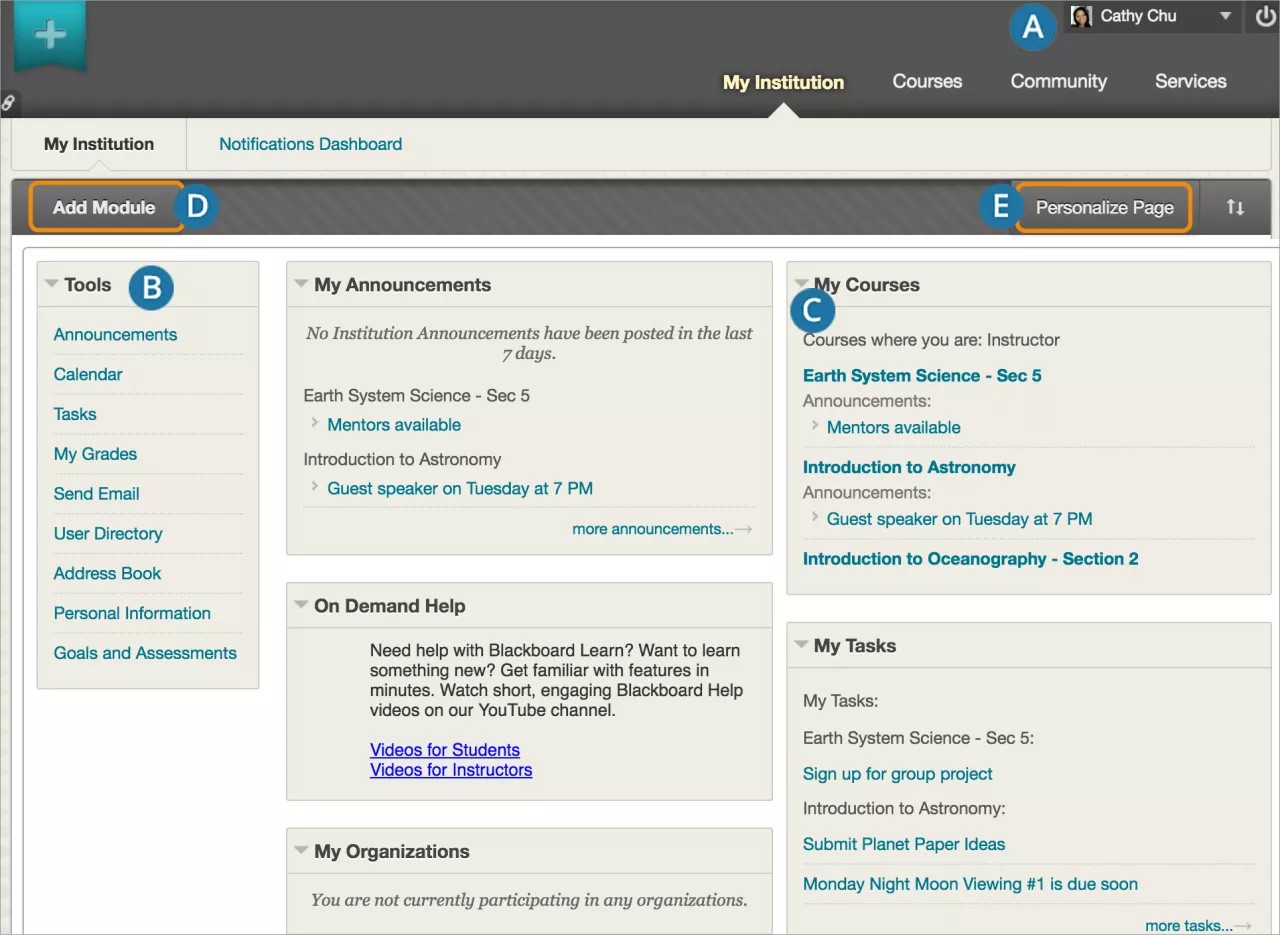Explore the My Institution tab
After you log in, you land on the My Institution tab. Across the top, other tabs might be available to you.
Your interface might have different colors, logos, tabs, tools, and names that are specific to your institution. For example, your institution can rename the My Institution tab to match your institution's name or remove a tab or tool entirely.
- My Blackboard and the user menu: These menus are available everywhere in Blackboard Learn and give you a personalized view of your online environment. Access the menus next to your name in the page header. The user menu provides access to all your courses and your personal settings, such as text size and personal information. My Blackboard provides access to due dates, users, and tools that help you discover, connect, communicate, and collaborate with your Blackboard learning network.
- Tools: The tools available on this page display information from all of your courses. For example, the calendar shows events for all courses.
- Modules: The modules on the My Institution tab collect information from all the courses you teach. Your institution controls which modules appear and if you can add modules.
Use links in the modules to view information and navigate to those areas in your courses. You can collapse individual windows and drag modules to new positions on the page.
Modules you might see:
- My Courses: Access the courses you teach.
- My Announcements: Displays announcements for courses and from your institution. Announcements communicate important, time-sensitive information.
- My Tasks: Displays tasks you've added for your students. You can add personal tasks when you access tasks from Tools.
- Add Module: Select to view the list of available modules, such as a dictionary, report card, and notes. Descriptions are provided in the list so that you can choose the most significant. Your institution controls whether you're allowed to add modules.
- Personalize Page: Change the color scheme of the page. Your institution controls whether you're allowed to personalize the page.
Other tabs
You may have access to other tabs that contain modules. For example, if your institution has access to the content management features, you have the Content Collection tab. Institutions that have access to the community engagement features can create custom tabs and present different tabs to users based on roles.
Watch a video about the My Institution tab
The following narrated video provides a visual and auditory representation of some of the information included on this page. For a detailed description of what is portrayed in the video, open the video on YouTube, navigate to More actions, and select Open transcript.
Video: Customizing My Institution Page shows how to organize your My Institution tab, and add and remove modules.