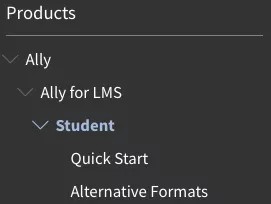Student Questions About This Help Site
Blackboard's help site aims to solve your problems and empower you to use Blackboard products to their fullest. Anyone can view the help content for any audience—student, instructor, and administrator—without the need to log in.
How do I navigate the site?
I don't know which Blackboard product I'm using:
Answer a few quick questions about yourself to narrow the product options.
I know which Blackboard product I'm using:
-
Type a question or term into the search bar. Then, use the product and role filter options to narrow the results.
-OR-
- Select the navigation menu below the help logo to view all the products, roles, and topics available on the help site. After you open the menu, select the caret next to an item to expand or collapse that section. Then, select the product, role, or topic page you want. The page you select or are currently viewing appears blue. To close the menu, select the large X.
Why can't I sign in to help.blackboard.com?
The ability to sign in is restricted to Blackboard writers and editors and a handful of client contributors who are authoring content. Other users won't be able to sign in. But don't worry. You don't need to sign in to see the content!
Can I get help in other languages?
Yes, Blackboard translates the help for some products into other languages. You can view the available languages in the upper-right corner of the site.
How do I find out what version I'm using?
If your site URL has the word "ultra" in it, you're using the Ultra experience of Blackboard Learn. Your institution is using a Software-as-a-Service (SaaS) deployment, which receives frequent updates and enhancements from our product development team. If you see anything else, you are likely using the Original experience of Blackboard Learn.
On your Blackboard site's login page, select Installation details at the bottom of the page.
- The Installation details identify the exact version of Blackboard Learn that you're using and list the capabilities that your institution has access to.
- 9.1.201404 indicates that the version is the April 2014 update of Learn 9.1. The rest of the number identifies the particular build. Only administrators and Blackboard Support will be interested in this portion of the number.