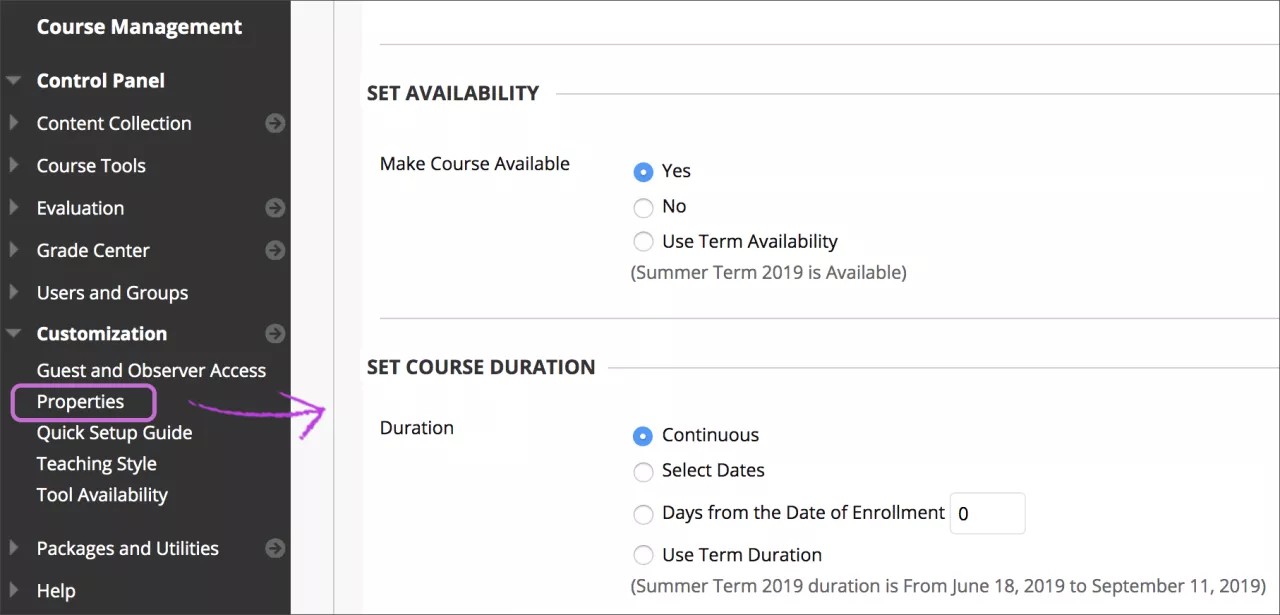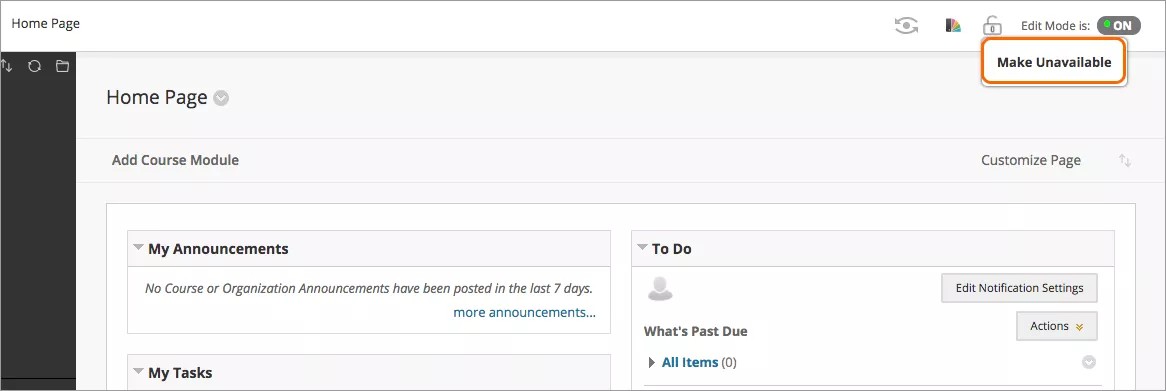About course availability
A course must be made available before students enrolled in the course can view or access the course and its content. However, you may want to make a course unavailable during the building process or after a scheduled course has finished.
If your course is unavailable, access is determined by course role. Blackboard administrators, instructors, course builders, teaching assistants, and graders can see and access unavailable courses from the My Courses tab and the course list, but they're marked as unavailable. Students can't access unavailable courses regardless of the course duration. Unavailable courses don't appear in the course catalog.
Set course availability
You can set your course availability in the Control Panel.
Control Panel > Customization > Properties > Set Availability
- In the Set Availability section, select Yes or No. Use Term Availability only appears if your administrator added your course to a term.
- Optionally, when you make a course available, you can choose one of these options in the Set Course Duration section:
- Continuous (default) to leave the course available without a specified start or end date.
- Select Dates to choose a start and/or end date. The start and end times are set automatically. The start time is midnight and the end time is 11:59:59.
- Days from the Date of Enrollment to specify a specific length of time users have to access the course after enrolling. This option is best for self-paced courses.
- Use Term Duration only appears if your administrator added your course to a term.
- Select Submit.
You can control when your course is private—or unavailable—to your students. For example, you may not want students to access your course during the building process.
You can also quickly change the availability of your course. In the top management area next to Enter Student Preview, select the Make unavailable icon.
Video: Make Your Course Available
Watch a video on how to make your course available
The following narrated video provides a visual and auditory representation of some of the information included on this page. For a detailed description of what is portrayed in the video, open the video on YouTube, navigate to More actions, and select Open transcript.
Video: How to make a course available to students shows you how to make your course available to students with course properties.