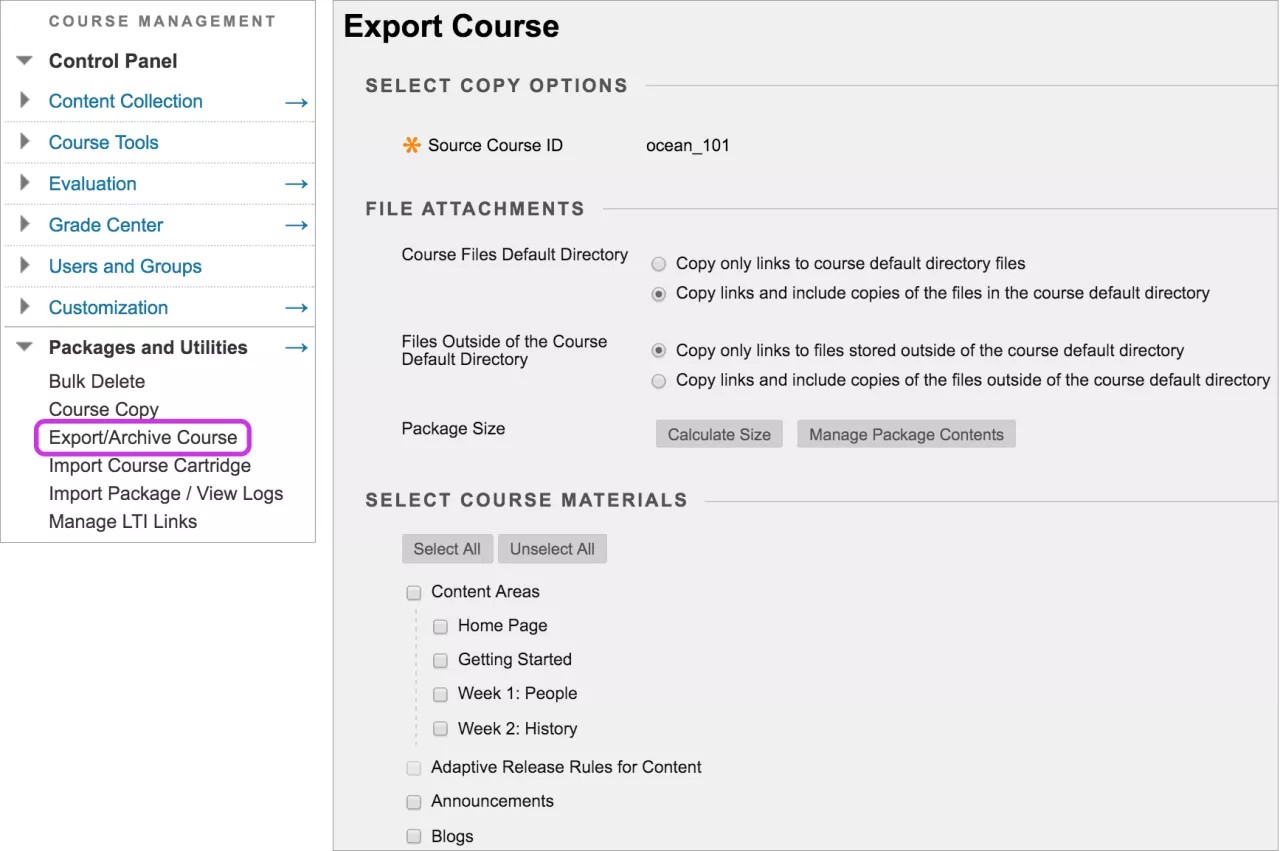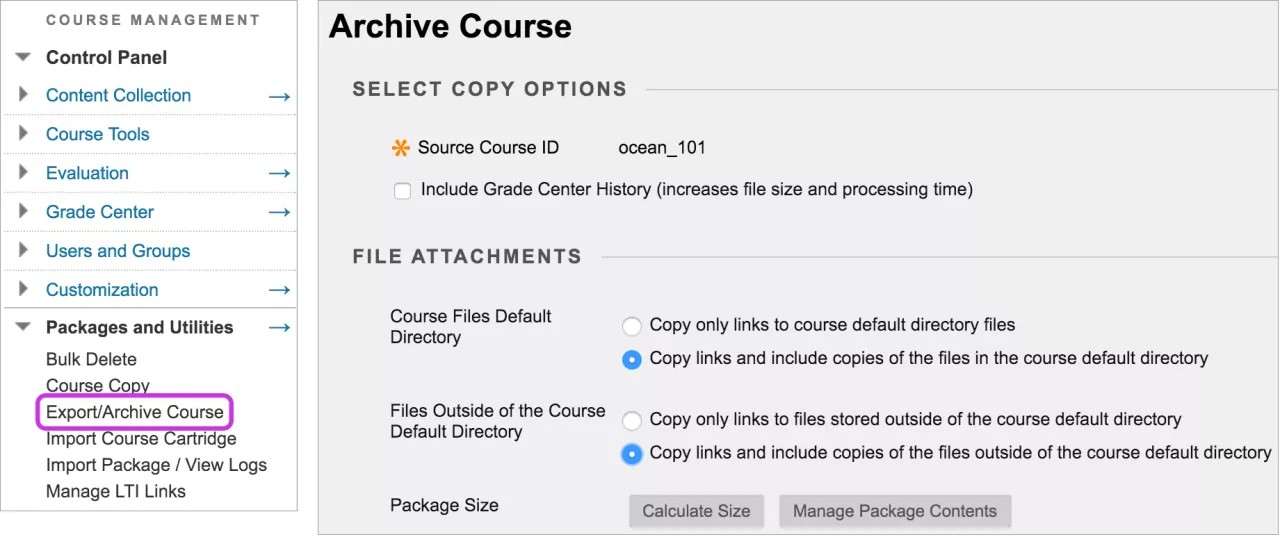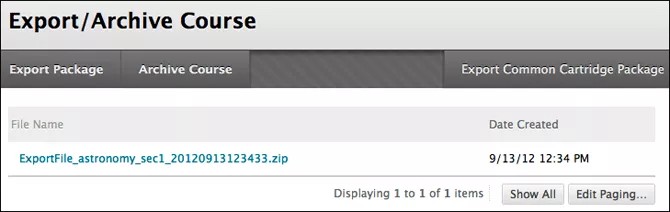The archive course feature creates a frozen snapshot or permanent record of your course. An archive includes all the content, course statistics, users, and course interactions, such as blog posts, discussions, attendance data, and grades.
The export course feature creates a ZIP file of your course content that you can import to create a new course. Unlike the archive course feature, the export course feature doesn't include any users or user interactions with the course.
User created export and archive packages will expire and auto-delete 30 days after the creation date. You will be notified of the expiration when they create, download, and in the course package list view for the course.
Export a course
The export course feature creates a ZIP file of your course content that you can import to create a new course—without any users or user interactions with the course. The export only includes what you select from the list. Note that attendance isn't included in the list.
More on attendance and exporting
Files within Course Files that aren't used in the course or not linked in the course aren't included when exporting.
Export packages are downloaded as compressed ZIP files and are imported in the same format. Don't unzip an export package or delete files from the package, as then the contents won't import correctly.
Control Panel > Packages and Utilities > Export/Archive Course
- On the Export/Archive Course page, select Export Package.
- On the Export Course page, include only the links to course files or include the links and copies of the course files content.
- For Copy links and include copies of the content, select Calculate Size to be sure that the package size doesn't exceed the displayed Allowed package size.
- To remove files and folders from the package, select Manage Package Contents.
- In the Select Course Materials section, select the check boxes for each course area and tool to export.
- If you select Discussion Board, decide whether to include started posts for each thread in each forum (anonymously) or include only forums with no starter posts.
- Select Submit.
The File Attachments section is available if your institution has access to the content management features.
Common cartridge format
Common cartridge is an initiative led by the IMS Global Learning Consortium. The initiative supports course packages you can use across learning management systems (LMS) such as Blackboard Learn.
You can export course packages from Blackboard Learn common cartridge 1.0, 1.1, and 1.2 formats. To enable reuse in a broad number of LMSs, the package is limited to widely available features. Types of content not supported by common cartridge won't be included when a course is exported and imported in common cartridge format.
- Files, items, discussion forums, web links (URLs), and assessments are exported, but certain components may be excluded. For example, topics in discussion forums are exported, but grading, which is not supported by other LMSs, is not.
- The IMS common cartridge standards don't currently support all assessment question types or attributes, so exported tests and pools won't include incompatible questions.
Common cartridge exports a course into a single folder of content. Each content area is then exported as a sub-folder inside the main course folder. For example, you export a common cartridge package from a Blackboard Learn course and then re-import it. Your course has a single content area that contains a folder for each original content area and a content area that contains all the web links.
Consult your institution for detailed information about common cartridge specifications.
Export a course in common cartridge format
Control Panel > Packages and Utilities > Export/Archive Course > Export Common Cartridge Package > Submit
To export the package in common cartridge 1.1 or 1.2 formats, select the appropriate check box. If you don't select a check box, the course will export in common cartridge 1.0 format. The preferred version depends on the system where the package will be imported supporting version 1.1 or 1.2.
Archive a course
The archive course feature creates a permanent record of a course including all the content and user interactions. Archived courses are saved as ZIP files. When you archive a course, it isn't deleted from the system.
All files within the course are included in the archive, even if a file wasn't linked in the course.
Control Panel > Packages and Utilities > Export/Archive Course
- On the Export/Archive Course page, select Archive Course.
- On the Archive Course page, optionally select the check box for Include Grade Center History. The file size and processing time will increase.
- In the File Attachments section, include only the links to course files or include the links and copies of the course files content.
- For Copy links and include copies of the content, select Calculate Size to be sure that the package size doesn't exceed the displayed Allowed package size.
- To remove files and folders from the package, select Manage Package Contents.
- Select Submit.
The File Attachments section is available if your institution has access to content management.
Download the course package
Control Panel > Packages and Utilities > Export/Archive Course
- On the Export/Archive Course page, select the link for the package to download.
- Save the file to the appropriate location.
You can view the basic or detailed log from the menu of an archived course.
Export/Archive page
The Export/Archive Course page organizes all export and archive packages that you create from a course.
When you export or archive a course, a link to the package appears on this page. You can download the package to your computer, and then use it in the future for import or restore operations.
When you export or archive a package, it doesn't appear on this page immediately. An email is sent to you as soon as the system has created the package. Then, open this page to find the package and download it.
We recommend that you delete packages from this page after you download them. Each package counts against the course quota.