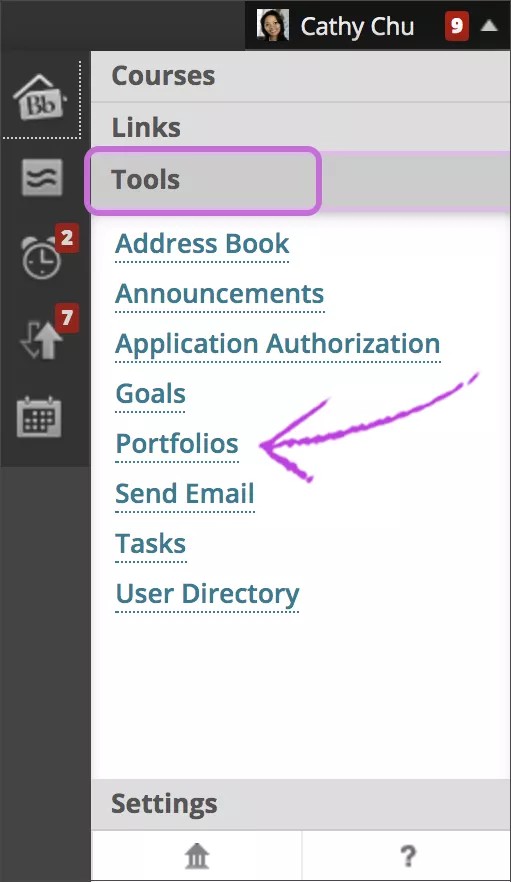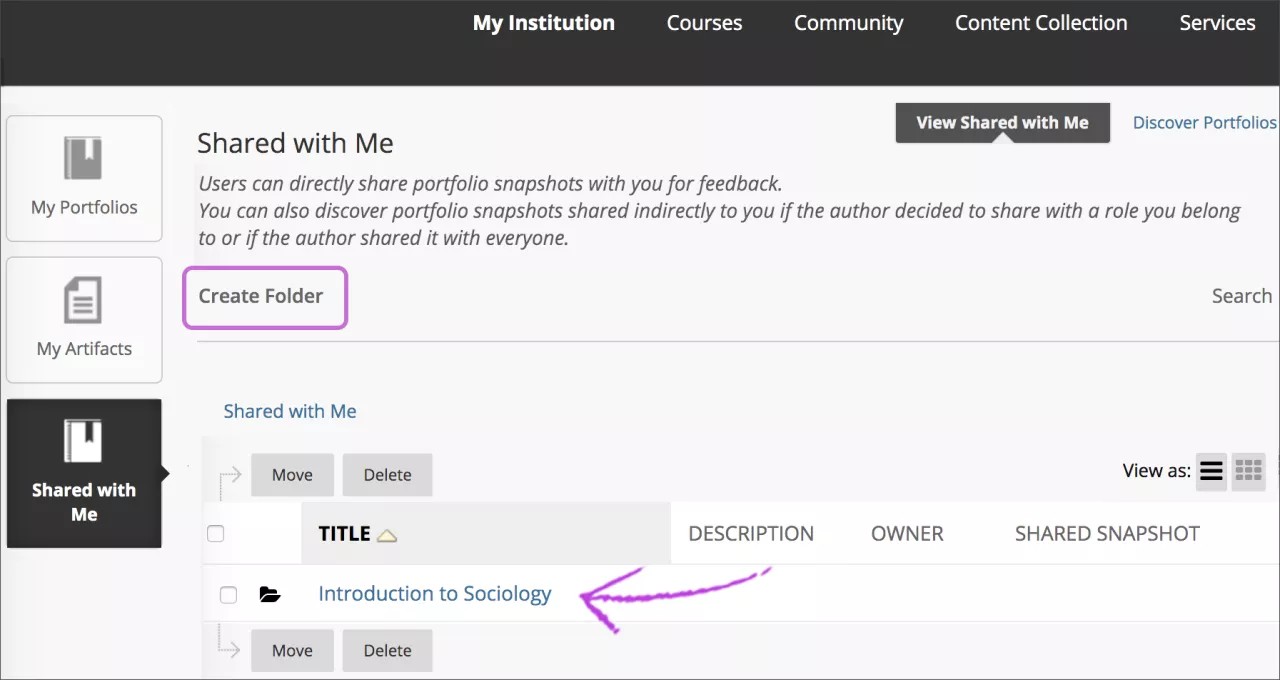This information applies only to the Original Course View. Your institution controls which tools are available.
Portfolios are an invaluable tool in academic and professional development. They provide a powerful medium for users to efficiently collect and organize artifacts representative of work completed over time. Portfolios offer a means to demonstrate formative and/or summative progress and achievement. Portfolio authors are empowered with tools to effectively present their information in a cohesive, personalized format.
Assigned portfolios
You can request that portfolios be submitted for course assignments.
On the Create Assignment page, expand Submission Details and Portfolio Submission. Optionally, choose a template students should use in their portfolio submissions.
Portfolio snapshot submissions made through an assignment aren't listed in the student's list of shared portfolio snapshots and can't be rescinded like other sharing events.
Assigned portfolios and inline grading
When a student has submitted a portfolio in response to an assignment, the portfolio is viewable in the assignment grading interface.
- The portfolio snapshot isn't rendered through Bb Annotate, so direct annotation of the portfolio pages isn't possible.
- Grading feedback, rubric results, and rubric feedback provided in the grading sidebar is separate from portfolio comments. This information is stored independently as part of the assignment attempt—not as part of the portfolio or portfolio snapshot itself.
- From the grading sidebar, you can download a portfolio as a ZIP package of HTML files.
- Because portfolios are stored as portfolio snapshots, portfolios submitted through an assignment can be harvested through Outcomes Assessment Evidence Collection just as the submission for any other assignment is.
Organize portfolios
To access the Portfolios tool, open the menu next to your name in the page header > Tools > Portfolios.
You can create folders to organize portfolios shared with you. In the Shared with Me tab, select Create Folder. You can display folders by table or cards.