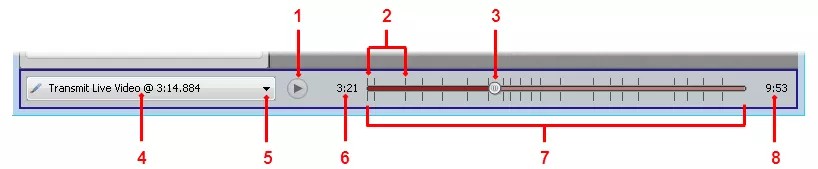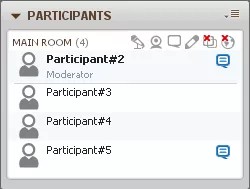Blackboard Collaborate with the Original experience allows Participants to view recordings of a session if the Moderator records a session. Your organization determines how you access these recordings. You might access recordings links through your LMS, your session scheduling server, on a web page, or in an email. Follow the instructions provided by your administrator.
Playback Controller
When you click a recording link, the web conferencing window opens. Use the playback controller at the bottom the window to start, stop, pause, resume, and navigate through the recording.
- Play ( ) and Pause ( )
- Index entry marks
- Playback slider indicator
- Current index entry
- Show index entry menu
- Playback time indicator
- Playback slider
- Total recording time
As the recording advances, the playback time indicator and the playback slider shows your progress through the recording.
Stop Function
When you stop a recording, you will not maintain your current place in the recording. The recording returns to the beginning. From the Playback menu, point to Player and click Stop.
Hidden Names
In recordings, you may see session attendee names replaced by "Participant" and numbers in the Chat and Participants panels. The session creator configured the session to hide attendee names to protect their identities.