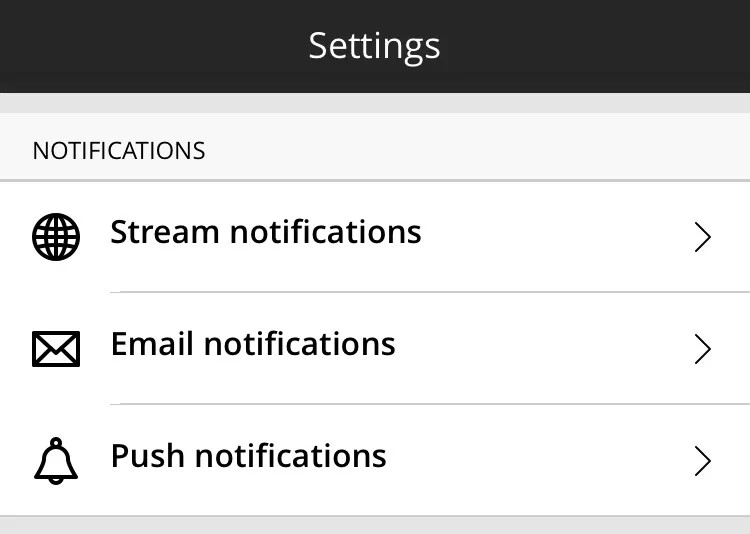Push notifications pop up on your mobile device for course events. Just swipe from the notification to view the content. The type of push notifications generated depend on whether you have the Blackboard Learn Original experience or Blackboard Learn Ultra experience.
Do I have the Original experience or the Ultra experience?
Turn on or change notification display on your device
Select OK if your mobile device asks if you want to allow notifications for the Blackboard app.
You can change how your device displays notifications and turn them on or off.
- iOS: Go to Settings. Select Notifications and locate Blackboard in the list of apps.
- Android: Go to Settings. Locate Apps, select Blackboard, and tap Notifications.
Original experience
Push notifications pop up on your mobile device for these events if your institution's system has the Original experience:
- Course announcements
- Test available
- Test due or past due
- New grades
- New content item
- New course available
Push notifications are generated for course announcements but not system announcements. System announcements appear in the app's activity stream. System announcements may also show in Announcements within courses if the sender selected that option.
When an instructor changes a due date, a new Test Due push notification is generated. The push notification doesn't state that it's a changed due date.
In certain conditions, the Blackboard app on iOS may receive additional notification types beyond the listed notification types. Android displays only the listed notification types.
Ultra experience
Push notifications pop up on your mobile device for these events if your institution's system has the Ultra experience. You can select the types of Ultra push notifications you receive.
- Course announcements*
- New content
- Discussion posts and replies by your instructor
- Discussion replies in a thread you authored
- New grades and feedback
- Due dates** for these content types only
- Tests
- Assignments
- Discussions
- Manual grade columns
- Additional due date reminders - you can set up more reminders for a specific number of days prior to due dates
*In most cases, push notifications for announcements are turned on at the system level. At this time, you can't control announcement push notifications in the app or web view of Blackboard Learn. If you don't receive announcement push notifications for Ultra courses, please contact your school's Blackboard help desk.
**Due date push notifications always appear one day before the due date and can't be turned off like other push notification types.
When an instructor changes a due date, a new Test Due push notification is generated. The push notification doesn't state that it's a changed due date.
Customize your notifications settings
You can edit if you want to receive notifications or not. Also, you can customize the type of notifications you receive. To access these settings, select More from the main menu, then Settings, and scroll down to Notifications. Here you can choose to edit Stream, Email, and Push notifications.