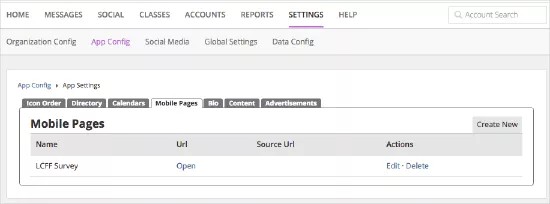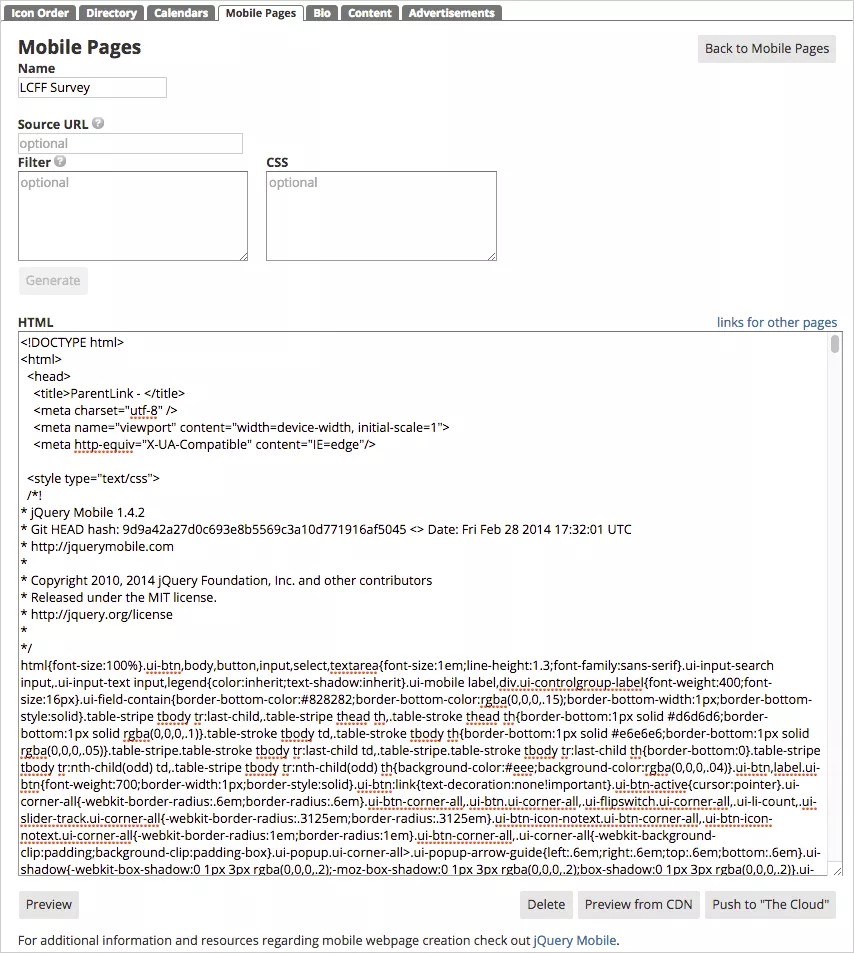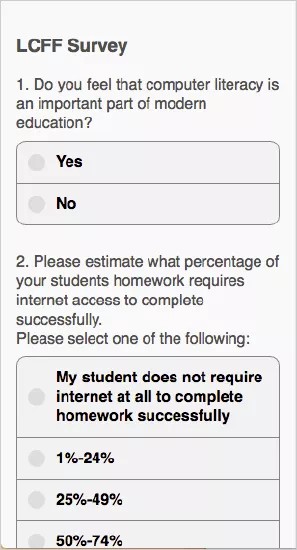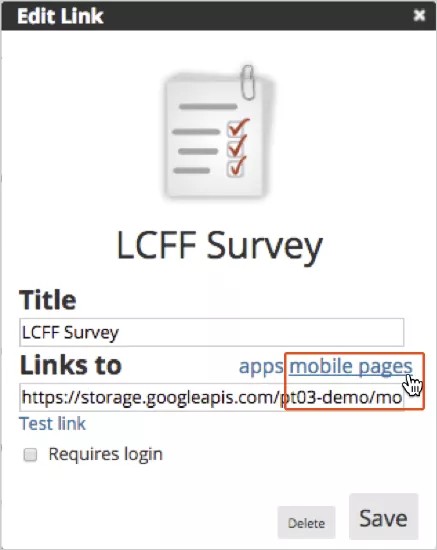Create links to important information!
Your district or school can create an icon for a special mobile page you want to draw attention to, such as a survey or sporting event. After you create the content, use the Mobile Pages feature to create the page for the content, and then create an icon linking to that page for your district or school mobile app.
Add a mobile page
- After logging into the Blackboard Communications HQ website, select Settings > App Config.
- Select the Global App Settings button.
- Select the Mobile Pages tab.
- Select Create New.
- Enter the mobile page details:
- Type the Name of the page.
- If you have a Source URL, type the HTML address. You can then optionally type Filter strings to remove from the HTML code, and add CSS styles into the code. Select Generate to add the HTML code.
- You can also copy and paste existing HTML code and add any changes.
- Select Preview to view the mobile page.
- Select Push to The Cloud to save the changes for the mobile. Changes can take 24 hours to appear in the app.
- Create an icon for mobile page, and select the mobile page in the Links to box.