إنشاء تقرير استخدام Ally
تعرض تقارير الاستخدام التفاصيل المتعلقة بكيفية استخدام الطلاب والمدرسين لـ Ally. تعرف على عدد مرات قيام الطلاب بتنزيل تنسيق بديل، وعدد المرات قيام المدرسين بإصلاح مشكلات إمكانية وصول ذوي الاحتياجات الخاصة.
يتمثل التقرير في جدول بيانات مقسم إلى خمس أوراق عمل.
- عمليات تشغيل التنسيقات البديلة
- التنسيق البديل أسبوعيًا
- عمليات تشغيل ملاحظات المدرس
- ملاحظات المدرس أسبوعيًا
- البيانات
تحتوي كل ورقة عمل على تفاصيل متعلقة بنطاق زمني تختاره.
عمليات تشغيل التنسيقات البديلة
تعرض ورقة العمل عمليات تشغيل التنسيقات البديلة مشاركة التنسيقات البديلة وتوزيعها على نطاق زمني معين.
المشاركة باستخدام التنسيقات البديلة
تبدأ ورقة العمل بتفاصيل حول عدد مرات فتح لوحة التنسيقات البديلة وعدد مرات تنزيل تنسيق بديل.
يعرض معدل التحويل النسبة المئوية للتنزيلات من إجمالي عدد المرات التي تم فيها فتح اللوحة.
التوزيع حسب التنسيقات البديلة
تعرف على التنسيقات البديلة الشائعة أو الأكثر تنزيلاً من قِبل طلابك. يتم إدراج كل تنسيق بديل مع عدد مرات تنزيله.
Sections with Alternative Format downloads
See the sections students downloaded alternative formats from.
التنسيق البديل لاستخدام Ally أسبوعيًا وملاحظات المدرس
التنسيق البديل أسبوعيًا
تعرض ورقة العمل التنسيق البديل أسبوعيًا النشاط الأسبوعي خلال النطاق الزمني للتقرير. يمكنك معرفة عدد المرات التي فتح فيها الطلاب اللوحة كل أسبوع. ويمكنك أيضًا معرفة عدد المرات التي قاموا فيها بتنزيل تنسيق بديل كل أسبوع.
تبدأ الأسابيع في أيام الاثنين. ولا يمكنك الإبلاغ عن اليوم الحالي.
عمليات تشغيل ملاحظات المدرس
تعرض ورقة العمل عمليات تشغيل ملاحظات المدرس مشاركة ملاحظات المدرس وتوزيعها على نطاق زمني معين.
المشاركة مع ملاحظات المدرس
تبدأ ورقة العمل بالتفاصيل المتعلقة بعدد مرات فتح لوحة ملاحظات المدرس وعدد مرات قيام المدرسين بإصلاح مشكلة إمكانية وصول ذوي الاحتياجات الخاصة كنتيجة لذلك.
يعرض معدل التحويل النسبة المئوية للإصلاحات من إجمالي عدد مرات فتح اللوحة.
Instructor Feedback Launches
The Instructor Feedback Launches worksheet shows instructor feedback engagement and distribution over a certain date range.
Engagement with Instructor Feedback
The worksheet starts with details on how many times the Instructor Feedback panel was opened and how often instructors fixed an accessibility issue as a result.
A conversion rate shows the percentage of fixes out of the total number of times the panel was opened.
Sections that made improvements
See the sections instructors fixed accessibility issues in.
ملاحظات المدرس أسبوعيًا حول استخدام Ally
ملاحظات المدرس أسبوعيًا
تعرض ورقة العمل ملاحظات المدرس أسبوعيًا النشاط الأسبوعي خلال النطاق الزمني للتقرير. يمكنك معرفة عدد المرات التي فتح فيها المدرسون اللوحة كل أسبوع. ويمكنك أيضًا معرفة عدد المرات التي قاموا فيها بإصلاح مشاكل إمكانية وصول ذوي الاحتياجات الخاصة كل أسبوع.
تبدأ الأسابيع في أيام الاثنين. ولا يمكنك الإبلاغ عن اليوم الحالي.
Data
The Data worksheet shows specific details for each time a panel was opened, a format was downloaded, and an accessibility issue was fixed.
- ID: The unique ID for the row/event.
- Section ID: The section ID.
- Section Code: The section code.
- Section Name: The section name.
- Term ID: The term ID.
- Term Name: The term name.
- Content ID: The content ID.
- Event: Describes the action. For example, if someone opened the Alternative formats or Instructor Feedback panel.
- AFLaunch: Shows if someone opened the Alternative format panel or not. 1 means the panel opened. 0 means the panel stayed closed.
- Download: Shows if someone downloaded an alternative format. 1 means one or more formats downloaded. 0 means no format downloaded.
- IFLaunch: Shows if someone opened the Instructor Feedback panel or not. 1 means the panel opened. 0 means the panel stayed closed.
- Fix: Shows if someone fixed an accessibility issue from the Instructor Feedback panel. 1 means one or more issues were fixed. 0 means nothing was fixed.
- Timestamp: Shows when the event occurred. The timestamp is in the number of seconds since January 1, 1970.
- Client: The client ID.
- File Type: Identifies the file type in the event. For example, image or presentation.
- Format Type: Identifies the alternative format downloaded. Format Type is blank when Download is 0.
Tts represents the audio format.
- Score Before: The accessibility score for the section before improvements to the content. Score Before is blank when Fix is 0.
- Score After: The accessibility score for the section after improvements to the content. Score After is blank when Fix is 0.
- Improved: Shows if the accessibility score improved after the file was fixed. 1 means the score improved. 0 means the score didn't improve. Improved is blank when Fix is 0.
- Week: Shows the first day of the week the event occurred. The week is in the number of days, to the start of the week, since December 30, 1899.
- AF: Shows activity with the Alternative Format panel. 1 means there was activity. The panel may have opened or a format downloaded. 0 means there was no activity.
- IF: Shows activity with the Instructor Feedback panel. 1 means there was activity. The panel may have opened or an issues fixed. 0 means there was no activity.
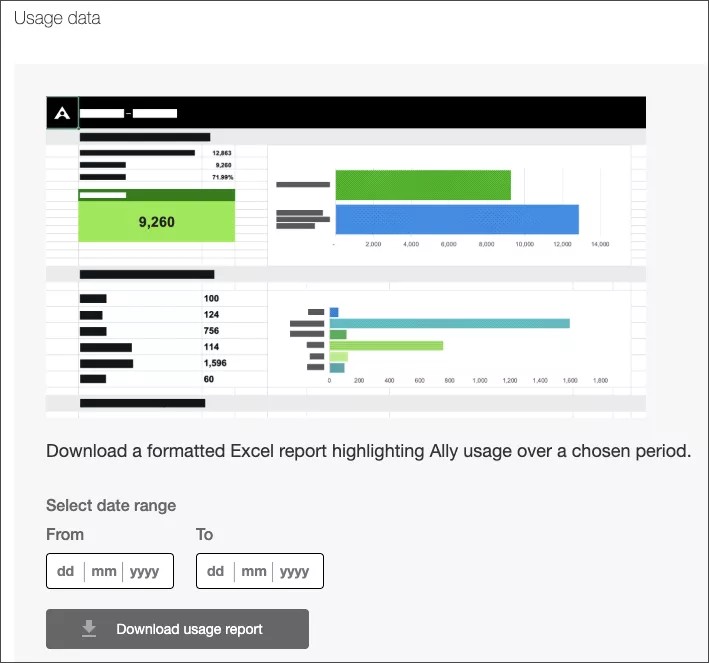

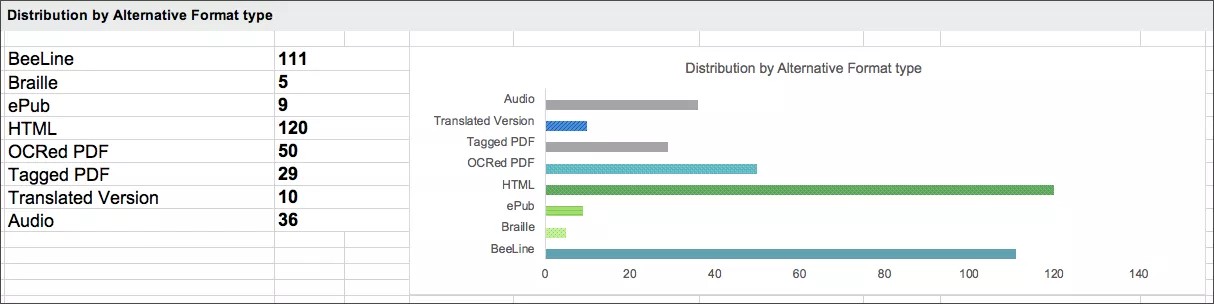

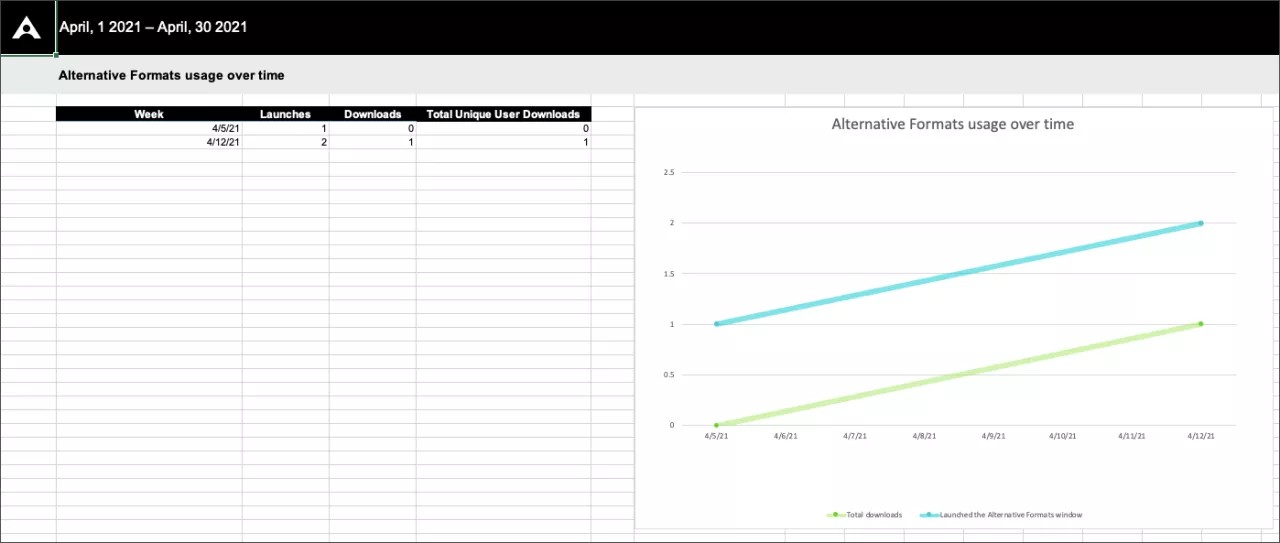
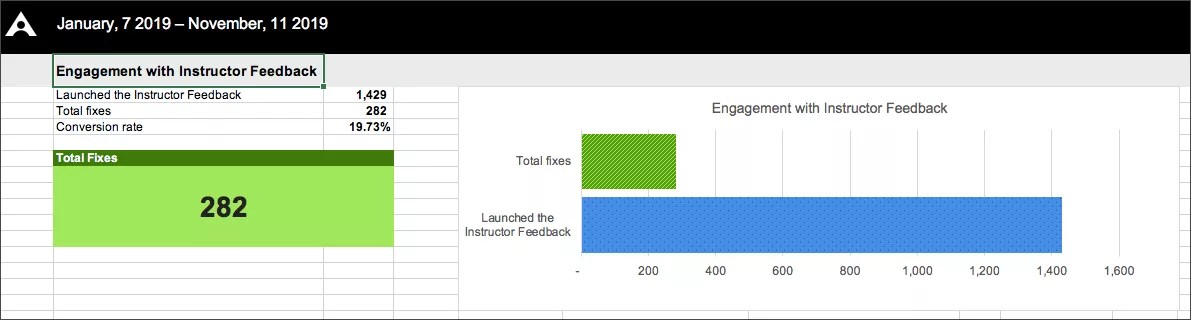

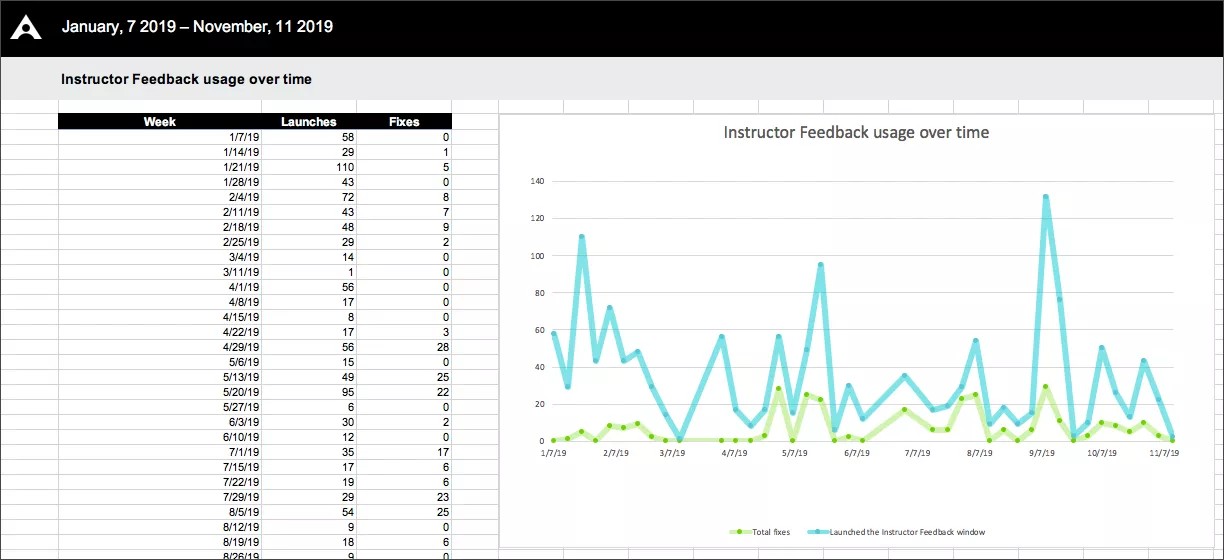
 انضم إلى مجموعة مستخدمي Ally
انضم إلى مجموعة مستخدمي Ally