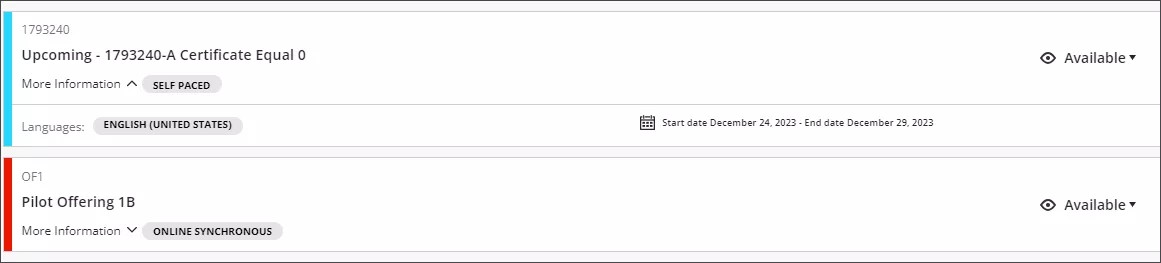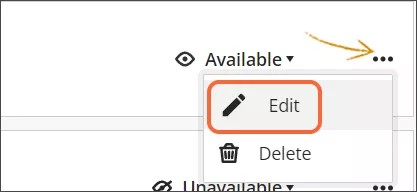The Offering Management screen lists all the offerings currently in the TDM extension. You must access the Offering Management screen for all offering management actions.
The Offering Management Screen
- Sign in to TDM.
- Select Administration.
- Select Offering Management.
You will see a list of rows showing each offering in the catalog. Each catalog row displays the Offering ID, the Offering Name, whether the offering is available, and the delivery method. A More Info link will display the available languages for the offering and the offering dates. The offerings are also color-coded:
- Red - past course.
- Blue - future course.
- Green - active course.
- Yellow - unavailable course.
Add an offering
- Navigate to the Offering Management screen.
- Select Add Offering.
- Fill out all required fields.
- Select Save & Close to save your offering.
Search for an offering
- Navigate to the Offering Management screen.
- Type the title of the offering you are looking for into the search box at the top of the list of offerings.
Update an offering
- Navigate to the Offering Management screen.
- Select the ellipsis icon on the offering row.
- Select Edit.
- Make the appropriate edits and select Save & Close.
Change the availability of an offering
To quickly change the availability of an offering, select the arrow next to the current availability on the offering row on the Offering Management screen. Choose the updated availability from the menu.
Delete an offering
- Navigate to the Offering Management screen.
- Select the ellipsis icon on the offering row.
- Select Delete.
- Select Delete in the confirmation dialog.