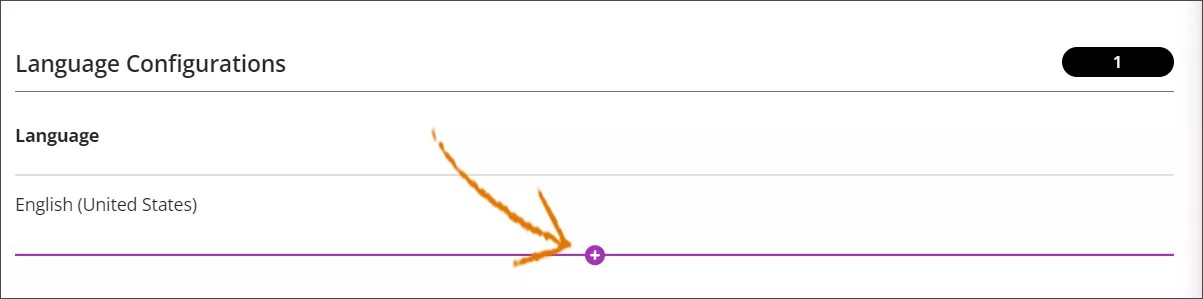Instructors in the TDM extension are instructors who have a primary or secondary Institution Role of "TDM Instructor" in the Blackboard Learn system.
Create instructor accounts
- Instructor accounts are created in Blackboard Learn, not in TDM. See the Create user instructions to add an instructor account to Blackboard Learn.
- When the instructor account is created, the user's primary or secondary Institution Role must be set to "TDM Instructor." The System Role is set to "none."
- The TDM Instructor record includes a field for Job Title, which is filled when the instructor’s Blackboard Learn account is created. This field is displayed in the TDM Instructor Profile but can only be updated through the Blackboard Learn System Admin interface, not in the TDM extension.
The Instructor Management screen
You must access the Instructor Management screen for all the instructor management actions.
- Sign in to TDM.
- Select Administration.
- Select Instructor Management.
Add an instructor profile
Before instructors can be associated with TDM courses, they must have the “TDM Instructor” role in Blackboard Learn. Once the instructor has been given the TDM Instructor role, an instructor profile can be created for that instructor.
- Select Add Instructor at the top of the Instructor Management screen.
- Type the name of the desired instructor in the search box or choose from the list. Click the plus sign (+) on the instructor row to add the instructor profile to TDM. The plus sign will turn into a green checkmark once the instructor has been chosen.
- Add a profile image for the instructor by dragging a file to the drop zone or selecting Upload to navigate to the file.
The recommended dimensions for the profile image are 300 pixels wide x 300 pixels high, with a max file size of 3 MB. The file must be in JPG, PNG, or GIF format.
- Add additional information about the instructor in the information section at the bottom of the screen. The First Name, Last Name, Username, and Job Title will be imported from Learn.
- Click the purple plus sign to configure another language for the instructor profile.
- Choose the new language at the top of the screen.
- Type the Summary, About Me, and Credentials in the new language.
- Select Save to save the instructor profile in TDM.
Search for an instructor profile
- Navigate to the Course Management screen.
- Type the name of the instructor you are looking for into the search box at the top of the list of instructor profiles.
Update an instructor profile
On the instructor management screen, select the ellipsis icon on the instructor row and choose Edit. Change the desired information about the instructor and select Save.
Delete an instructor profile
On the instructor management screen, select the ellipsis icon on the instructor row and choose Delete. Select Delete in the confirmation dialog.
Deleting the Instructor Profile only deletes the TDM profile. Deleting or otherwise changing the actual instructor account can have various effects that should be considered.