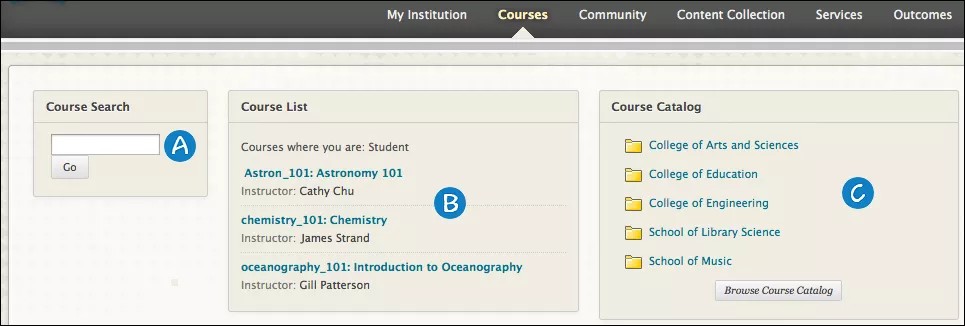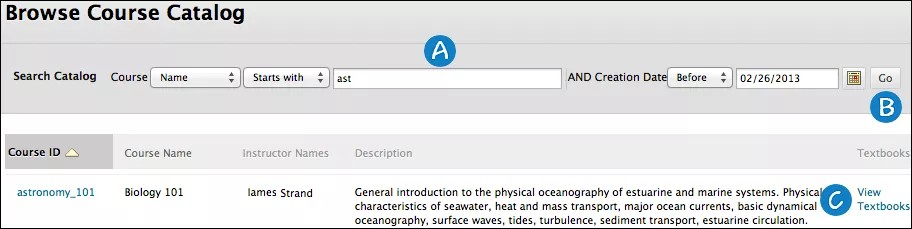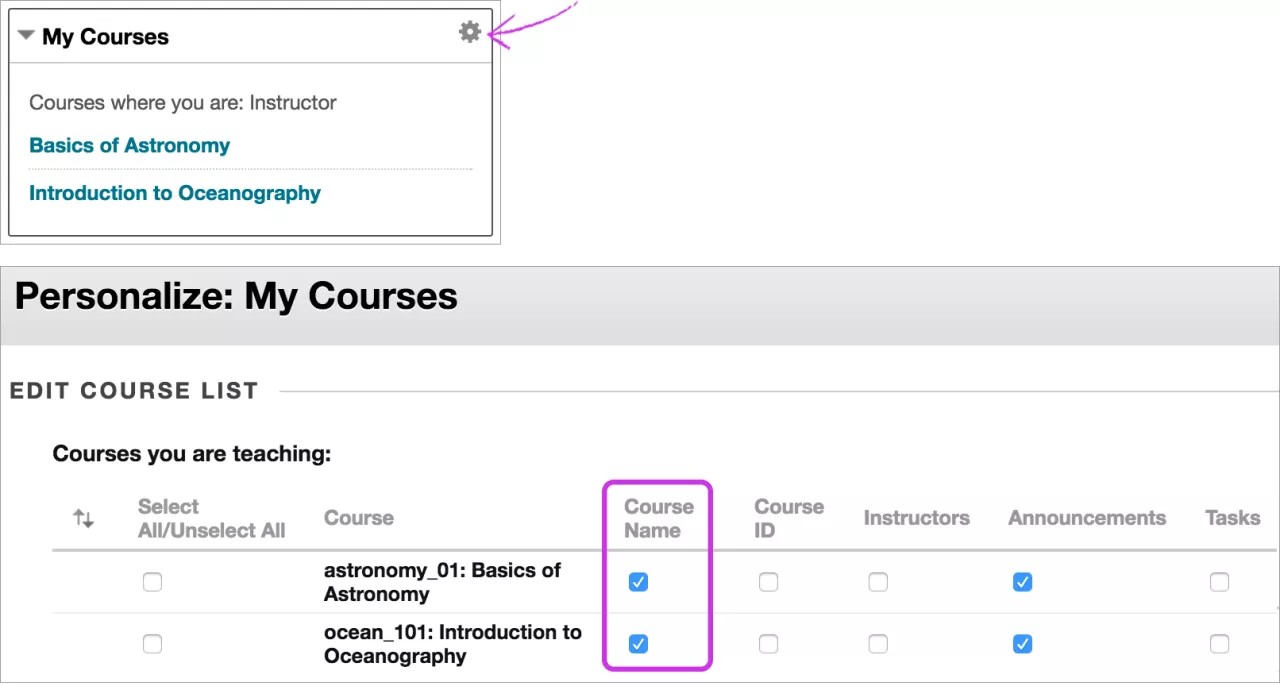Explore the Courses tab
The Courses tab contains a list of the courses you're enrolled in or teaching. Your institution can rename any of the tabs.
- Course Search: Students can search for a course, and if allowed, preview the course. Type a keyword or text string in the box, select Go. The results appear on the Browse Course Catalog page.
- Course List: From the list, you can access any course you're enrolled in or teaching.
- Course Catalog: You can search the catalog for courses or organizations. Select a category link or select Browse Course Catalog to begin your search.
If your institution has access to the community engagement features, the organization catalog lists all organizations in categories, such as organization type or semester availability.
Guests are able to browse the catalog and preview courses. Guests don't have access to the entire course. Instructors control if users are allowed to preview a course before enrollment.
Your institution may use a different catalog or no catalog at all.
Browse the course catalog
You can search for courses or organizations with a keyword or a specific category. The links in the catalog display instructor information and an optional course description.
Select View Course Catalog on the gateway page. Or, log in and open the Courses tab or the Community tab to browse the listings.
- Search Catalog: Use the menus to limit the search.
- Go: Search for a course.
- View Textbooks: Select to open a new window and view textbooks for a course.
Hide a course in your list
You use the same steps to hide a course from the Courses tab or from the My Courses module on the My Institution tab.
- Select the Manage icon that appears when you point to the module.
- On the Personalize: My Courses page, locate the row for the course you want to hide and clear the check box in the Course Name column.
- Be sure all check marks are cleared in that course's row.
- Repeat for any courses you want to hide.
- Select Submit.
How do terms work?
Terms are defined time periods that help institutions organize courses according to the academic calendar. Your institution may use terms to group your courses and control availability in bulk.
The term's start and end dates control where associated courses appear on the Courses page.
| Course Duration | Term Alignment |
|---|---|
| Continuous | Current term |
|
Select dates: Current date is equal to or between start and end date Current date occurs before the start date Current date occurs after the end date |
Current term Future term Past term |
|
Days from the end of enrollment Student and guest users with remaining days Student and guest users with no remaining days Non-student, non-guest users |
Current term Past term Current term unless associated with a term in the past of future |
|
Course Duration - Use Term Duration Continuous Select Dates Current date is equal to or between the Term start and end date Current date occurs before the Term start date Current date occurs after the Term end date Days from end of enrollment Student and guest users with remaining days Student and guest users with no remaining days Non-student, non-guest users |
Current term Future term Past term
Current term Past term Current term |