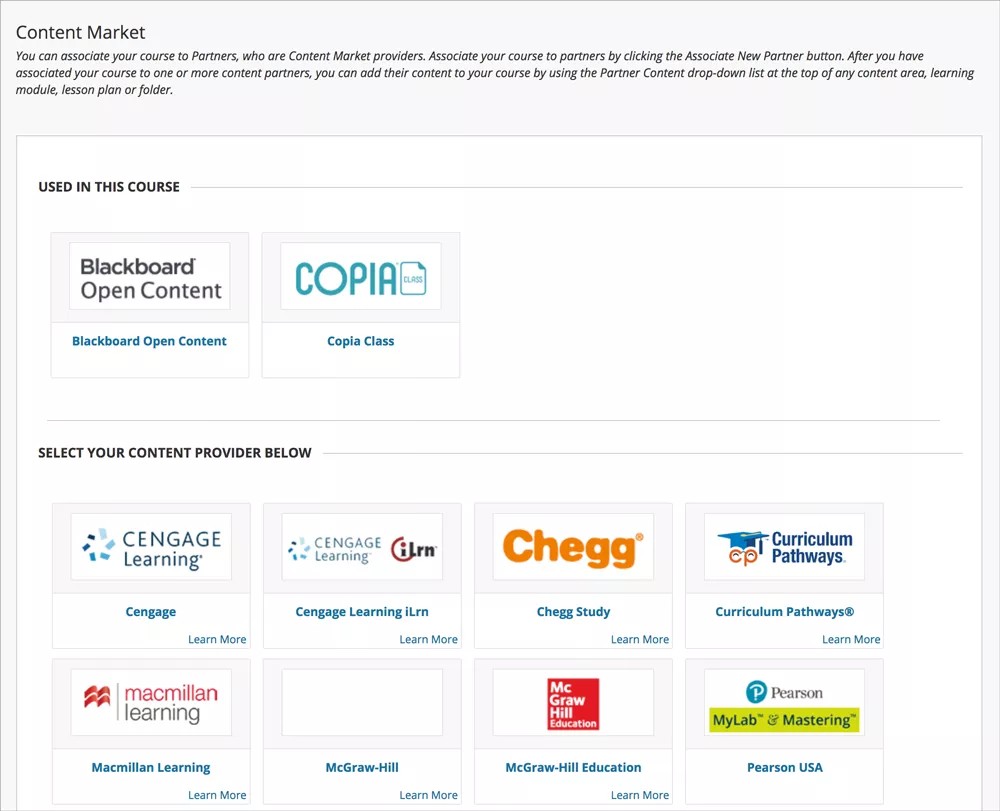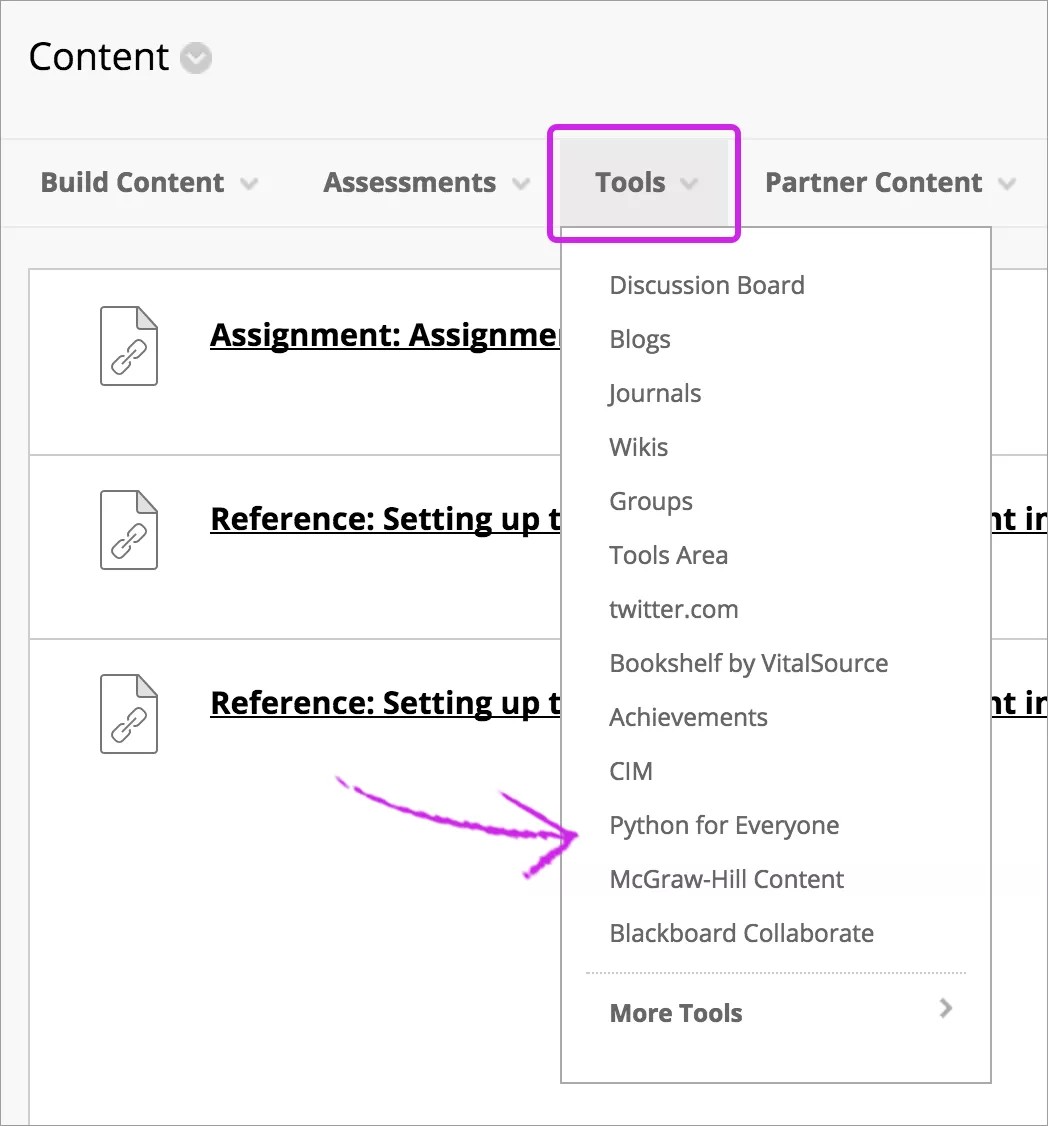The right digital content can help you make the most of your courses.
Make your Blackboard Learn course even more valuable through integrations and links to digital content. Your institution's Blackboard Learn administrator can authorize resources with Learning Tools Interoperability (LTI) and LTI 2.0 technology. LTI is an initiative managed by the IMS Global Learning Consortium to seamlessly integrate externally hosted web-based learning tools into courses.
You may also have access to the Content Market, a one-stop-shop for instructors to access external content they want to use in their courses. Instructors and course builders can access ready-made material from textbook publishers to enhance their curriculum and provide students with supplementary materials that aid in learning.
With an integrated content solution, you can deliver market-leading publisher online products inside your Blackboard Learn courses. Provide seamless access to the high-value content you need, the way you want it.
More in our Digital Content Center
Content Market
The Content Market workflow simplifies the discovery and addition of content and tools from external sources. You can access valuable learning materials from Blackboard's partner publishers, such as Macmillan or Cengage. You can choose from commercial and non-commercial resources, lessons, ebooks, open educational resources, tools, and apps.
In a content area of your course, select Content Market from the Partner Content menu.
Browse the Content Market to add content to your course. The Associated Partners list displays publishers that you've connected to your course. Available Partners displays publishers whom you haven't yet associated with your course, but are available to you.
To learn more about our integration partners, visit the Anthology App Catalog.
Add teaching tools from the provider's site
LTI technology opens your course up to a wealth of trusted publisher content that can help save you time as you build your curriculum. LTI tools can be used as tools for your course, or as a marketplace where you can choose and add content where you want it to appear.
Your institution controls which tools are available.
If your institution has added the provider as a course tool, you can access it in the Tools menu where you build content. Find the tool provider in the list and select it to launch the tool. If the tool provider allows, you can add multiple pieces of their content to your course in just a few clicks.
Every tool provider's content is configured differently. You may see a check box next to pieces of content to select them and add all at once. Contact your institution to learn more about adding third-party content to your course.