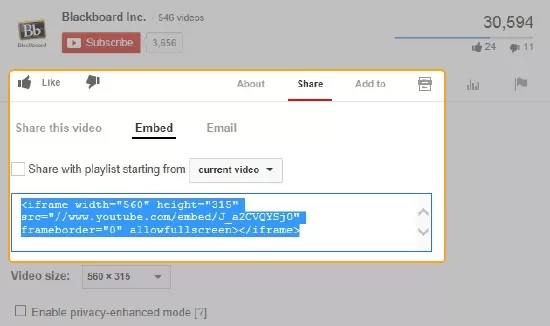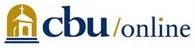This information applies only to the Original Course View. Your institution controls which tools are available.
With Web 2.0 tools, you can share information, interact with students, and collaborate in new ways. Examples include social networking, blogs, wikis, and video sharing. Learn about some of these innovative tools and how to use them in your Blackboard Learn course.
Add Web 2.0 tools to your course
These steps outline how you can add most Web 2.0 tools to your Original course.
- Access the website for the Web 2.0 tool.
- Create the tool, presentation, or collaboration space.
- Locate the embed code and select the link to share or embed the content.
- Copy the embed code.
- In your course, access a content area and select Build Content to access the menu. Select Item.
- On the Create Item page, type a name.
- In the editor, select the HTML icon.
- In the HTML Code View window, paste the embed code and select Update.
- Select Submit. Preview the embedded tool to be sure it works correctly for students.
If students can't see the content, it might be a browser issue. You can modify the URL within the embed code. Change http:// to https://.
Compare free Web 2.0 tools
This list of free Web 2.0 tools is contributed by a Blackboard Learn MVP instructor. The table indicates which tools you can use to communicate with students and which tools you can use to collaborate with students.
Select the links to investigate each tool's website. To review more tools, check out the Centre for Learning & Performance Technologies' Top 100 Tools.
| Ease of Use | Communicate | Collaborate | |
|---|---|---|---|
| Twitter Widget Converse and explore interests. |
average | ||
| Google Docs (Check out Google Sites, too.) Shared workspace for documents, websites, spreadsheets, and presentations. |
easy | ||
| YouTube Upload, share, and discover videos. |
easy | ||
| Dropbox Store and share large files. |
easy | ||
| Prezi Use a canvas instead of a slide deck. Zoom in to emphasize details and zoom out to see the big picture. |
average | ||
| Feedly Organize, read, and share the content of your favorite sites. Use multiple layout options and mobile apps. |
average | ||
| Jing Take a picture or make a short narrated video of what you see on your computer monitor. |
easy | ||
| VoiceThread Create group conversations around images, presentations, or videos. |
easy | ||
| Glogster Express ideas on interactive digital posters with text, images, music, video, and more. |
average | ||
| Popplet Brainstorm and organize ideas. |
easy | ||
| Animoto Create slide shows with your photos, video, and music. |
easy | ||
| LiveBinder Fill an online notebook with multimedia content and share with others. |
average | ||
| Feed.Informer Splice RSS feeds together, filter them, and display them on a web page. |
average | ||
| issuu.com Uploaded PDF documents look like a printed publication with animated page flips, and active links. |
easy | ||
| Screencast-O-Matic Narrate presentations or create tutorials by recording video of what appears on your computer screen. |
easy |
Contributor
Torria Bond, Ph.D | Instructional Designer | Division of Online and Professional Studies | California Baptist University | Riverside, California
cbuonline