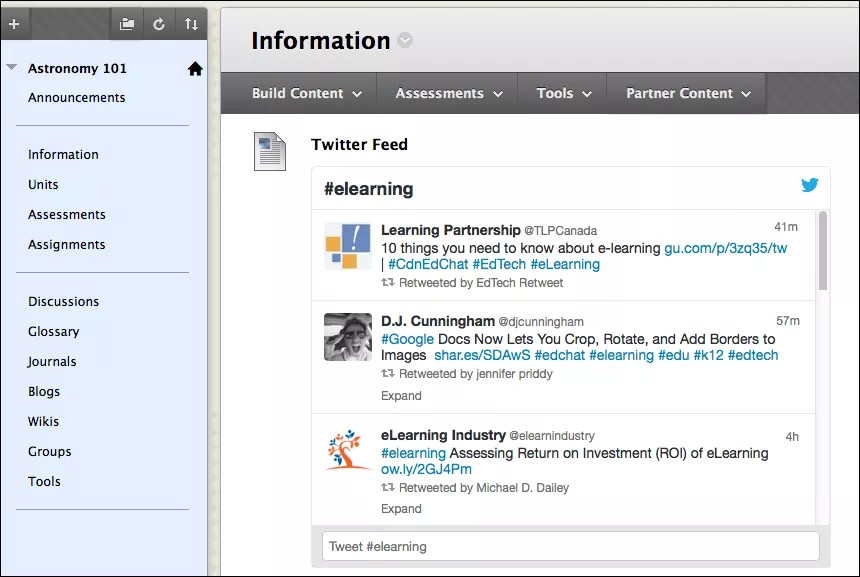This information applies only to the Original Course View. Your institution controls which tools are available.
A Tweet is a message posted on Twitter.com that appears immediately to all Twitter users who follow the person who posted the message.
You can disseminate information, communicate in real time with large groups, and archive conversations. The required brevity can spark creativity as well as reduce the information stream into digestible amounts. Many websites have a Twitter button so that you can share resources with your Twitter followers.
Ready for some dynamic content in your course?
Use a Twitter widget to integrate a feed of your own Tweets. You can also add the results of a Twitter search to your content.
The feed update continually, with new activity scrolling by as you watch. Even students without Twitter accounts can explore the feed content that interests them.
Students can compose a Tweet at the bottom of the widget.
Embed a Twitter widget in your course
- Log in to Twitter and open your account menu.
- Select Settings, and then select Widgets from the menu on the left.
- Select Create New.
- Select Profile, Likes, List, or Collection to create a widget based on a Twitter URL. Alternatively, select Search to create a widget that displays the latest Tweets with a chosen hashhtag.
- Enter a Twitter URL that you wish to embed. It can be a URL for a single tweet, a profile, or a collection. You can even enter a Twitter handle or hashtag.
- A preview of the widget and the embed code appear automatically. Copy the code.
- In your course, navigate to a content area or folder.
- Select Build Content to access the menu and select Item.
- Type a name.
- In the editor, select HTML Code View. In the pop-up window, paste the code.
- Select Update. The editor shows a link.
- Select Submit. The content area displays the Twitter widget with an automatically updating list of Tweets.
You can also create a Blank Page in your course menu and embed the Twitter widget there.
Why use Twitter as an academic?
Use Twitter's Getting Started Guide to learn the basics. After you're comfortable, you can extend your Twitter use with some of these ideas.
| Use | Description |
|---|---|
| Global faculty lounge | Network with other education professionals and institutions across the world. Ask for advice, benefit from others' experiences, and keep up with trends in your field. |
| Publicize your work | Promote your journal articles and other endeavors. |
| Share links | Links shared on Twitter.com are automatically shortened to a http://t.co link. A URL of any length will be altered to 22 characters, even if the link itself is fewer than 22 characters long. Then users can keep message length within the character limit. |
| Backchannel communication | Students can engage in real-time discussion while they watch an event from different locations. For example, students watch a political debate while they have a play-by-play discussion on Twitter. When students add an event hashtag to their Tweets, anyone can run a Twitter search to review all the Tweets related to the event. |
| Build community with a class hashtag | Extend a discussion on Twitter to build community and encourage students to seek instant answers from their peers. Invent a hashtag for your course. Search for your potential hashtag in Twitter and see if it already exists. |
| Tweets as a study guide | In-class tweeting with hashtags gives students the opportunity to refer back to what was said in class. After small group discussion, students tweet relevant points so that they are available to the entire class. |
| Help students build professional networks | Students can start following and connecting with target companies before graduation. |
| Engage with a public figure | Try tweeting a public figure or industry expert. Students are likely to get a response. |
| Increase engagement | Large classes that use Twitter can broaden participation in lectures when there isn't enough time for everyone to speak. Some students feel more comfortable tweeting than speaking out in class. |
| Pre-class discussion prompts | Students tweet questions or comments on assigned readings before class. Use the Twitter stream for that hashtag to generate discussion in class. |
| Clarity of expression | Though distilling a meaningful response into a limited amount of characters is a challenge, such a tight character limit can spark creativity. |
| Historical or literary character impersonation | Get students into character! Ask them to tweet as famous historical or literary figures. |
Contributor
Katherine Linzy | Office of Technology Services | University of Evansville | Evansville, Indiana
University of Evansville