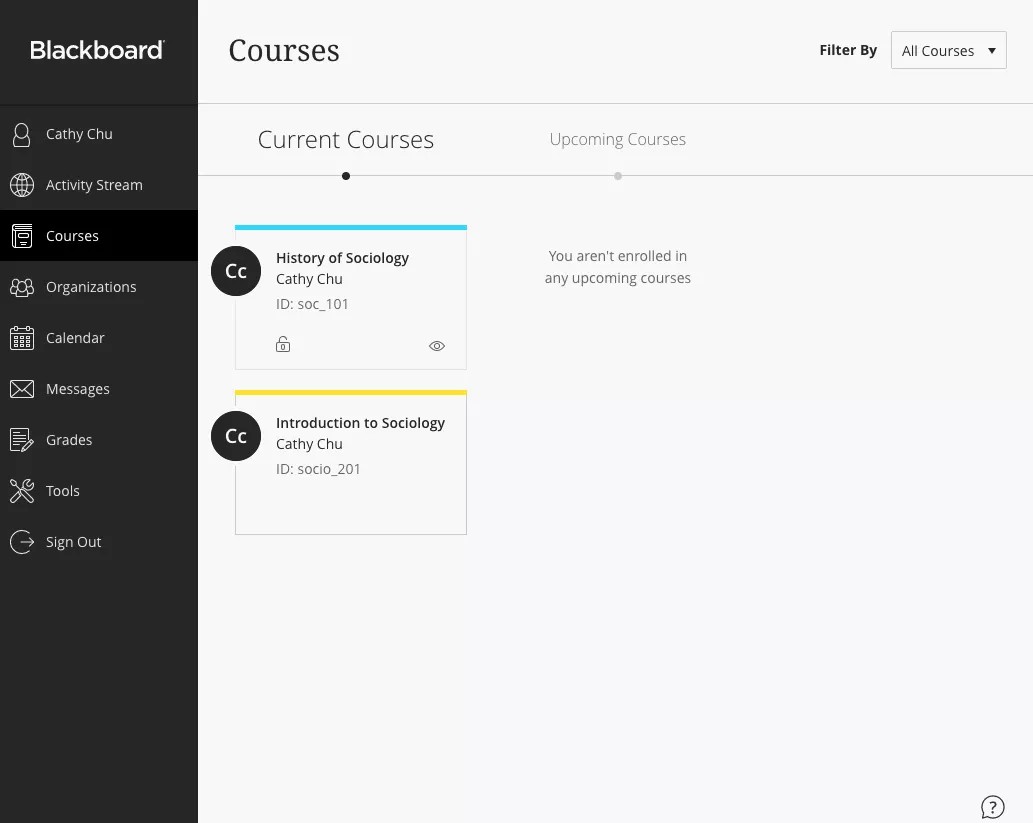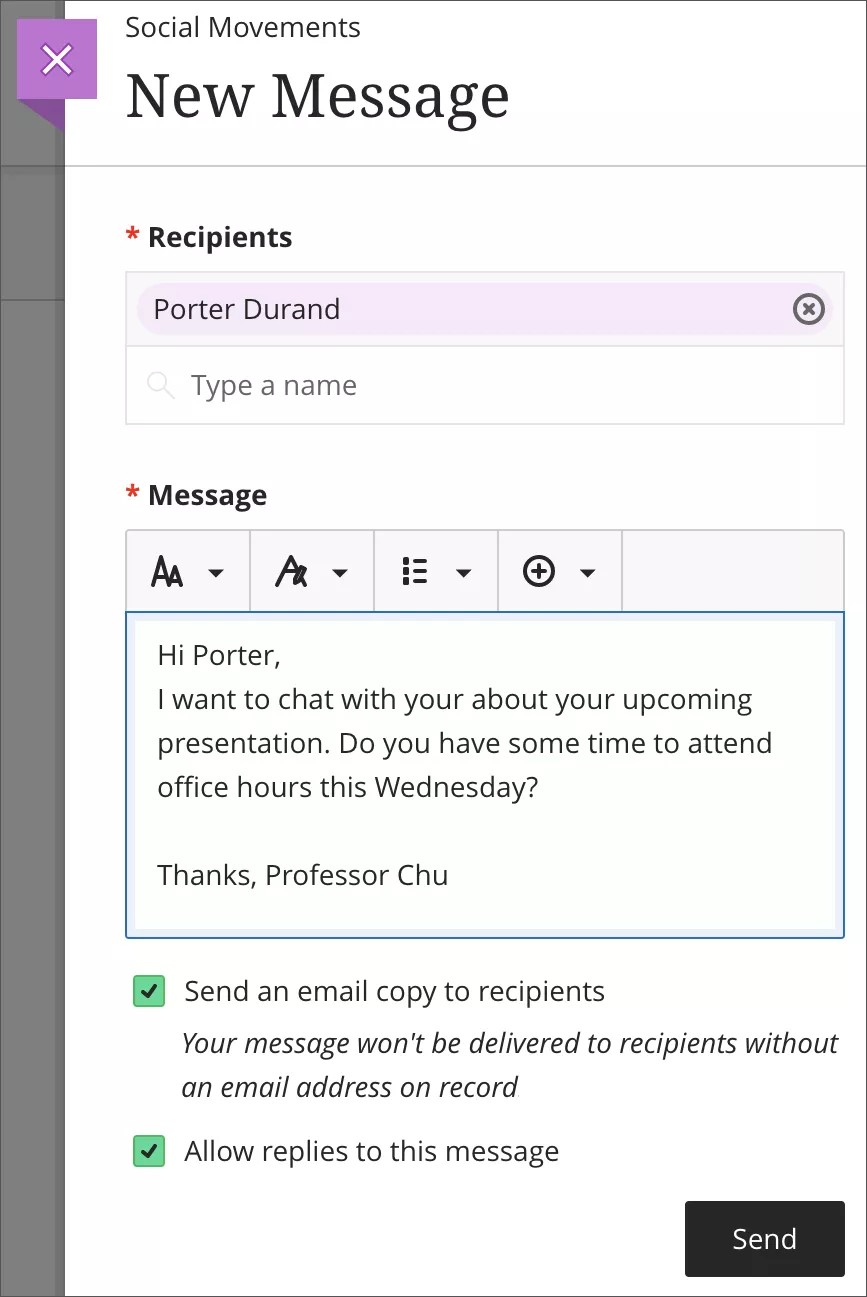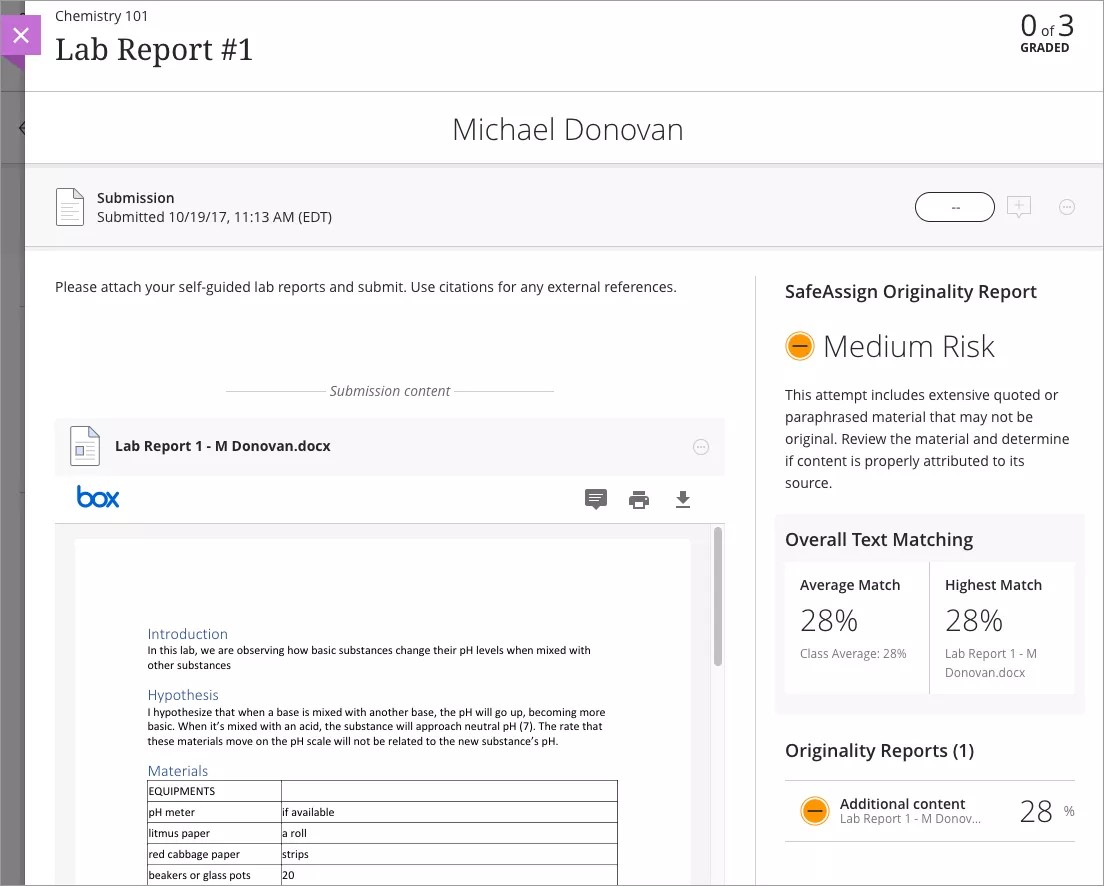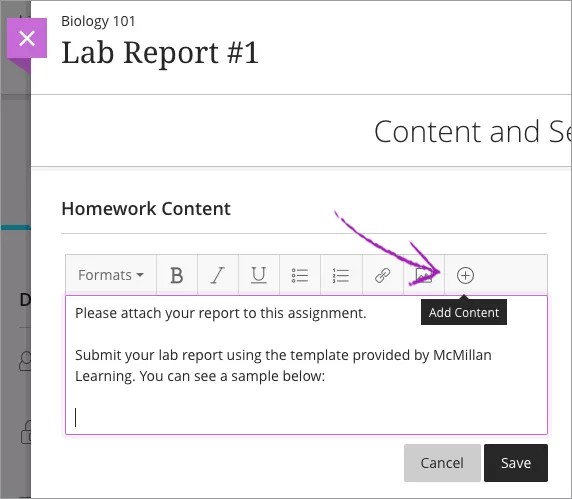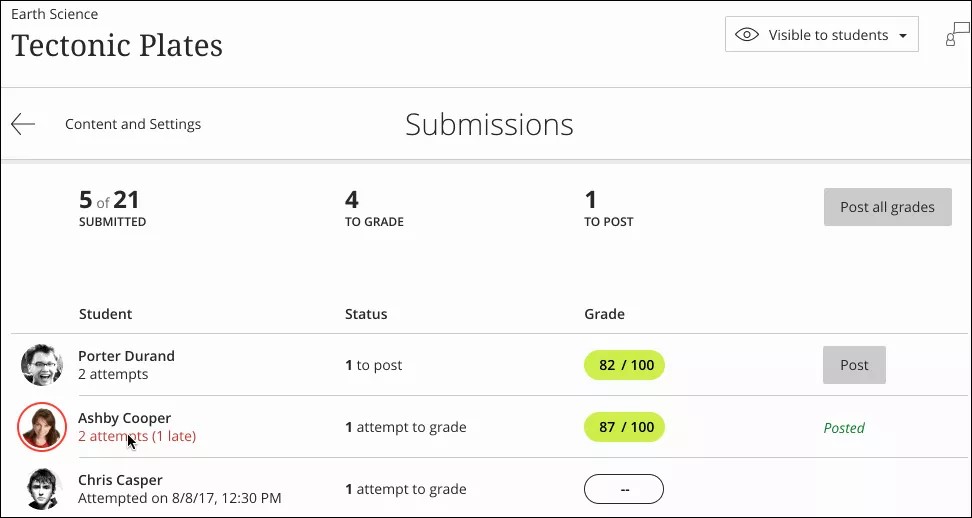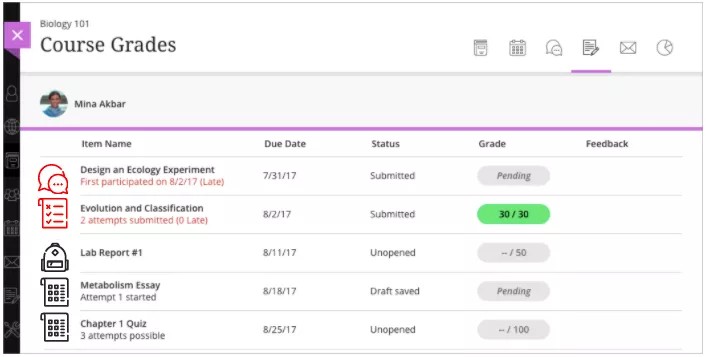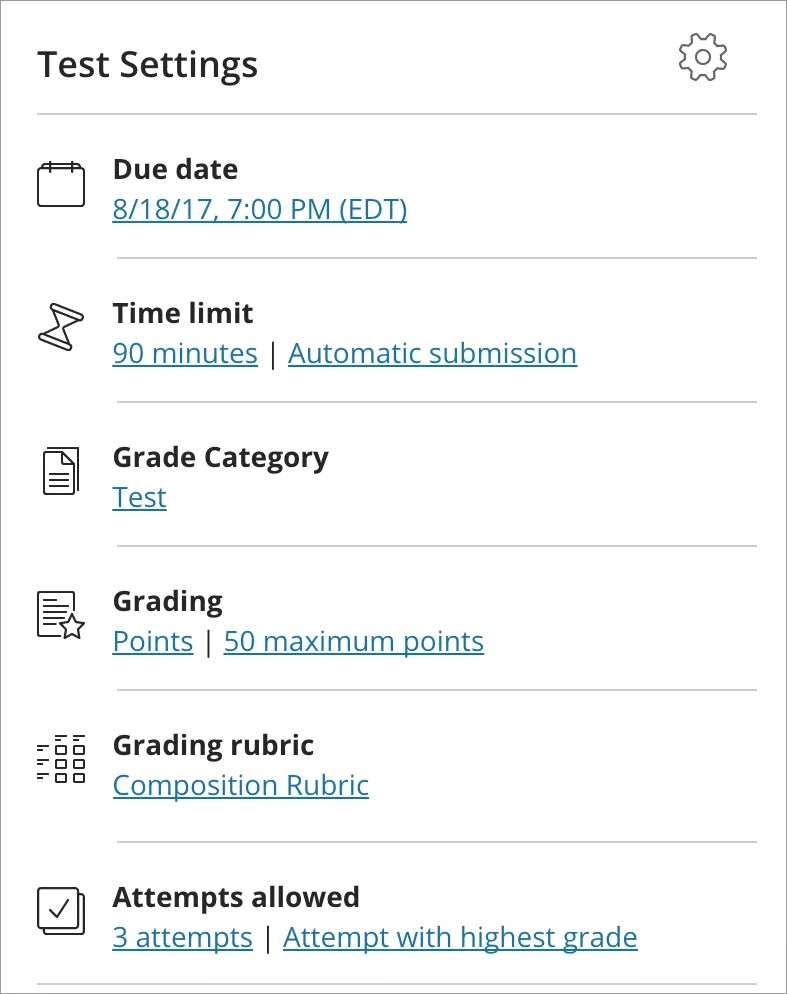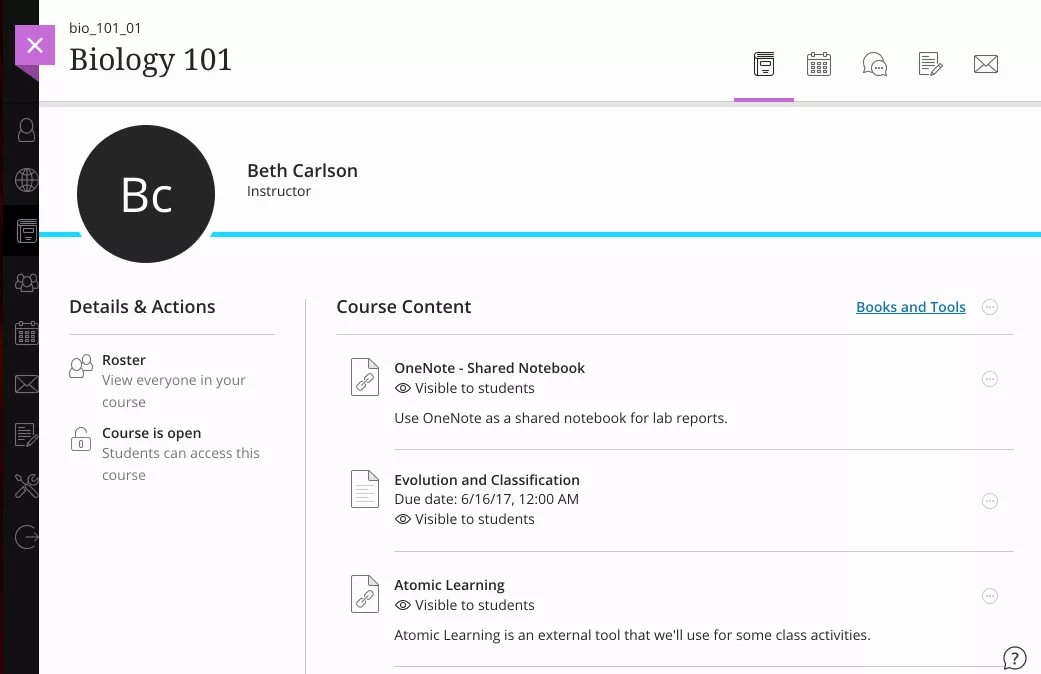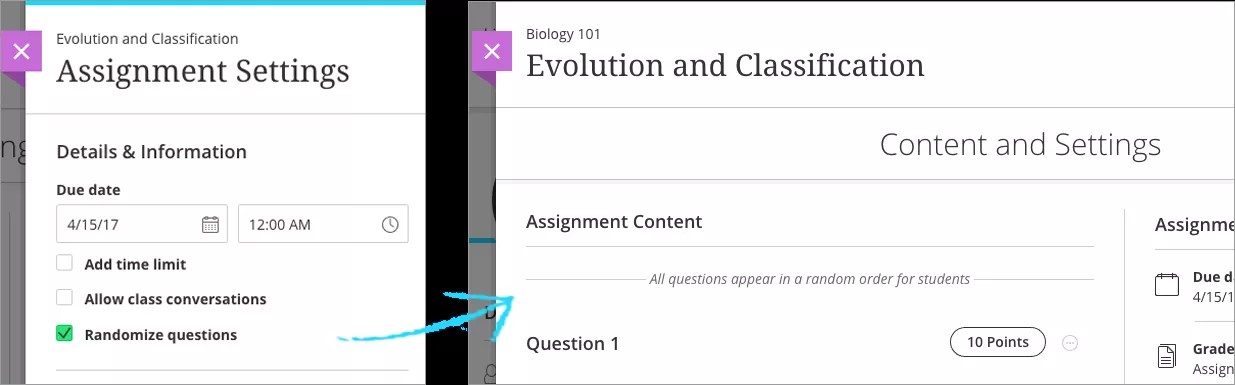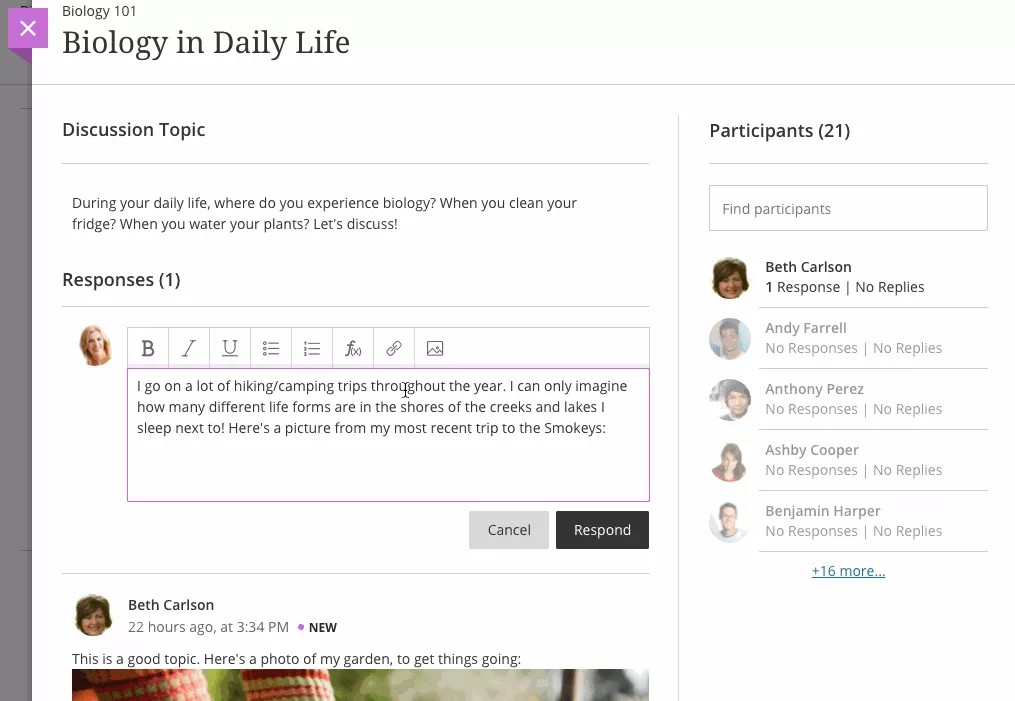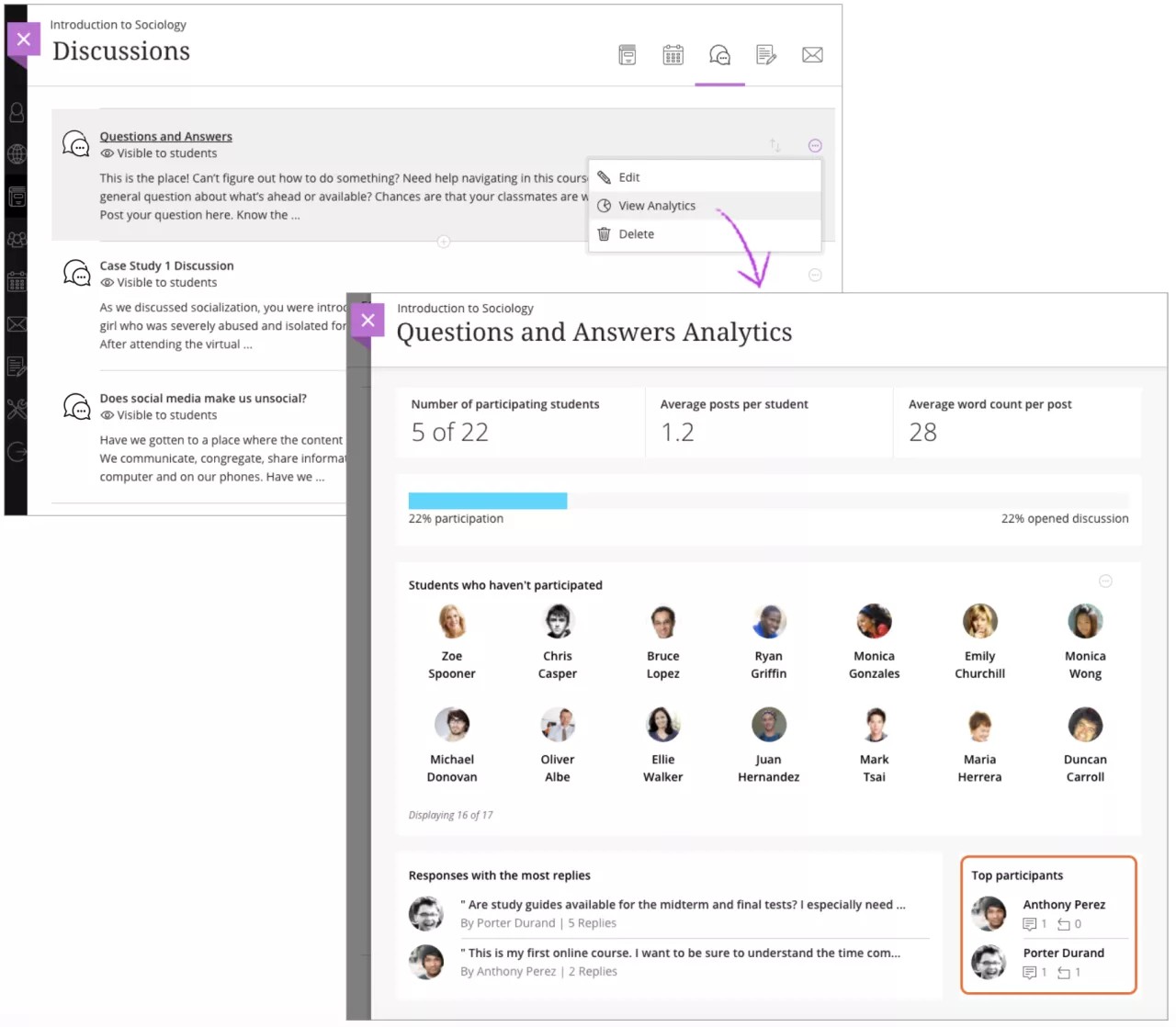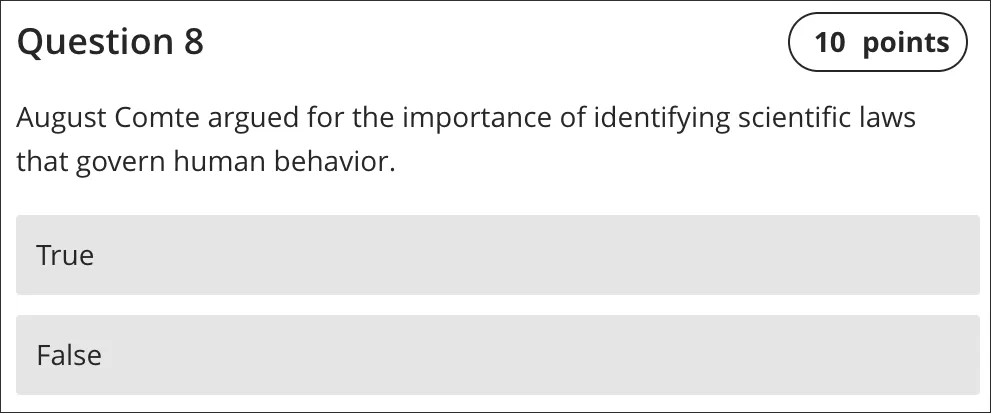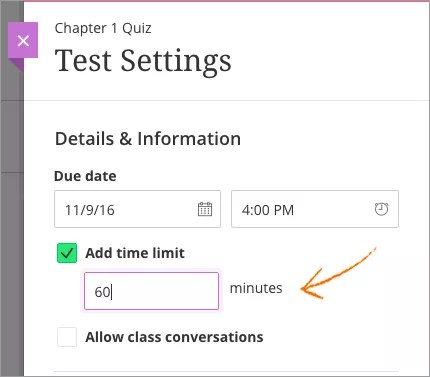Release Notes for Learn SaaS - 2017
Copy content between Ultra courses
Blackboard Learn SaaS Continuous Delivery v3300.2.0 | Release to Production 10 November 2017
Ultra Course View
Courses are designed by instructors or instructional designers to include various content (files, assessments, etc.) and there is often a need to easily find and re-use this content between their separate courses. In this release, instructors can now copy content between Ultra courses they teach.
This capability lets an instructor copy content from one course to another in a granular way. Often times an instructor wants to reuse only parts of a previous course they have taught. Our new content copy functionality allows an instructor to dive into any courses they teach and pick and choose the content they want to bring into a new Ultra course.
Instructors can send messages with an email copy
Blackboard Learn SaaS Continuous Delivery v3300.2.0 | Release to Production 10 November 2017
Ultra Course View
Instructors want the option to ensure message communications within Learn Ultra courses are also sent to users' email inboxes. Sending an email copy to a student increases the likelihood that students see, read, and act on important announcements and course messages.
To send an email copy, the instructor simply checks a box on the New Message panel.
SafeAssign now available in Ultra Course View
Blackboard Learn SaaS Continuous Delivery v3300.2.0 | Release to Production 10 November 2017
Ultra Course View
Instructors want to educate students about best practices in writing and teach the importance of academic citations. SafeAssign is a powerful, automated way to provide real-time originality results for both students and instructors. SafeAssign has long been an established tool available within the Learn Original Experience; with this release, we bring the capabilities of SafeAssign to Ultra courses, starting with Assignment and Test submissions.
Instructors can enable SafeAssign in the settings area of both tests and assignments. As students submit their work, their text answers and any attachments are scanned for potential matches with academic sources and other online publications. An Originality Report is created to show the instructor how much of the student's submission may have been plagiarized material. Instructors can also let students view the Originality Report following their submissions.
More on how instructors enable SafeAssign in Ultra assignments
Additional UX refinements based on client feedback
Blackboard Learn SaaS Continuous Delivery v3300.0.0 | Release to Production 13 October 2017
Ultra Course View
We are continually refining the user experience based on feedback from clients using Ultra. The following changes are introduced with this release:
- Instructors can edit student discussion posts – Instructors need the ability to edit student posts for a variety of reasons. Previously, this capability was available directly within the discussion interface, which created a scenario that could lead to inadvertent editing. In this release, the workflow for instructors to edit student posts has been moved to an overflow menu and is part of a deliberate workflow.
- Group discussion visual treatment – Group discussions now include a visual indicator to help instructors understand and access group information for a discussion. The Course Content page now includes the groups icon and text indicating how many groups are associated with the item (for example: 2 groups).
Embed Content Market files in the content editor
Blackboard Learn SaaS Continuous Delivery v3300.0.0 | Release to Production 13 October 2017
Ultra Course View
The Content Market allows instructors to add links to tools, materials, publishers, and open educational resources to their courses. Instructors and course designers authoring in the Content Editor can access the Content Market to add links to various tools and resources in the context of other materials. This will provide more pedagogical flexibility and a better student experience.
Initially, we will work with existing partners and vendors to deliver text editor content discovery via the Content Market or configured LTI tools. Later, we will work with select media partners (e.g. Kaltura) to offer additional content sources. This capability complements existing LTI-based media partners already configured in the Content Market via the ability to add LTI placements within the course outline.
Timestamp revealed on hover
Blackboard Learn SaaS Continuous Delivery v3200.12.0 | Release to Production 19 September 2017
Ultra Course View
Instructors want greater visibility into when students submit their assignment and test attempts. The submission time is even more important when students submit past the due date.
With this release, instructors can point to a submission timestamp to view more information. Timestamps appear on students' submission pages. If an instructor allowed multiple attempts, they can point to the timestamp on a student's attempts panel to view the date and time of submission, if the submission is late, and when the instructor posted a grade.
Gradebook improvements
Blackboard Learn SaaS Continuous Delivery v3200.10.0 | Release to Production 24 August 2017
Ultra Course View
We’ve improved the gradebook list to provide more information for students regarding graded items with multiple attempts. Now students can easily see whether they have opened the assessment, if they’ve started an attempt, and whether or not they’ve submitted attempts on time. The gradebook list also shows the number of attempts possible for a given item.
Quicker access for assessment details
Blackboard Learn SaaS Continuous Delivery v3200.10.0 | Release to Production 24 August 2017
Ultra Course View
During assignment or test creation, instructors often need quick access to details and settings, such as grading schemas, rubrics, or groups. Students may also need to view this information while they draft a submission. In this release, details and settings are linked so that instructors and students can click on the details and quickly see more about the item’s settings. These improvements are the result of client feedback during an Ultra pilot period.
Discussion Forum Insights enhancements
Blackboard Learn SaaS Continuous Delivery v3200.8.0 | Release to Production 28 July 2017
Ultra Course View
Several enhancements have been made to Discussions Forum Insights in the Ultra Course View. Panels have been rearranged to highlight important insights, and new calculations have been added, such as total number of participants who opened the discussion without replying. When an instructor sends a message to non-participating students within Learn, a message appears: Each recipient receives your message as a blind carbon copy to ensure privacy.
LTI improvements
Blackboard Learn 9.1 Q4 2017
Blackboard Learn SaaS Continuous Delivery v3200.8.0 | Release to Production 28 July 2017
Original Course View, Ultra Course View
In the Original Course View, LTI links now open in a lightbox within the course, rather than directing users to a new window or tab. Now, LTI links load within the same window from where they are launched, creating a consistent and contained workflow for students. When launching an LTI tool from an Ultra course, a new message appears to confirm success or failure:
- Success!
We launched your selected LTI tool. - Oops, something went wrong.
We couldn't launch your selected LTI tool.
Require students to post first in discussions
Blackboard Learn SaaS Continuous Delivery v3200.8.0 | Release to Production 28 July 2017
Ultra Course View
Instructors want to promote originality of thought in course discussions. Now, instructors can require students to post their own responses before seeing other students' posts. Instructors can choose this option when they create new discussions or edit existing discussions (as long as there are no student responses or replies). With the setting enabled, students only see the instructor's initial post. This allows them to reply with their own thoughts and ideas, unbiased by their peers' contributions. After the student submits their response, the rest of the responses and replies in the discussion are revealed to them.
The Post First option isn't available in group discussions at this time, but will be included in a future release.
LTI links open within an Ultra course
Blackboard Learn SaaS Continuous Delivery v3200.6.0 | Release to Production 23 June 2017
Ultra Course View
Previously, when a user clicked an LTI link in the course outline, the link opened in a new window with no connection back to the Ultra course. Additional windows can create a disorienting user experience, and can be problematic for institutions that rely heavily on LTI tools to provide content for courses. Now, LTI links load within the same window from where they are launched, creating a consistent and contained workflow for students.
Assessment randomization
Blackboard Learn SaaS Continuous Delivery v3200.4.0 | Release to Production 2 June 2017
Ultra Course View
To support practice/drilling activities, as well as helping to avoid academic dishonesty, instructors have the option to change the order in which questions are displayed to individual students. This capability will permit this randomization of the order of questions within a test or assignment. In a future release, we will provide an option to randomize the order of question answers as well.
Attachments in discussions, questions, feedback, and comments
Blackboard Learn SaaS Continuous Delivery v3200.4.0 | Release to Production 2 June 2017
Ultra Course View
Faculty and students want the ability to include images, files, and other content when creating assignments and interacting within discussions, questions, feedback, and conversations. Inserting multimedia allows students and faculty to engage in richer communication and expression within Ultra.
Users can now upload files and images using the text editor in these areas of an Ultra course. A status indicator shows the upload's progress. Users can include a link to the uploaded content or show it inline alongside the text.
Discussion forum insights
Blackboard Learn SaaS Continuous Delivery v3200.4.0 | Release to Production 2 June 2017
Ultra Course View
Instructors want to understand the contribution—or sometimes lack of contribution!—of students in a discussion to encourage participation and help assess student contribution for a grade. The discussion forum insights provide a top-down window into the activity happening within a discussion. Information available includes word count, top participating students, top activity, and average grade (if a graded discussion).
Blackboard Learn SaaS: Q1 2017 Summary
In the early months of 2017, Blackboard released multiple new features, enhancements, and maintenance items to customers on the Learn SaaS continuous delivery deployment.
Here is a snapshot of that work, representing four Production environment releases in Q1 2017:
- 13 new features released, including localized user interface, integration with Blackboard Ally, LTI improvements, enhancements to discussions and assessments in the Ultra Course View, and more
- 7 long-term performance and scalability initiatives achieved
- 600+ maintenance items fixed on the backend and frontend, including both Original and Ultra experiences and course views
Thank you for helping us build this momentum. We’re eager to share more of these achievements as the year progresses. Refer to the full release notes to learn more about the details and cadence of Blackboard Learn SaaS releases.
Discussion enhancements
Blackboard Learn SaaS Continuous Delivery v3200.0.0 | Release to Production 31 March 2017
Ultra Course View
When a user opens a discussion, unread comments are highlighted for simpler navigation. An additional level of replies is also available to keep the discussion going.
Grade category in assessments
Blackboard Learn SaaS Continuous Delivery v3100.11.0 | Release to Production 3 March 2017
Ultra Course View
Instructors can now change the grade category for any graded item in the Ultra Course View. Instructors can create custom grade categories in the gradebook to classify coursework or calculate more specific grades.
True/false questions
Blackboard Learn SaaS Continuous Delivery v3100.11.0 | Release to Production 3 March 2017
Ultra Course View
Instructors can add true/false questions to assessments in the Ultra Course View. The True/False question type is simple to set up in both tests and assignments. The questions are automatically scored in each student's submission.
Access to third-party tools
Blackboard Learn SaaS Continuous Delivery v3100.9.0 | Release to Production 3 February 2017
Ultra Course View
Third-party tools can now be configured to appear in the base navigation tools panel. This feature allows access to tools without having to be in a course.
Timed assessments
Blackboard Learn SaaS Continuous Delivery v3100.9.0 | Release to Production 3 February 2017
Ultra Course View
Instructors can now add timers to assessments. Time limits trigger an automatic submission, but instructors can add accommodations for individual students.
For students, the time limit is displayed when they open the test. The timer starts when the student begins an attempt, and the remaining time is shown as they work on their submissions.
Unlimited attempts
Blackboard Learn SaaS Continuous Delivery v3100.9.0 | Release to Production 3 February 2017
Ultra Course View
This release includes an enhancement to the multiple attempts feature. Instructors can now choose Unlimited when they allow multiple attempts for a test or assignment. This new capability matches the functionality available in the Original Course View and opens up new pedagogical scenarios in Ultra by supporting drilling and mastery uses.
Embed links in content editor
Blackboard Learn SaaS Continuous Delivery v3100.6.0 | Release to Production 13 January 2017
Ultra Course View
Users can add and edit HTML links anywhere within Ultra that allows rich text editing. This new ability allows content from other internet locations to be linked from a variety of locations in Ultra including assignment prompts, student responses, test questions, and course content.
Goal alignment
Blackboard Learn SaaS Continuous Delivery v3100.6.0 | Release to Production 13 January 2017
Ultra Course View
Instructors can now align goals to the following materials in course:
- Test Questions
- Rubrics
- Files
- Web links
- Teaching tools with LTI connection
- Documents
- Discussions
Goals are retained during course conversion, copy, import, and export. Students can view goals aligned with test questions and discussions, but not rubrics, files, links, and documents.
Gradebook improvements
Blackboard Learn SaaS Continuous Delivery v3100.6.0 | Release to Production 13 January 2017
Ultra Course View
The gradebook workflow has improved, including a simplified way to set up and configure the overall grade. Instructors can now set up a simplified overall grade, as well as manage grade book categories and notifications.
Group tests
Blackboard Learn SaaS Continuous Delivery v3100.6.0 | Release to Production 13 January 2017
Ultra Course View
With this release, instructors can now assign group tests. After the group test is created, instructors can grade, comment, and delete submissions. By default, instructors assign a grade to each group as a whole, but can change a group member's individual grade. Instructors can also allow class conversations for a group test.
Students in the group can start, save, and submit the attempt for a group test, view the posted grade and instructor's feedback, and discuss with group mates in the class conversation.
Multimedia in assessment questions
Blackboard Learn SaaS Continuous Delivery v3100.6.0 | Release to Production 13 January 2017
Ultra Course View
This is the continuation of a broader effort to bring file attachments to different locations within Ultra. Instructors can now upload and associate files with questions in assignments or tests. This capability allows instructors and other course creators the ability to create rich questions using uploaded multimedia. Multiple files may be uploaded and associated with a single question. When possible, uploaded files will be rendered within the browser, otherwise the file will be represented by an icon and can be downloaded for viewing.
Multiple attempts
Blackboard Learn SaaS Continuous Delivery v3100.6.0 | Release to Production 13 January 2017
Ultra Course View
When instructors create assessments, they now have the option to allow multiple student attempts. When multiple attempts are set up, students can submit an assessment the number of times the instructor has chosen. Instructors can grade attempts by average grade, first or last attempt, or by highest or lowest grade.