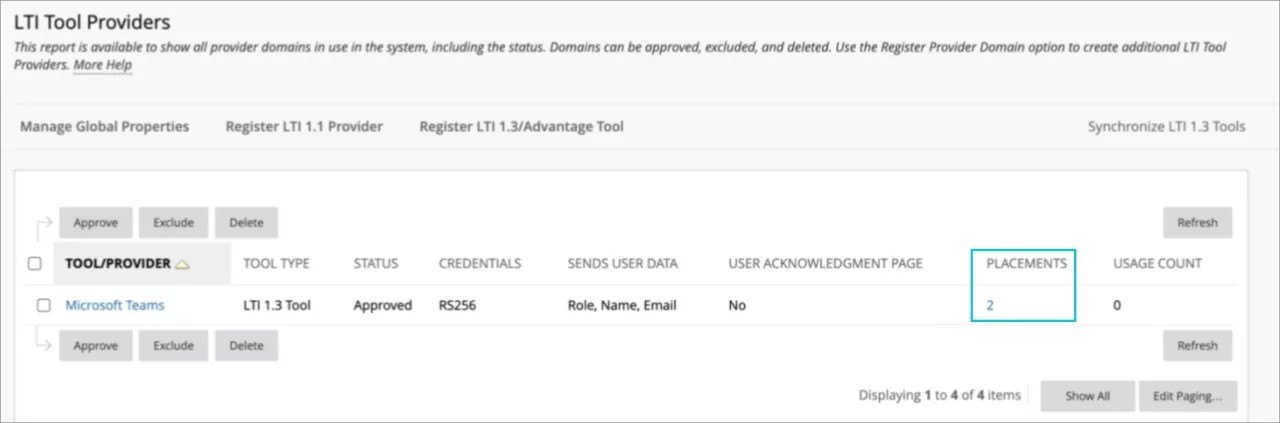This information applies only to the Original Course View.
This information applies only to the Original experience.
Teams Meetings provides the ability to invite your class to join you in an online virtual call, allowing users to view past and upcoming meetings, schedule individual or recurring meetings, and join the Teams meetings related to the course directly from Learn Ultra.
Teams Meetings for Learn Ultra
Teams meetings has been integrated with Teams Classes in Ultra. You will need to integrate Teams classes before allowing access to the Teams Meetings.
Learn more about how to Integrate Microsoft Teams Classes.
In the Ultra Course View, Microsoft Teams Meetings has been integrated alongside Teams classes allowing you to schedule meetings in Teams for specific channels in your Class.
Important information
If you have already setup the Microsoft Teams Classes integration with Learn Ultra, then you'll only need to make sure that you update your LTI 1.3 integration, and the associated placements, to use the Microsoft Teams Meetings tool in Learn Ultra. Your institution needs to complete these requirements before moving forward.
Requirements
- From the Administrator Panel, Select LTI Tool Providers
- Select the option to Synchronize LTI 1.3 Tools
- Search for the Microsoft Teams LTI 1.3 tool in your list. You will notice you only have 2 placements configured.
- Select the grey drop-down menu next to the Tool/Provider and Select Manage Placements
- From the Manage Placements menu, Select Synchronize Placements.
This will update your existing integration to now support Microsoft Teams Meetings.
Learn more about Microsoft Teams Classes FAQ.
Learn more about Microsoft Teams Classes: Quick Start Guide for Admins.
Teams Meetings for Learn Original
Microsoft Teams Meetings has also been integrated for Original course view allowing instructors and students to easily incorporate Teams meetings into their course.
Requirements
To setup Microsoft Teams Meetings with your Original courses, your institution needs to complete the requirements to add the Microsoft Teams Classes LTI 1.3 tool:
- From the Administrator Panel, select LTI Tool Providers.
- Select Register LTI 1.3 Tool.
- In the Client ID field, type or copy and paste this ID: 027328b7-c2e3-4c9e-aaa1-07802dae6c89
- Review all settings that have been pre-populated and in Tool Status select Enabled.
- In Institution Policies select Role in Course, Name, and Email Address.
- Select Yes for both Allow grade service access and Allow Membership Service Access.