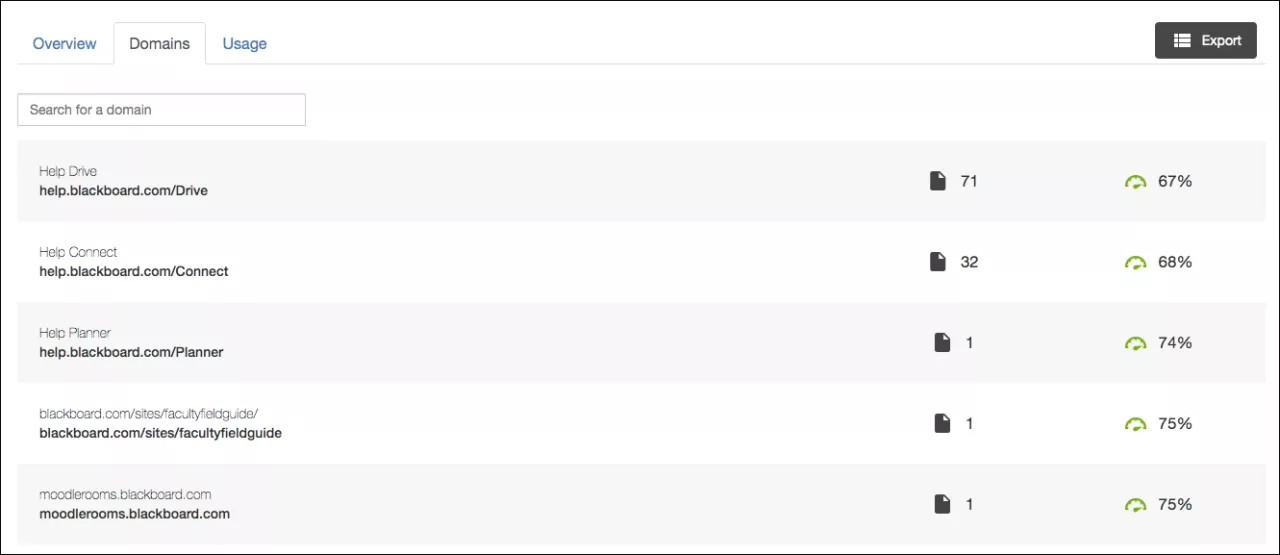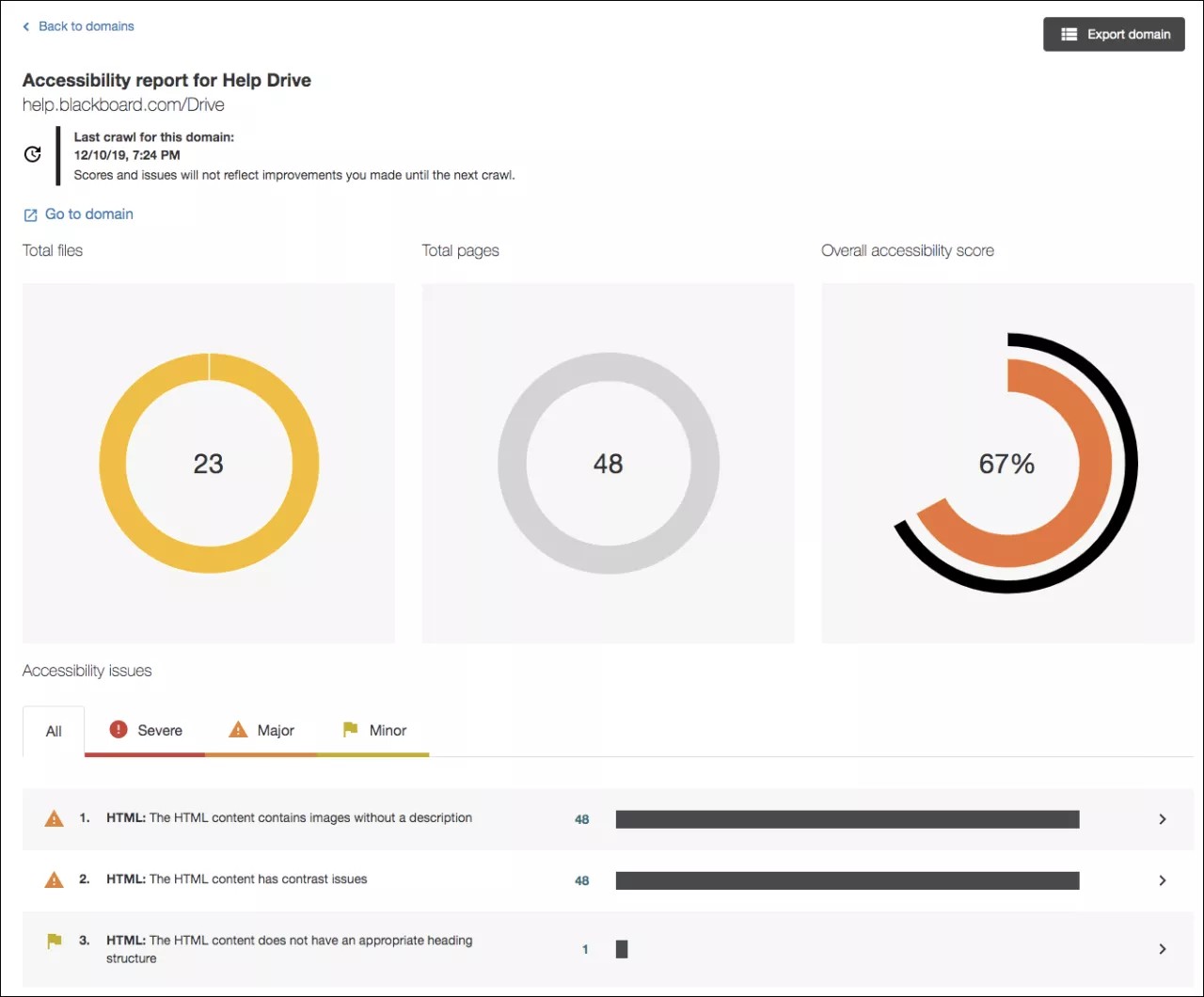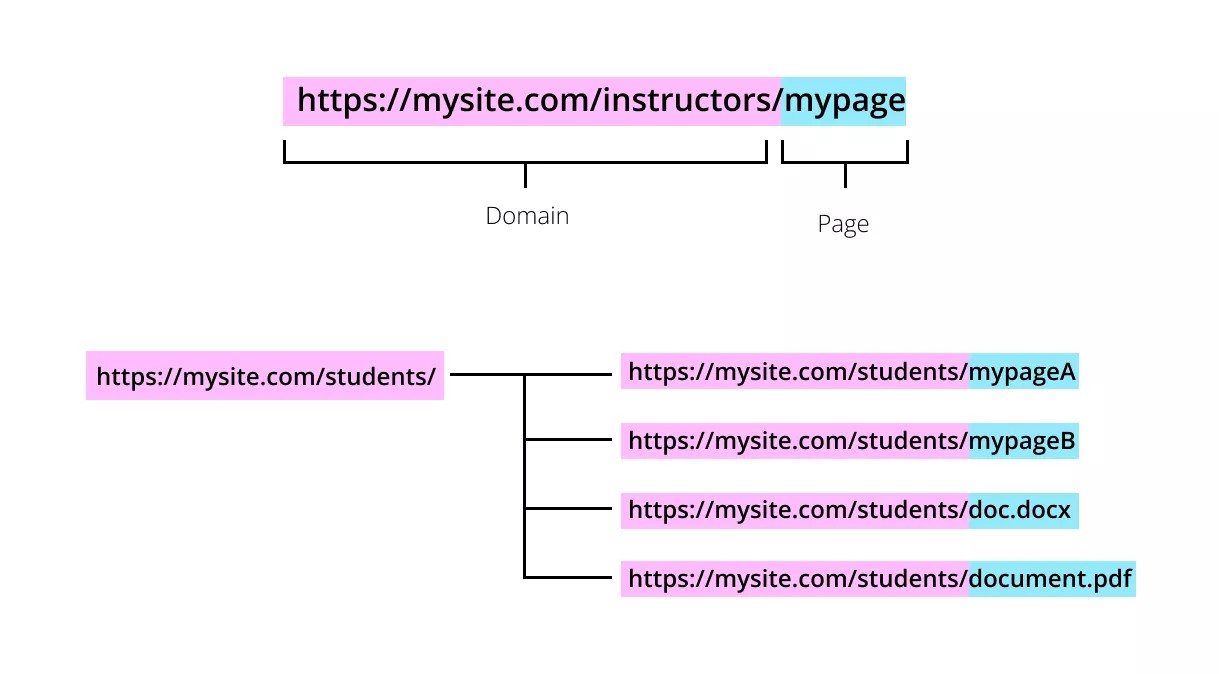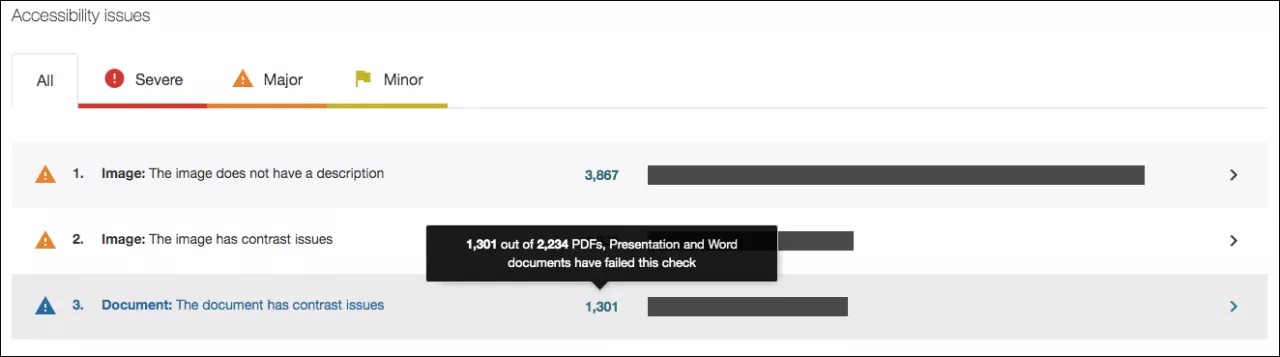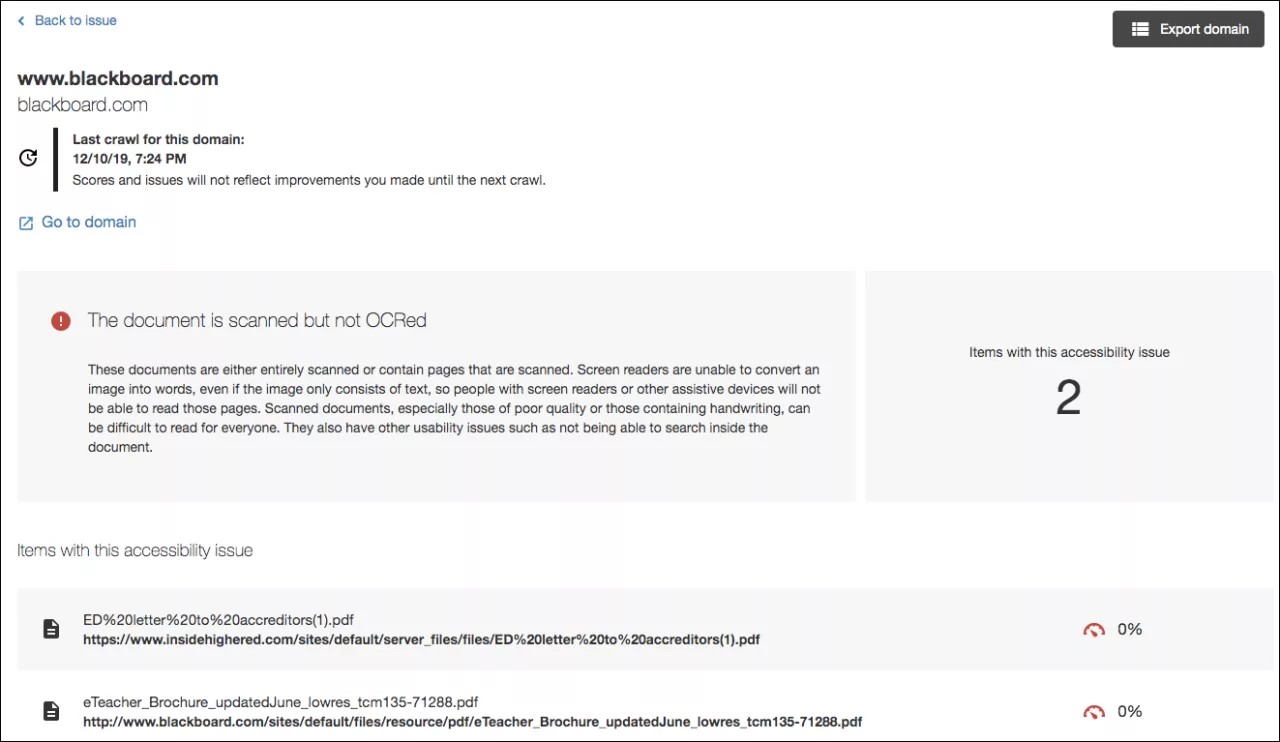See how content on your site is performing by domain. This table shows you all domains with accessibility issues.
If you are using Ally for Web Community Manager, Ally shows you sections instead of domains. To learn more, see Accessibility report in Ally for Web Community Manager.
For each domain, you see the name, the number of items in the domain with an issue, the base URL, and the accessibility score for the domain.
You can search for a specific domain, export the domains report or select a domain for more details.
Individual domain report
From the individual domain report, you can see the total files, the total web pages, the overall accessibility score, and accessibility issues in the domain.
Select Export domain to download the individual domain report. Select an item to see the web page or file. Select Go to domain to visit the domain.
Total files, pages, and overall accessibility score
In the Total files report, color represents different content types. Point to a content type to see the total number created and an accessibility score for that type.
Screen reader users can press Tab to move through the hidden Total files table.
See how many pages have been created in the domain in the Total pages report.
See how the domain is performing in the Overall accessibility score report. The higher the score the better your content is performing.
A single domain can have many different pages, documents or PDFs are also considered as pages. See the image below which illustrates how domains and pages are counted in Ally.
Accessibility issues
See a list of accessibility issues found in the domain. Issues are listed by frequency. Those at the top of the list are most frequent. Select Severe, Major, or Minor to filter the issues by severity. Severe issues should be addressed first.
At-a-glance you can determine basic information for each issue.
- Content type
- Accessibility issue
- Severity
- Total number of items with the issue
Select an issue to see a full description of the issue and the items impacted. See each item and its accessibility score.
Select Back to issue to return to the domain report. Select an item to see the file. Select Go to domain to visit the domain.
Improve an item's accessibility
Go to the accessibility report. From the Accessibility issues table, find a specific content item in a domain with an accessibility issue. Select the content item's accessibility score indicator to open the feedback panel.