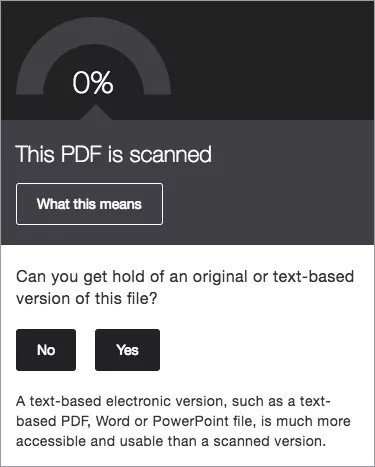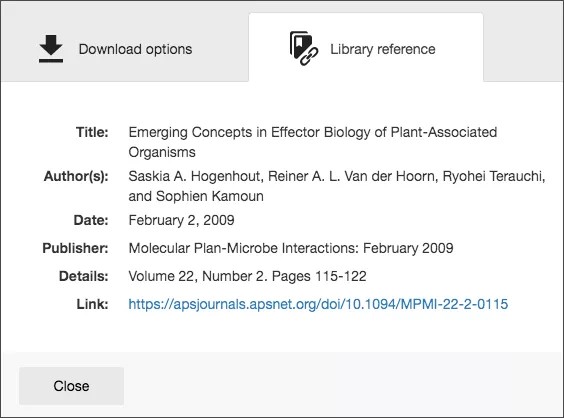Scanned PDFs
Scanning pages from old text books results in inaccessible documents
Preparing to teach a course is a lot of work, and sometimes you might be left with a scanned copy from a book in your files. Unfortunately, scanned texts are very inaccessible, and create lots of challenges for all students to read and study effectively.
When you come across a scanned PDF, do your best to replace it with a proper digital text document.
Scanned PDFs get a low accessibility score indicator.
Select the Accessibility score indicator to learn more and add a description.
Issue explanation and resources
The file is 0% accessible because it creates challenges for student to read and study the material.
Select What this means for an explanation.
Upload a text-based version
Can you find a text version? Select Yes and upload a digital text version to Ally to improve your score.
Add a library reference
It might still be difficult for you to find a digital text version. Reaching out to your library or accessibility services before the start of the term can help make sure students who need those formats don’t fall behind.
You can also add a library reference to Ally to help your students.
- Select No when asked if you can get hold of a text-based version.
- Select Yes when asked if the document can be found in the library.
- Fill out as much information in the Ally feedback form as you can and select Add reference.
After you add the library reference, students can access the document information by going to the file, and selecting Alternative formats from the menu next to the file name. Select Library reference.
OCR alternative format
If you select No to both the text-based and library questions in the Ally feedback, Ally performs “Optical Character Recognition” (OCR) to try to better identify text elements. Unfortunately, this is not a final solution so it won’t improve the score. You will still want to replace the scanned version when possible.