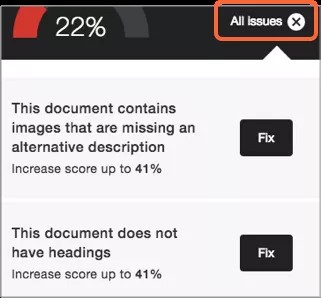General Ally FAQs for Instructors
General
What languages are supported in Anthology Ally?
Anthology Ally is available in many different languages. Availability includes the Ally interface, as well as the alternative formats, including the audio format.
The audio alternative format is made available in a voice that reflects the language of the source document. It uses the most appropriate accent based on the location of the Ally deployment. For example, a user in North America would receive a North American English accent, a user in Europe would receive a British English accent and a user in Australia would receive an Australian English accent for an English document.
Anthology Ally is available in these languages.
- Arabic
- Catalan
- Danish
- Dutch
- English, US
- English, UK
- Finnish
- French
- French, Canadian
- German
- Hebrew (Ally interface only at this time)
- Irish
- Italian
- Maori (Ally interface only at this time)
- Norwegian Bokmål
- Norwegian Nynorsk
- Polish
- Portuguese
- Portuguese, Brazilian
- Spanish, American
- Spanish, Colombian
- Spanish, Mexican
- Swedish
- Turkish
- Welsh
What Learning Management Systems is Ally available for?
Ally is currently available for these Learning Management Systems:
- Blackboard Learn 9.1 (Q2 2017 CU3 release and above)
- Blackboard Learn SaaS Original and Ultra Course View
- Instructure Canvas
- Self-hosted Moodle
- Open LMS
- D2L Brightspace
- Schoology
What browsers are supported?
Ally is supported on the same browser as the Learning Management System (LMS) it is accessed from.
- Google Chrome™
- Mozilla Firefox®
- Microsoft Edge®
- Internet Explorer®
- Safari®
What happens when a course is copied? Does Ally go with the course copy?
Yes. When you copy a course, all alternative formats and instructor feedback will also be available in the new course.
There can be a delay before everything is moved over to the new course.
When you archive a course, only references to file accessibility are available. Ally is a cloud service and will store the alternative formats on the Ally servers, which means that these are not pushed back to the LMS. The alternative formats will not be stored inside of the course archive, but the reference from the course archive will continue to be available.
What to consider when adding standalone images to WYSIWYG content?
When you add standalone images to WYSIWYG content, you must manually add its metadata —such as alternative texts— to ensure its accessibility. This needs to be done since metadata previously added to standalone images won’t be automatically copied.
Once alternative descriptions are directly added to images on the WYSIWYG page, these will be retained when a course is copied.
What are some examples of how accessibility can benefit all students?
In many cases, improving the accessibility of course content benefits all students, including those without a disability. Accessibility is often closely connected to the quality and usability of the course materials.
Example 1: Having a proper digital copy of a document instead of a scan makes the document more usable for all students. It might make the document easier to read, especially for low-quality scans, and it also allows students to search through the document and find specific content, copy and paste sections of the document, and so on.
Example 2: The Semantic HTML alternative format is fully responsive and mobile-friendly and makes it easier for all students to consume to content on their mobile device. The ePub alternative format makes it easy to change the visual display of a document and allows for annotations and highlighting to be added. The audio alternative format can be used during a commute, on a run, etc. The translated version alternative format can help second language students.
Example 3: Having a video with captioning or a transcript will make the video more usable for all students. It allows the student to search through the video and find specific parts, the video can still be watched in high-noise environment (for example, commuting), and so on.
Example 4: Having an image with a quality description can make the image more usable for all students. It can help clarify the content of the image and how it connects to the surrounding context, it makes the image searchable, and so on.
Example 5: Providing a good heading structure for a long document makes the document more usable for all students. It provides additional structure, which makes it easier to work through and process the content. It also allows for a Table of Contents to be generated, which can improve the navigability of the document.
Will Ally change my course appearance?
The only difference you'll see within your course is that Ally provides an accessibility score for your files. The score is shown by a gauge icon next to your course files. Select the gauge to view and improve your file accessibility.
What do students see?
Students see a menu to the left or right of each document. From this menu, they can select Alternative formats to access available versions they can download. Although they can download alternative formats of your files, it is best to improve the documents through the instructor feedback.
What happens to my original files?
The original file stays in your LMS. Ally doesn't store a copy of the original, move the original, or delete it.
What about the servers for localized deployments?
The Ally deployments that reside outside of North America now also utilize non-US servers for 3rd party services that Ally relies on. This means that local deployments do not rely on US servers for any Ally functionality.
Where can I find the Anthology Ally service level commitment?
Anthology Ally Service Level Commitment document (available in English only)
Is there a fixed release schedule for Anthology Ally?
Ally uses a true software as a service (SaaS) approach where new releases are frequently pushed to production. There is no fixed release schedule at this point, although on average a new release goes out every 1-2 weeks. These releases typically do not coincide with the Learn SaaS updates.
The only exception to the continuous release approach is when a significantly user-facing change is coming up. In this case, we provide 1 month’s notice before making it available in production.
With this continuous release cadence, it is not possible to get access to an early version of a release on a test/staging environment.
Ally Accessibility Checklist FAQs
What content does Ally check?
Currently, Ally checks files in these formats:
- PDF files
- Microsoft® Word files
- Microsoft® PowerPoint® files
- OpenOffice/LibreOffice files
- Uploaded HTML files
- Image files (JPG, JPEG, GIF, PNG, BMP, TIFF)
- WYSIWYG/VTBE content
- YouTubeTM videos embedded in WYSIWYG/VTBE content
What accessibility issues does Ally check for?
Ally’s accessibility checklist is based on WCAG 2.2 AA (Web Content Accessibility Guidelines). This is an international accessibility standard, and most of the legislation and legal requirements worldwide aligns with this standard.
Additionally, Ally also adds a number of additional checks on top of this that start to target the usability and quality of the course materials a bit more.
What does Ally do with content it can’t check?
Ally includes content it can’t check for accessibility issues, such as ZIP archive and XML file, under “Other” in the institutional report. This content does not receive an accessibility score, does not contribute to the institution’s accessibility score and does not have an indicator or option to download alternative formats in the User Interface.
What is a contrast check?
Contrast checks verify whether there is sufficient contrast between the text color and its background color. Text with poor contrast can be difficult to read for everyone, but especially for students with visual impairments such as color blindness.
Ally uses the contrast requirements specified as part of the WCAG 2.2 AA guidelines.
Use the Colour Contrast Analyser from The Paciello Group any time to check your content.
Ally Content Editor (WYSIWYG) Content
LMS content editor (WYSIWYG) content
The results for WYSIWYG content only appear in the Institutional Report and Course accessibility report.
Ally also checks these content types created through the system content WYSIWYG editor for accessibility issues.
The data appears in the Institutional Report as HTML. It appears in the CSV export as application column headers.
- Blackboard Learn Original
- Content Folder (application/x-folder)
- Content Item (application/x-item)
- Learning Module (application/x-learning-module)
- Lesson Plan (application/x-lesson)
- A link to a Forum (application/x-link-discussion-topic)
- Web Link (application/x-link-web)
- Embedded LTI application (application/x-lti-launch)
- All other WYSIWYG content types including Blank page and Module page (application/x-page)
- Blackboard Learn Ultra
- Document (application/x-document)
- Folder (application/x-folder)
- Learning Module (application/x-learning-module)
- A link to a Forum (application/x-link-discussion-topic)
- Web Link (application/x-link-web)
- Embedded LTI application (application/x-lti-launch)
- Moodle
- Assignment (application/x-assignment)
- Book (application/x-book)
- Book chapter (application/x-book-chapter)
- Discussion topics (application/x-discussion-topic)
- Forum description (application/x-forum)
- Glossary description (application/x-glossary)
- Glossary entry (application/x-glossary-entry)
- Label (application/x-label)
- Lesson description (application/x-lesson-description)
- Lesson page (application/x-lesson-page)
- Page content (application/x-page-content)
- Page introduction (application/x-page-intro)
- Section (application/x-section)
- Syllabus (application/x-syllabus)
- Canvas
- Announcement (application/x-announcement)
- Assignment (application/x-assignment)
- Discussion Topics (application/x-discussion-topic)
- Quiz description (application/x-quiz)
- Syllabus (application/x-syllabus)
- Page (application/x-page)
- D2L Brightspace
- Discussion Topics (application/x-discussion-topic)
- File (application/x-file)
- Web Links (application/x-link-web)
- Module (application/x-module)
- Quiz description (application/x-quiz)
- Schoology
- Assignment (application/x-assignment)
- Discussion Topics (application/x-discussion-topic)
- Page (application/x-page)
Accessibility checklist
To view the full accessibility checklist, see Ally Accessibility Checklist
Ally for Blackboard Learn
Ally Admin Bb Learn FAQs
What versions of Blackboard Learn support Ally?
Anthology Ally is supported on Learn 9.1 Q2 2017 CU3 and above. It is also available for Learn SaaS in both the Original and Ultra Course Views.
Self-hosted Solaris institutions are not supported.
Can you score content in Blackboard Learn's Content Collection before the content is applied to a course?
Ally scores only the content used in a course. Unused content may skew the Institution Report and is not included.
You can upload content to a hidden folder in a course, if instructors want to make accessibility updates before making it available.
Does Ally scan all content in the content collection?
Ally currently only scans items that are attached in the course itself. This means that the reporting will only include items that can be accessed by the student. It does not include unused content.
Why don't I see Ally Configuration in my Administrator panel?
You need Blackboard Learn SaaS 3700.3.0 or Blackboard Learn Q4 2019 (or higher) to see Ally Configuration in the Administrator panel.
If you are on the right release, Blackboard Learn doesn’t always automatically pick up on this new link when upgrading to this release. If that’s the case, you can toggle the availability of the Ally Building Block to Off and then to On again. At that point, the Ally Configuration link will become available.
If you are on an earlier release, we provide you with instructions on how to access Ally Configuration during set up.
If you still don't have access, submit a request on Behind the Blackboard.
Ally for Moodle
What versions of self-hosted Moodle is Ally available for?
Ally is compatible with multiple Moodle hosting options and themes. The supported versions and themes in Ally are:
Moodle 3.11.x
- Snap
- Boost
- Clean
- More
Moodle 4.0.x
- Snap
- Boost
Moodle 4.1.x
- Snap
- Boost
Moodle 4.2.x
- Snap
- Boost
Ally plugin for OpenLMS environments
OpenLMS will update their environments in maintenance windows. See the OpenLMS EDU release schedule. The Ally plugin will be available after the maintenance windows are executed and should be available in the OpenLMS plugin matrix.
Ally works with Moodle versions prior to 3.10.x but fixes are not supported. We suggest you upgrade your Moodle version. Guidance is available at Moodle version support.
Note: Other versions or themes not mentioned are not supported by Ally.
Ally for Instructure Canvas
Does Ally scan all content in the Files tool?
Yes. Ally always scans all content in the "Files" tool in Canvas courses.
Alternative Format FAQs
Alternative formats
What alternative formats does Ally generate?
What alternative formats does Ally generate?
Ally provides alternative formats for these content types:
- PDF files (custom encoded fonts are not supported)
- Microsoft® Word files
- Microsoft® Powerpoint® files
- OpenOffice/LibreOffice files
- Uploaded HTML files
- Content created in the LMS course editor (WYSIWYG)
Alternative formats for WYSIWYG content is currently only available for Blackboard Learn Ultra, Blackboard Learn Original, Instructure Canvas, D2L Brightspace, and Schoology.
These alternative formats can be generated:
- OCR’d version (for scanned documents)
- Tagged PDF (currently for Word, Powerpoint and OpenOffice/LibreOffice files)
- Immersive Reader (LMS only)
- Mobile-friendly HTML
- Audio
- ePub
- Electronic Braille
- BeeLine Reader
- Translated Version
- Translated Version is disabled by default. Administrators can submit a support case to have it enabled.
Are alternate formats generated when a request to download is made?
When an alternative format for a content item is requested for the first time, Ally generates the alternative format on demand. In most cases, it generates within 1-2 minutes.
As soon as it is generated, the alternative format is downloaded. Ally then caches the result, so any additional requests for the same alternative format can be served and downloaded from cache immediately.
Alternative Format Instructor FAQs
What does the instructor need to do to generate alternative formats for a content item?
Nothing. Ally automatically picks up on any existing or new materials, runs it through the accessibility checklist, and makes the alternative formats available to both the student and the instructor.
Is there a file size limit?
Ally doesn’t enforce a file size limit. There may be cases where the algorithm fails to generate alternative formats for certain large files.
- Keep the original content to fewer than 100 pages to generate an OCR format for scanned documents or any alternative format where the source is an untagged PDF.
- Limit content to 200,000 characters for the audio format. This character limit typically corresponds to at least 30 pages or several hours of audio.
- Limit content to 60,000 characters for the translated format.
- Limit to 50MB fixed files uploaded through the Instructor Feedback panel.
How does Ally handle password-protected content?
Ally detects password-protected content and gives the content a 0% accessibility score. Ally then provides guidance to help remove the password through the instructor feedback. Ally doesn't generate any alternative formats for password-protected content, as we can’t get access to the actual content.
How does Ally handle LMS content that requires authentication?
Ally only includes LMS content that requires authentication for Canvas, Blackboard Learn, and D2L Brightspace. Ally doesn't include LMS content that requires authentication in alternative formats for Moodle, Websites, or WCM, as we can’t get access to the actual content.
D2L Brightspace content URLs need to point to the course content area.
Can I disable alternative formats?
Yes. You can turn off alternative formats for individual content items, if you want. You can enable it again later.
Where are the alternative formats stored? Will it contribute to my storage?
The alternative formats are stored on the Ally side and are not pushed back into the Learning Management System (LMS). Therefore, the alternative formats don't contribute to any local storage or storage quota.
What about copyright and prohibitions on making derivate works?
- Alternative formats are only and always available with the original file.
- Students must enroll in a course to get alternative formats. If a course is made public, Ally doesn't provide the alternative formats to anonymous users.
- Ally doesn't provide alternative formats for documents with metadata stating no derivatives of a document can be generated. Ally will only scan the document for accessibility issues and include this data in the report and instructor feedback.
Why am I not seeing the Translated Version as an available alternative format?
You need to have this turned on for your institution. Submit a case on Behind the Blackboard to have this turned on.
In what languages is the Translated Version alternative format available?
The Translated Version is currently available in the following languages:
- Afrikaans
- Arabic
- Bosnian - Cyrillic
- Bosnian - Latin
- Bulgarian
- Cantonese - Traditional
- Catalan
- Chinese - Simplified
- Chinese - Traditional
- Croatian
- Czech
- Danish
- Dutch
- English
- Estonian
- Finnish
- French
- German
- Greek, Modern
- Haitian
- Hebrew
- Hindi
- Hungarian
- Indonesian
- Italian
- Japanese
- Korean
- Latvian
- Lithuanian
- Malay
- Maltese
- Norwegian Bokmål
- Persian (Farsi)
- Polish
- Portuguese
- Romanian
- Russian
- Serbian - Cyrillic
- Serbian - Latin
- Slovak
- Slovenian
- Spanish
- Swahili
- Swedish
- Thai
- Turkish
- Ukrainian
- Urdu
- Vietnamese
- Welsh
Instructor feedback panel
Instructor Feedback FAQs
How do I see all issues?
Select All issues to see every issue in the file. This view shows you by how much the score can improve by fixing each issue. Find the issue you want to start fixing and select Fix.
What threshold is used for the color of the accessibility indicator?
We provide every document with an accessibility score, which is a percentage score that is supposed to reflect how accessible an item is, how many people it can affect, how severely it affects them, and so on. To calculate the accessibility score for a document, we take a weighted average of the different accessibility rules/checks, as some rules are more important/impactful than others.
Within the User Interface, we use thresholds for determining the color of the indicator.
Ally Accessibility Score Icons
Scores range from Low to Perfect. The higher the score the fewer the issues.
- Low (0-33%): Needs help! There are severe accessibility issues.
- Medium (34-66%): A little better. The file is somewhat accessible and needs improvement.
- High (67-99%): Almost there. The file is accessible but more improvements are possible.
- Perfect (100%): Perfect! Ally didn't identify any accessibility issues but further improvements may still be possible.
Accessibility is very much a spectrum where further improvements are always possible, so it’s hard to provide a point the item becomes “accessible”. However, once an item is in the green zone it should be doing reasonably well.
What content types are in-browser previews available for?
In-browser previews are currently available for these files:
- Images
- PDF Documents
- Word Documents
- PowerPoint presentations
- OpenOffice/LibreOffice files (Writer and Impress)
- WYSIWYG content created in your LMS
These previews are then used to identify where in the document specific accessibility issues can be found. Highlights are currently provided for these issues:
- Images without an appropriate alternative description
- Text fragments with insufficient contrast
- Tables without table headers
The feedback for other accessibility issues will just show the content preview without highlights.
YouTube videos
What does Ally do with YouTube videos?
Ally checks YouTubeTM videos for captions and presents this information in the accessibility reports. Auto-generated YouTube captions aren't considered to be valid captions. Any YouTube video with auto-generated captions is considered "not captioned" in the Institutional Report.
Ally checks for both embedded YouTube videos and links to YouTube videos.
Within the report, the "HTML: The HTML content contains videos without captions" column highlights the number of HTML content and files that have YouTube videos without captions. In the export of the Institutional Report, the column name is HtmlCaption:2.
This issue doesn't contribute to the overall score at Ally can't validate the accuracy of auto-generated captions yet.
There isn't any feedback or alternative formats available at this time for videos.
Institutional Report
How frequently is the institutional report generated?
The institutional report is updated continuously, so should be up-to-date at all times. However, there can be a small delay between a content item being added and the Term/Academic Year/Month reports updating.
Can I export the institutional report data?
Yes, the Ally institutional report data can be exported to CSV format. This data export contains 4 separate CSV files:
- Overview data by academic year
- Overview data by term
- Overview data by month
- List of all courses
There is also a CSV export for an individual course. This data export contains a list of all of the content items in that course, as well as the different accessibility issues identified in those content items.
How are the accessibility scores rolled up to the course and institutional level?
Ally assigns an accessibility score to each individual content item. This is then rolled up to the course level and each course is assigned an accessibility score, which is the average of all items in that course. This is also rolled up to the institutional level and each month/term/year is assigned an accessibility score, which is the average of all content items inside that month/term/year.
Does the report include content items and courses that were already in the LMS?
Yes. When enabling the Ally integration, Ally will process all historical courses and content items. This process can take several days to complete, but will result in an institutional report that includes all historical data and provides a much better overview of trends and evolutions.
It is possible to exclude certain courses or terms from this process if desired by the institution.
How do I provide access to the institutional report to non-LMS administrators?
By default, the institutional report will be available to all LMS administrators within the administrator workspace of the LMS.
However, we can also provide access to the institutional report to people that are not an LMS administrator (for example, Disability Services). To achieve this, we can provide the institution with a direct URL and credentials that can be shared with those that should have access to the report.