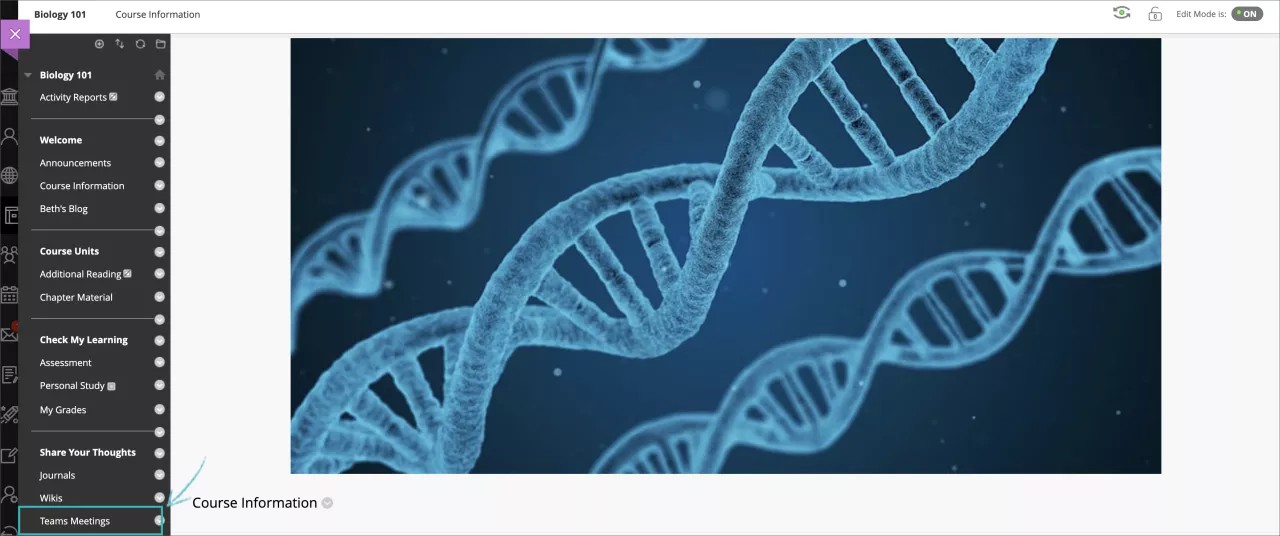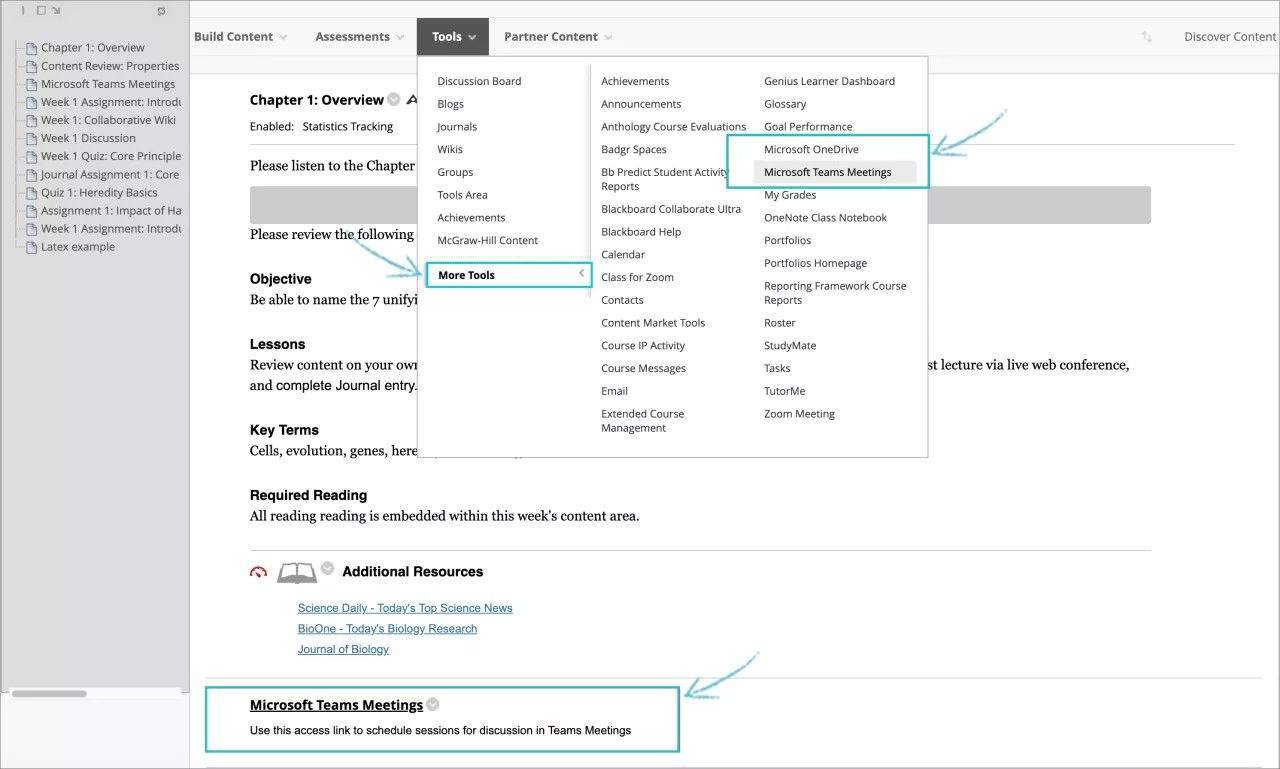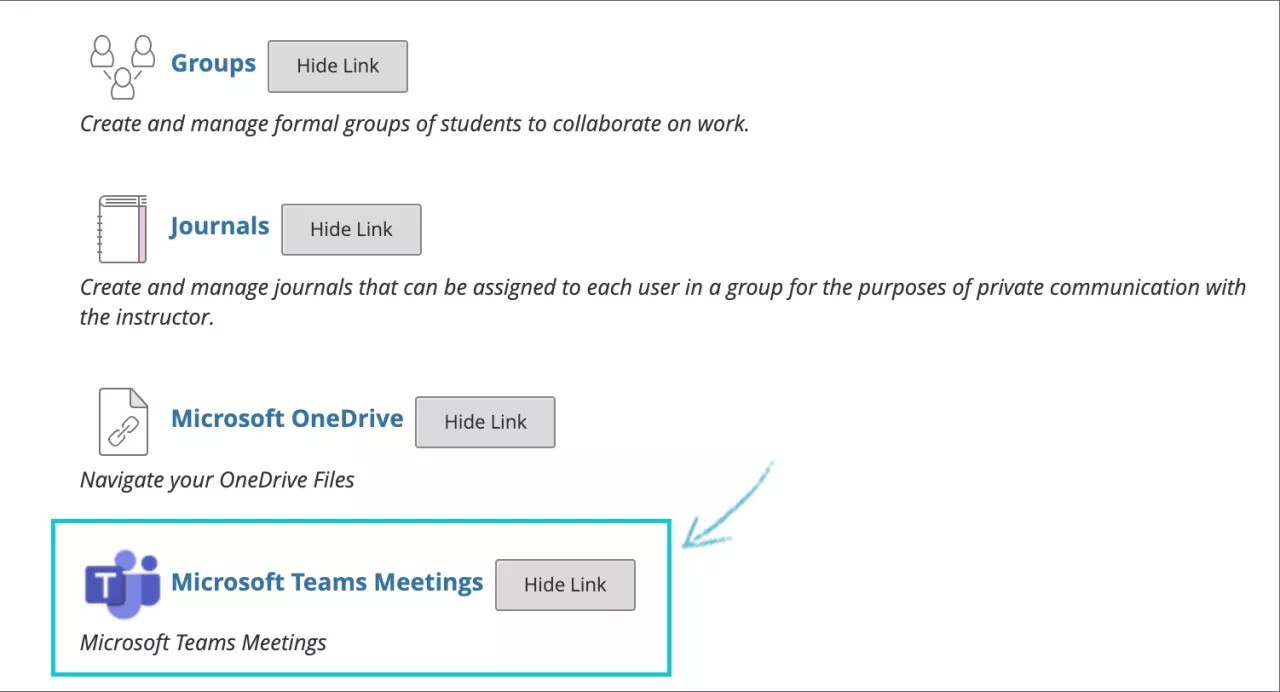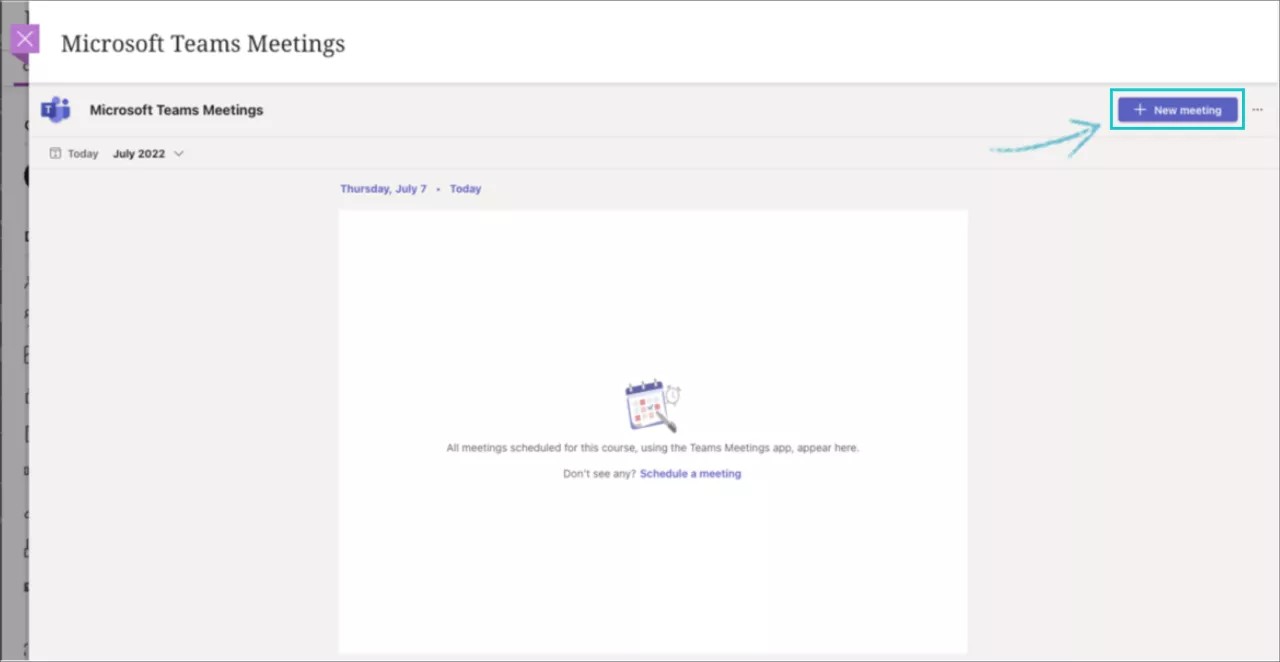This information applies only to the Original Course View. Your institution controls which tools are available.
This information applies only to the Original experience. Your institution controls which tools are available.
Providing support for easy meetings, small group work and online classroom sessions has never been easier than with Teams Meetings.
Teams Meetings provides the ability to invite your class to join you in an online virtual call, allowing users to view past and upcoming meetings, schedule individual or recurring meetings, and join the Teams Meetings related to the course directly from Learn Original. Teams Meetings also interacts with Teams Classes in Original and will become automatically enabled when Microsoft Teams is enabled in your course, allowing you to schedule meetings in Teams for specific channels in your class. Follow the guidance below to create a new Meeting in Teams.
Once your administrator has completed the setup for Microsoft Teams, then you and your students will be able to view past and upcoming meetings, schedule individual or recurring meetings, and join the Teams meetings related to your Learn Original course.
Configure Teams Meetings
- Select the Blackboard Learn Original Course where you want to add the Teams Meetings.
- Teams Meetings can be setup to be accessed from the following areas in your Original Course:
- a. By creating a dedicated Tool link in your Course menu for students, and other invited users, to access
- b. By creating a link within a content area of the course
- c. Accessing via the main tools menu of the course
- Each user will be prompted to enter their login credentials to access the Teams Meetings interface.
- Select New Meeting from the menu to open the user interface and complete sections to create the meeting: